Hired-Hand System 2001 Power Curtain Controller User Manual
Page 14
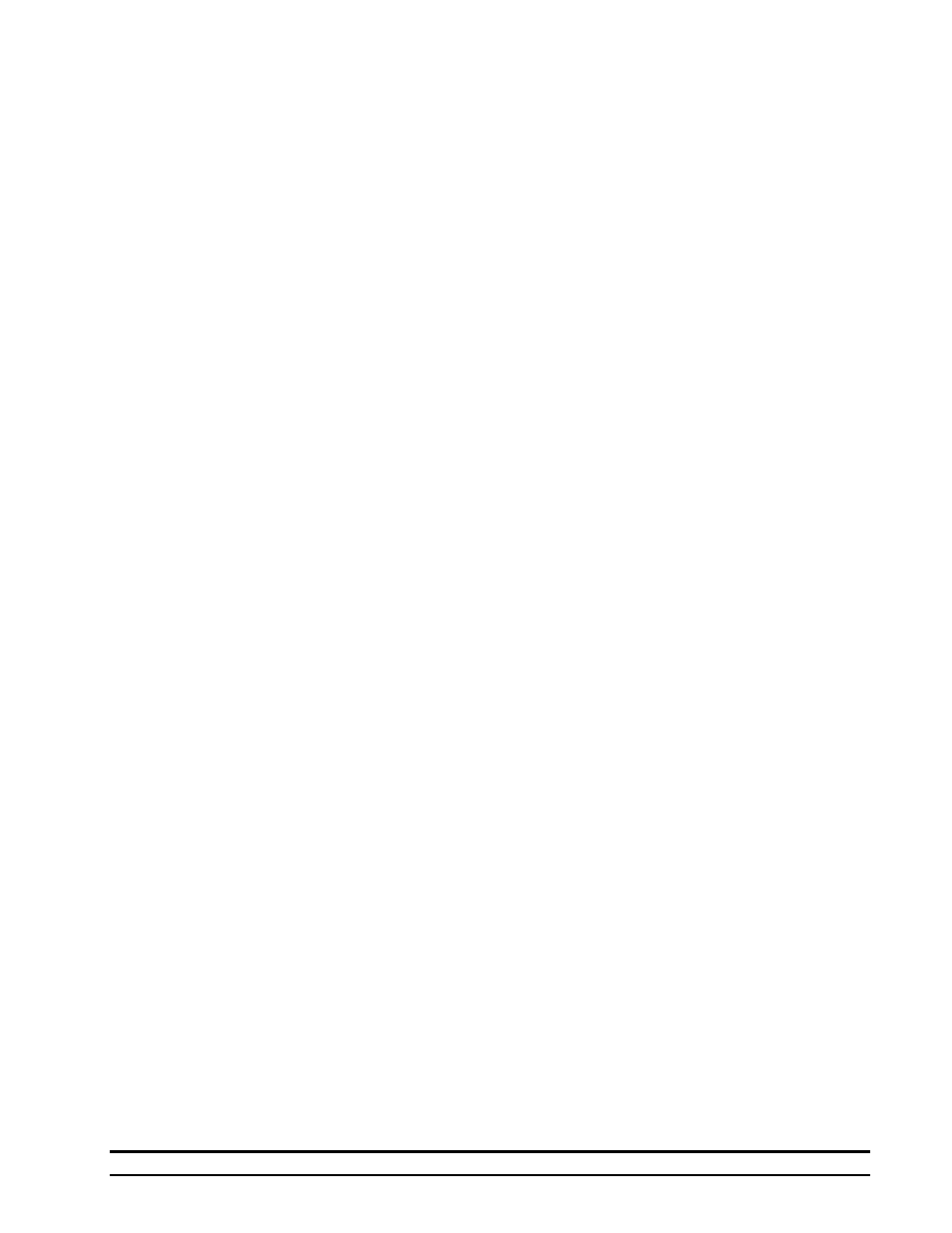
4801-1200 System 2001 Power Curtain Controller
11
Select Feature up arrow key. Either "Timer 1 Mode Normal" or "Timer 1
Mode Expanded" will appear. Use either arrow of the Change Setting
button to select whether you will use Normal or Expanded. In Normal
Mode, the Timer Period and Timer Percentage are constant and do not
fluctuate. In Expanded Mode, the Timer Percentage fluctuates within the
Timer Period in response to the outside temperature.
Example:
The following is an example of how to set a timer to be a 10 minute timer
operating at 40 percent. This means that the timer will operate for 4
minutes out of every 10. First, set the Timer Period by pushing the Select
Feature up arrow key until "Timer Period" is displayed; then, use the
Change Setting arrow keys to enter the number 10. This is the Timer
Period. Now, enter the Timer Percentage by pushing the Select Feature up
arrow key until Timer Menu, Timer 1 Percentage is displayed; then, use
the Change Setting arrow keys to enter the number 40. Now, the Cool
Mode will operate 4 minutes out of 10 when any stage has been engaged
and is on a timer.
7.3.4.2.2 Expanded Timer:
The "Expanded Timer" feature can save on energy costs by adjusting the
time the fans are operating with regard to outside temperature. As outside
temperature increases, the fans will stay on longer. This brings more fresh
air into the enclosure. As outside temperature decreases, the fans will run
for a shorter amount of time, conserving heat inside the building, reducing
fuel costs.
To select Expanded Timers, use the Select Feature up arrow key until
"Setup Timers NO" is displayed. Now, use the Change Setting up arrow
key to answer "Yes". Then, push the Select Feature up arrow key and the
words "Set Number of Timers" will be displayed. Use the Change Setting
arrow keys to select the amount of timers you wish to use (O, 1, or 2).
Push the Select Feature up arrow key and Timer 1 or 2 will be displayed.
Use the Change Setting arrow key to select Normal or Expanded. Use the
Select Feature up arrow key until "Variable Timer Hi Temp" is displayed
in the window. Use the Change Setting arrow keys to select desired Hi
Temp. Push the Select Feature again and "Variable Timer Hi Percentage"
will be displayed. Use the Change Setting arrow keys to select your high
percentage. Use the same method to select your Low Temp and Low
Percentage. If a 10 Minute Timer is set with a Hi Temp of 70 degrees, Hi
Percent of 50, Low Temp of 30 degrees and Low Percent of 20, the runtime
percentage of the fans will fluctuate between the high and low temperature
using the Outside Sensor. If the temperature is 70 degrees or higher, the
fans will run for 5 minutes out of 10; if the temperature is 30 degrees or
lower, the fans will run 2 minutes out of 10. With the temperature at 50
degrees, the fans would operate only 35 percent of the time.
7.3.4.2.3 Timer Period:
The fan Timer Period corresponds to the common electro-mechanical time
clock. If you would normally use a 5 minute time clock, then you would set
the Timer Period to 5 minutes, but if you would normally use a 10 minute
time clock, you would set the Timer Period to 10. The Timer Period may
be set to any number from 1 to 20. Push the Select Feature up arrow key
until "Timer Period" is displayed. Use the Change Setting arrow keys to
select the Timer Period you prefer.
