Hired-Hand System 2001 Power Curtain Controller User Manual
Page 13
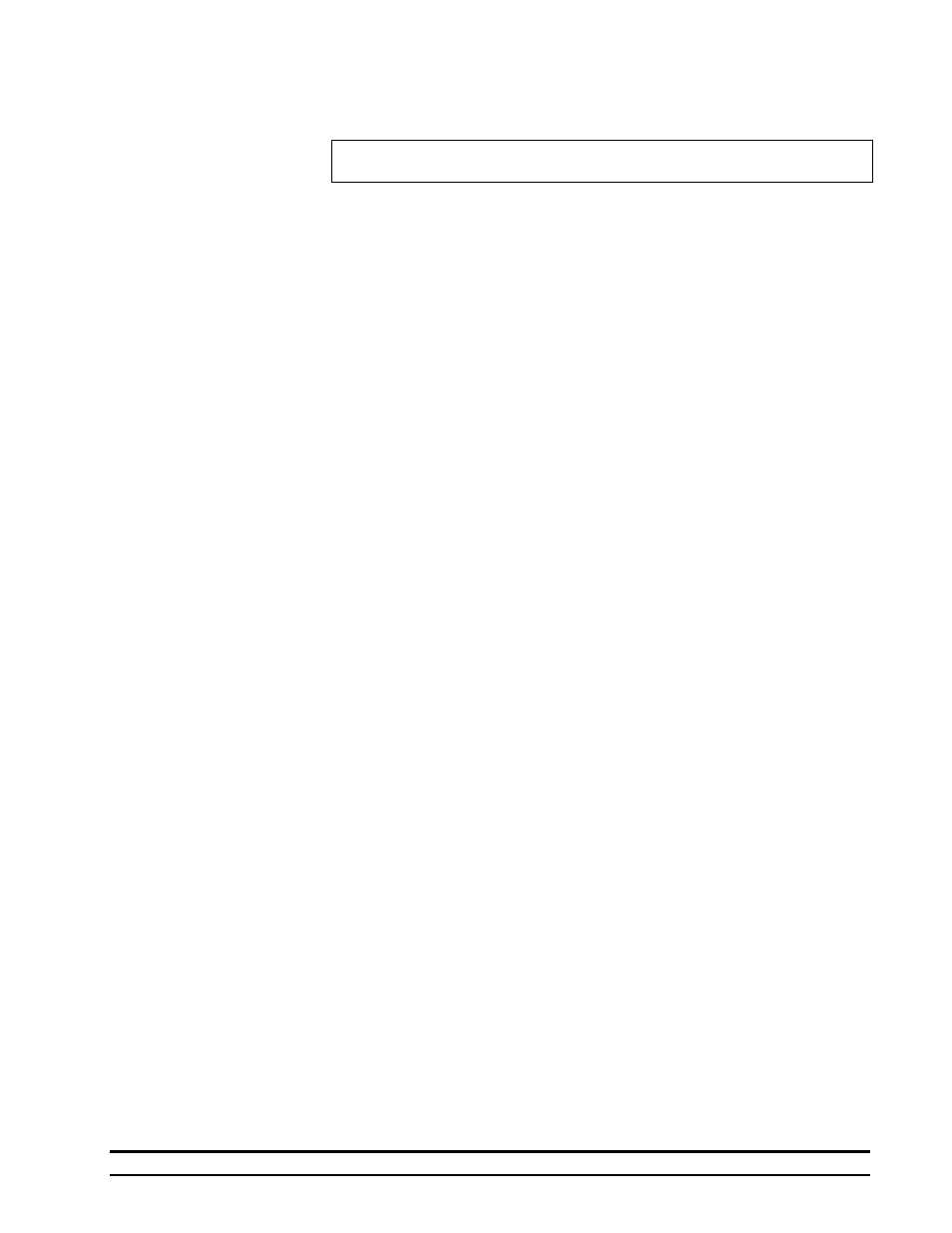
4801-1200 System 2001 Power Curtain Controller
10
the change setting arrow keys. Press select feature up arrow to move to the next
sensor. You will see the sensor reading changing. Repeat for sensors 2 through 4.
Note: If a temperature sensor should read more than ten (10) degrees from actual
temperature, see the troubleshooting section of this manual.
7.3.3.2 Ramping
Ramping is a special feature that allows for gradual temperature reduction during a
growout. This feature reduces temperature daily (at midnight) to provide a slow
gradual temperature decrease within the confinement building. When starting a
growout, use the Target Temp arrows to select your starting temperature. The
controller will prompt you for the following information when ramping is selected.
"Number of days" and "Ending temperature"
If at any time during the period when ramping is active, you feel that the
Temperature is too high, or too low, simply use the target temperature up or down
arrows to adjust the current Target Temp. The controller will automatically re-
calculate the proper temperature reduction per day needed to reach the ending
temperature on the day selected.
7.3.3.3 Fans Neg. to Stir
This setting allows you to turn any cool negative stage into a cool stir stage
whenever the curtains are open. This is significant because you will remember that
a fan set on cool negative will not run once the curtain is open.
7.3.3.4 Aux. Relay or Artificial Lighting
The auxiliary relay allows you to control either your electric lights, or add an
additional stage. To select which, scroll through the program features (with the
select features up arrow) until “Setup System” appears in the display. Answer yes
using the change setting arrows then use the select features arrow until “Auxiliary
Relay” appears in the left hand display. Select either “Art. Light”, or “Stage 9”
(with either the change setting up or down arrow key). Then press select features up
arrow to continue through the program.
7.3.4 Timer Controls
7.3.4.1 System Clock
This option is exactly what its name implies. The system clock is used in
conjunction with several features including light control, night vent, and artificial
lighting. This clock has a battery backup, so it should only need setting once, except
to accommodate daylight savings/standard time.
Several functions operate using this clock--for example light control and ramping.
To set the System Clock, push the Select Feature up arrow key until "System Clock"
is displayed in the window. Use the Change Setting arrow keys to adjust the current
time.
7.3.4.2 Timer Operation
7.3.4.2.1 Setup Timers:
To select the amount of
timers you wish to use, press the Select Feature up
arrow key until Setup Timers is displayed. Push the Change Setting up
arrow key to answer yes. Then push the Select Feature up arrow key;
"Number of Timers" will be added to the display. Use either the Change
Setting up or down arrow key to select either 0, 1 or 2. Next, push the
