Recovering from a lost password – Brocade Virtual ADX Administration Guide (Supporting ADX v03.1.00) User Manual
Page 77
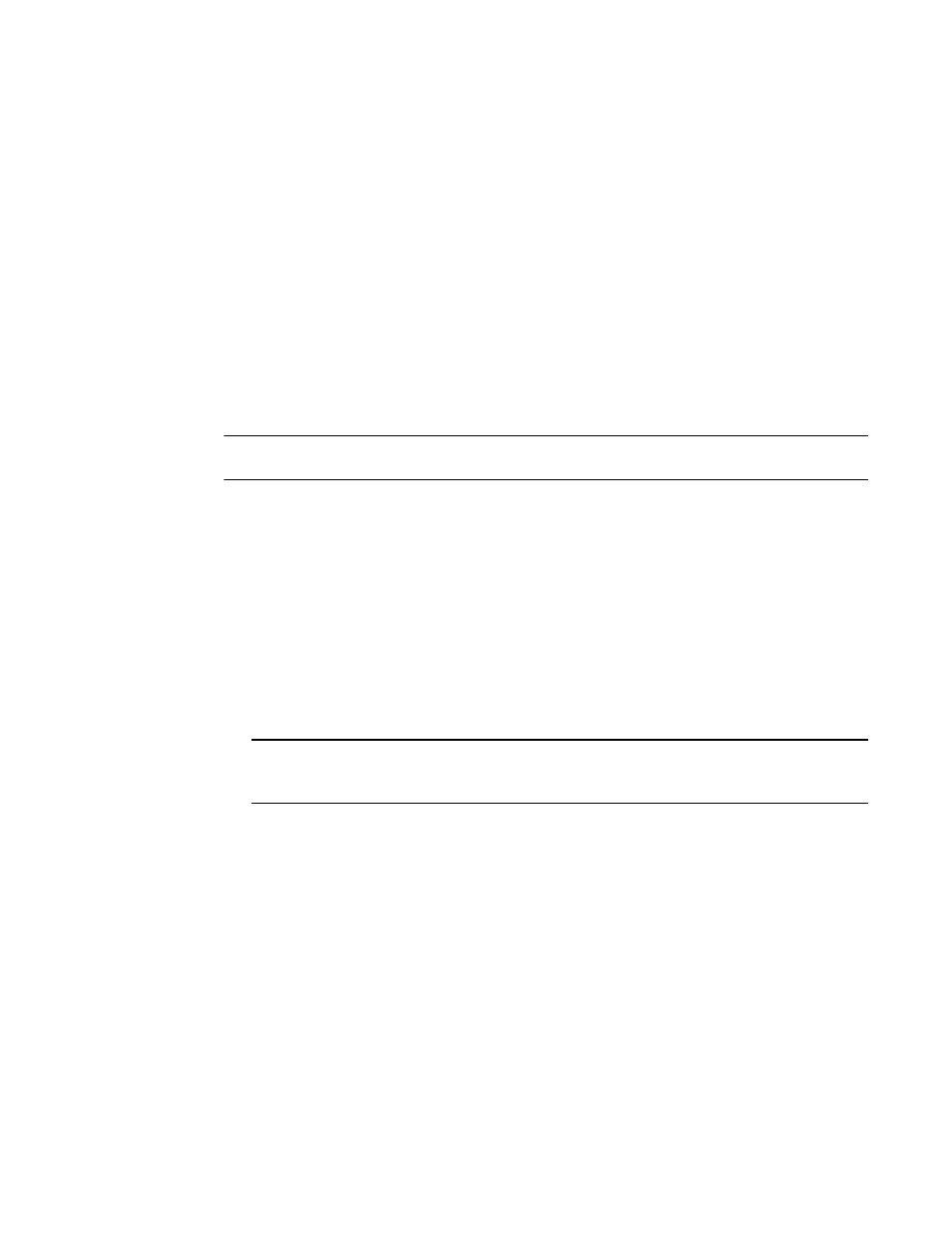
Brocade Virtual ADX Administration Guide
65
53-1003249-01
Setting passwords
2
•
port-vlan – Port-based VLAN level; for example, Virtual ADX(config-vlan)#
•
protocol-vlan – Protocol-based VLAN level
The privilege-level indicates the number of the management privilege level you are augmenting.
You can specify one of the following:
•
0 – Super User level (full read-write access)
•
4 – Port Configuration level
•
5 – Read Only level
The command-string variable specifies the command you are allowing users with the specified
privilege level to enter. To display a list of the commands at a CLI level, enter “?” at that level's
command prompt.
Recovering from a lost password
NOTE
You can perform this procedure only from the console.
Recovery from a lost password requires direct access to a system console and a system reset. You
need to configure the system to ignore the saved configuration and to use the system default.
When the system boots up with the default configuration, use the username admin and password
brocade to access the console. Change the user password, and the super-user password if
necessary, and reload the box after saving the configuration.
To recover from a lost password, follow these steps.
1. Start a CLI session using the console.
2. Reboot the device.
3. At the initial boot prompt at system startup, enter b to enter the boot monitor mode.
4. Enter use default at the prompt.
NOTE
You cannot abbreviate this command. This command causes the device to ignore the saved
configuration.
5. Enter boot system file primary at the prompt.
6. After the login prompt appears, use user name admin and password brocade to access Exec
Mode.
7. Enter enable to access privileged mode.
8. Copy the startup configuration into the running configuration, by copying the startup
configuration to a tftp-server and copying the same file from tftp to the running configuration.
9. Change the user password, and super-user password if necessary, and save the configuration.
