Address maps – Watlow Addendum to EZwarePlus User Manual
Page 7
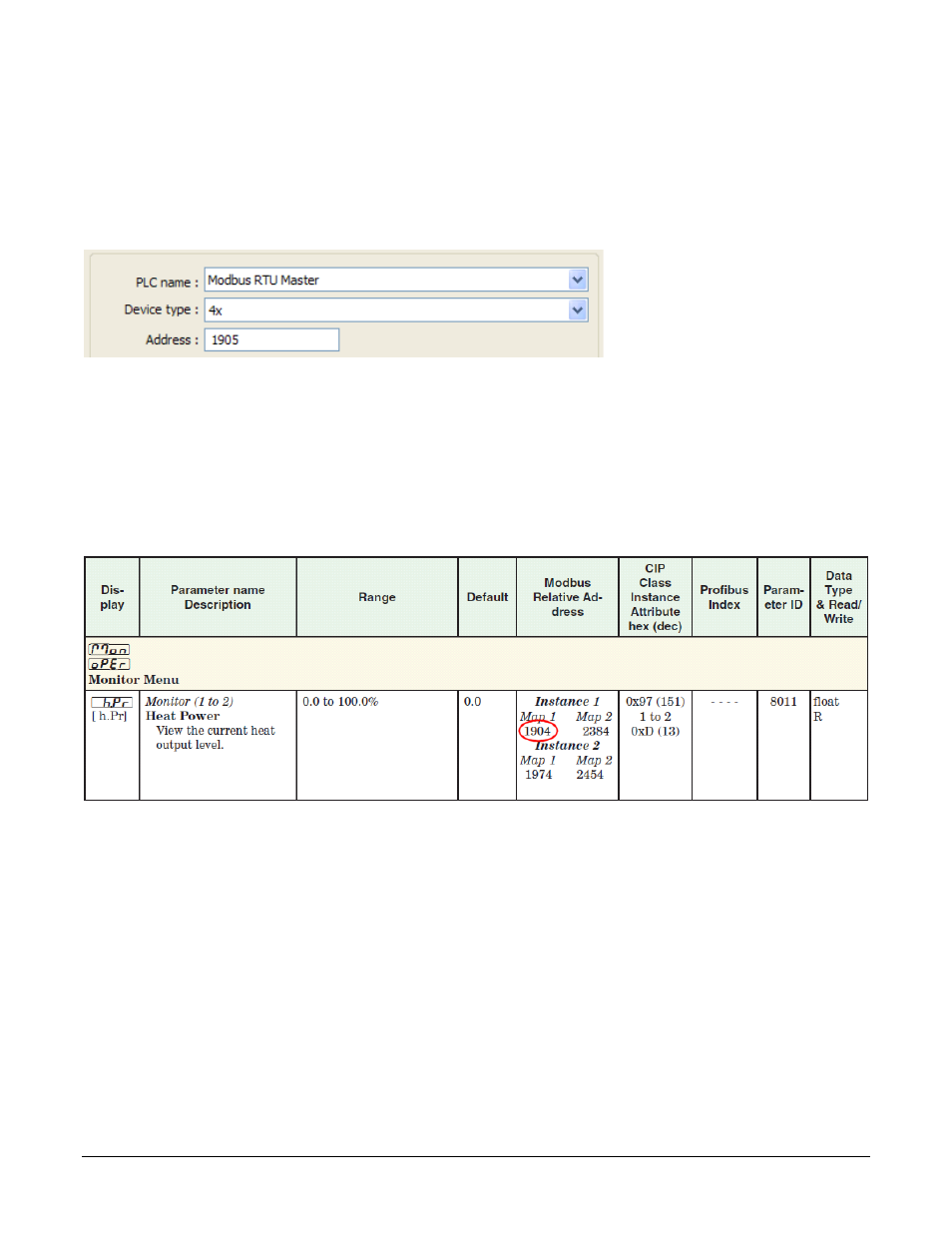
supply “the addresses.” So to use any two products together you need to know whether or not you have
to convert the specified “address” in order to get the result you want.
EZwarePlus’s Modbus drivers call the data block, “Device type” and for “Address” expect the memory
location’s absolute address without the data block number. For example, to access a value in a holding
register with absolute address 401,905, for Device type you select the data block “4x” and enter “1905”
in the Address field. The following illustrates setting this address in EZwarePlus.
(072)
Watlow controllers use only the 4x registers. Therefore, you will set the Device type to 4x when
accessing any parameter in a Watlow controller. Watlow manuals specify relative addresses. Therefore,
you must add one (1) to an address found in a Watlow manual (other than this manual) before you enter
it in EZwarePlus.
For example, the EZ-ZONE PM Integrated Controller Models User’s Manual lists the relative address
for Heat Power as 1904. To monitor the heat power with the Silver Series EM OIT, you will add one (1)
to the relative address and enter “1905” in the Address field in EZwarePlus.
(073)
In summary, when setting an address for a screen object to read or write from a Watlow controller:
• For the Device type select 4x.
• Set the Address to a value that is one greater than the relative Modbus address listed in the
Watlow controller manual.
Address Maps
Some EZ-ZONE products have user-selectable address maps. Select the desired map in the controller’s
Setup Page, Communications menu with the Data Map parameter. The Data Map affects the parameter
addresses at which values are read and written. The Data Map setting applies to all the parameters in the
controller. Generally Map 2 provides access to more parameters.
Silver Series EM OIT
7
Watlow Addendum
