Chapter 2: install and wiring, Connecting via modbus rtu (232/485), Connecting via modbus tcp (ethernet) – Watlow Addendum to EZwarePlus User Manual
Page 4: Determining or setting the oit’s ip address
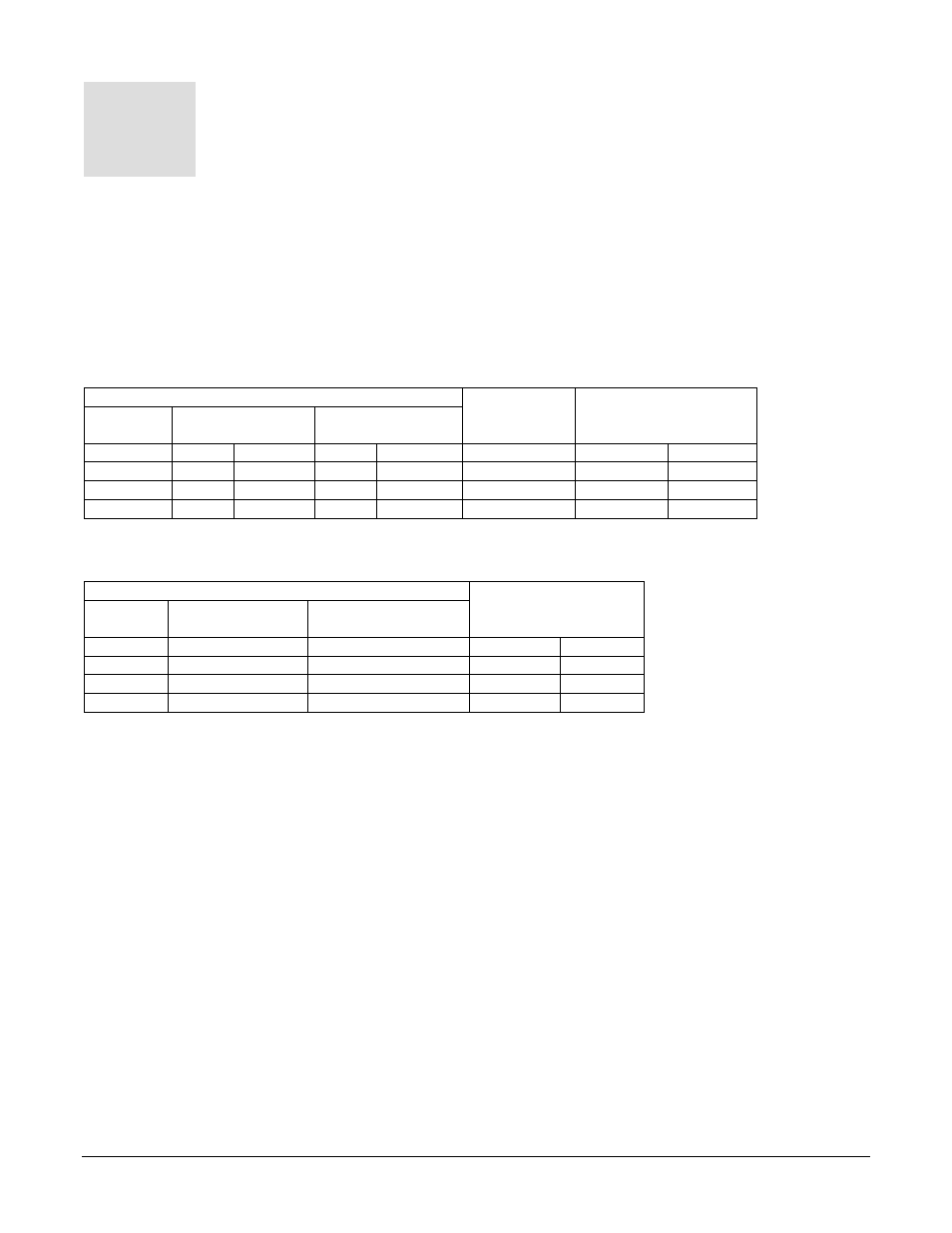
Chapter 2: Install and Wiring
Consult the Watlow Silver Series EM Installation Guide for detailed information on installing and wiring
the OITs. This chapter provides important additional information regarding connecting to and
communicating with Watlow controllers.
Connecting via Modbus RTU (232/485)
The tables below indicate to which pins on the Silver Series EM OIT’s DB9 connectors the Watlow EZ-
ZONE
®
screw terminals should connect.
Connecting via 485 2-wire
Silver Series EM OIT
Watlow
Cable
1
Watlow EZ-ZONE
TS00-0043-EM00
TS00-0070-EM00
TS00-0100-EM00
Function
COM1
COM3
COM1
COM3
Wire Color
Terminals
Function
T-/R-
1
7
1
7
White/Brown
CA
T-/R-
T+/R+
2
8
2
8
Brown
CB
T+/R+
Common
5
5
5
9
Blue
CC
Common
1
Supports COM1 only. Cable part number: 0219-0374-0000 for TS00-0070-EM00 and TS00-0100-EM00
or part number 0219-0388-0000 for TS00-0043-EM000
Connecting via 232
Silver Series EM OIT
Watlow EZ-ZONE
TS00-0043-0000
TS00-0043-E000
TS00-0070-0000
TS00-0100-0000
Function
COM1
COM1
Terminals Function
TXD
6
3
C2
RD
RXD
9
2
C3
TX
Common
5
5
C5
Common
Connecting via Modbus TCP (Ethernet)
With standard Ethernet cables connect the controller(s) and the Silver Series EM OIT to an Ethernet
switch or connect the controller directly to the OIT.
Determining or Setting the OIT’s IP Address
If you connect the OIT to an Ethernet network in order to download programs or communicate with
controllers via Ethernet, you must ensure the OIT has a unique IP address and you will need to know
that address in order to communicate from your PC with the OIT.
To read or set the OIT’s IP address:
• Connect a USB mouse to the OIT, if desired.
• Apply power to the OIT.
• Once the OIT is powered up, move the mouse to the lower right corner of the OIT screen.
• On the menu bar click the setting button (the one with the gear icon).
• Enter the password. (By default this is 111111.)
2
Silver Series EM OIT
4
Watlow Addendum
