Create a meter in a popup window – Watlow Addendum to EZwarePlus User Manual
Page 15
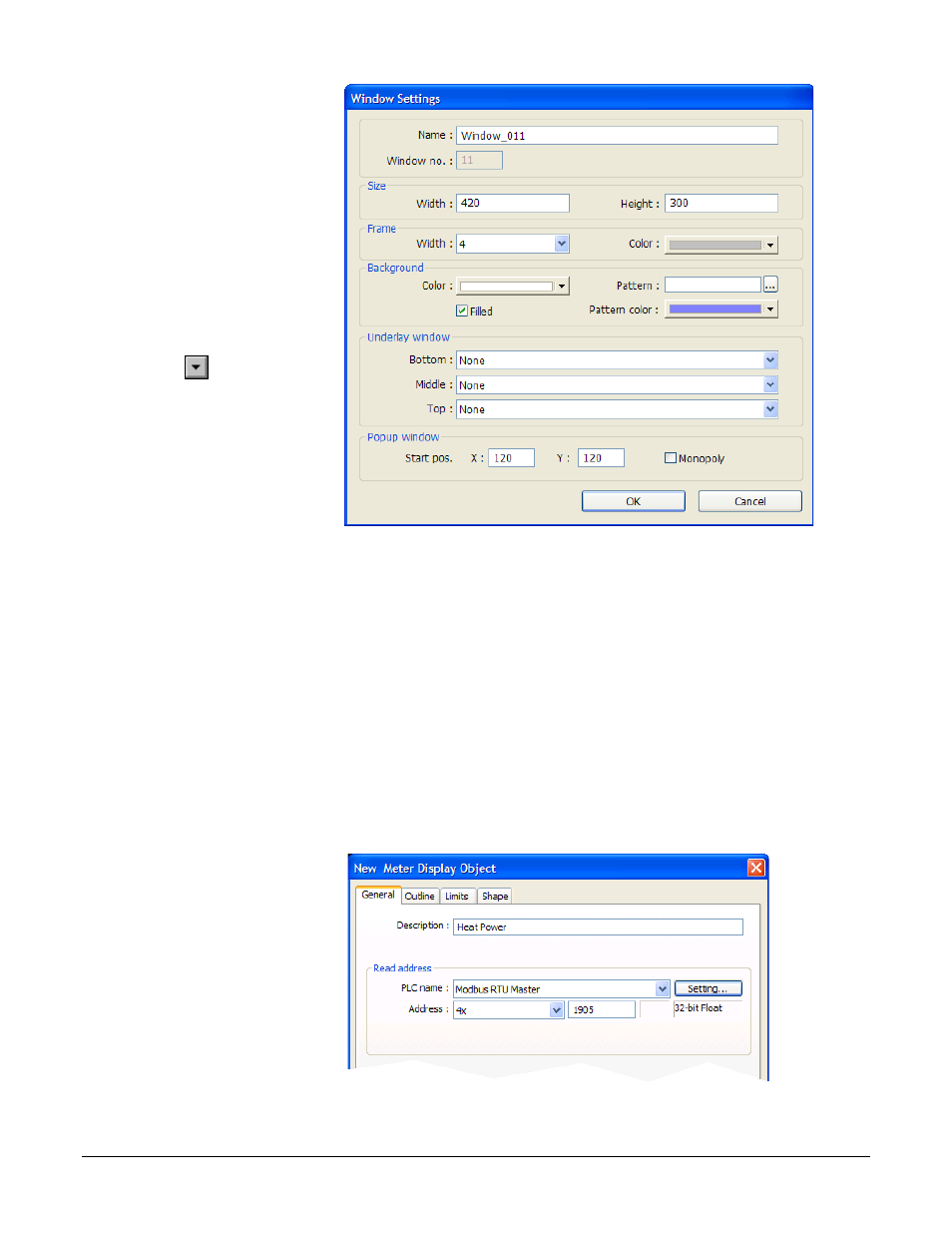
4) Ensure the Name is
Window_011 and the
Window no. is 11.
5) Set Width to 420.
6) Set Height to 300 (272
for the 4.3 in. OIT).
7) To set the background
color to white:
• In the Background
group, next to Color
click
.
• Select the white color
swatch.
• Click OK.
(008)
8) In the Popup window group, set Start pos. X to 120 (0 for the 4.3 in. OIT).
9) In the Popup window group, set Start pos. Y to 120 (0 for the 4.3 in. OIT).
10) Click OK.
11) In the Open Window dialog, select Window_11.
12) Click Open.
13) From the File menu choose Save.
Create a Meter in a Popup Window
This example assumes you have created a popup window in a project that is configured to communicate
with a Watlow Controller and that window is open in EZwarePlus.
1) From the Objects
menu, choose Meter
Display.
2) Click the General tab.
3) In Description type
Heat Power.
4) Click Setting…
(009)
Silver Series EM OIT
15
Watlow Addendum
- 12LS Controller (111 pages)
- 8LS Controller (140 pages)
- 8PID Controller (55 pages)
- ANASCAN (62 pages)
- ANASOFT (95 pages)
- ANAWIN 2 (154 pages)
- ANAWIN 3 (23 pages)
- Calibrating Watlow Series 988 Family Process Controls (19 pages)
- CAS (98 pages)
- CAS200 (124 pages)
- CLS (180 pages)
- CLS200 (251 pages)
- CLS200, MLS300 and CAS200 (92 pages)
- Control Console (12 pages)
- CPC400 (230 pages)
- DIN-A-MITE Style A (9 pages)
- DIN-A-MITE Style B (14 pages)
- DIN-A-MITE Style C (22 pages)
- DIN-A-MITE Style D (9 pages)
- DIN-Mount Adapter Instruction Sheet, Rev A (1 page)
- Dual DAC (4 pages)
- EM Gateway (28 pages)
- E-Safe Hybrid Relay Rev B (4 pages)
- E-SAFE II Hybrid Power Switch (4 pages)
- EZwarePlus Programming (264 pages)
- EZ-ZONE PM (111 pages)
- EZ-ZONE PM PID (125 pages)
- EZ-ZONE PM Express Limit (34 pages)
- EZ-ZONE PM Express (35 pages)
- EZ-ZONE PM Integrated Controller (181 pages)
- EZ-ZONE RM Limit Module Rev C (127 pages)
- EZ-ZONE RMA Modul (79 pages)
- EZ-ZONE RMC (236 pages)
- EZ-ZONE RME (124 pages)
- EZ-ZONE RMH (161 pages)
- EZ-ZONE RUI/Gateway (62 pages)
- EZ-ZONE RM-Scanner-Modul (140 pages)
- EZ-ZONE ST (97 pages)
- F4 External Event Board - Rev.B (2 pages)
- HG Series Mercury Displacement Relay (6 pages)
- LogicPro (296 pages)
- Mercury Relay or MDR Retrofit (13 pages)
- MICRODIN (24 pages)
- MICRODIN (106 pages)
