Printing the screen image to a printer – Teledyne LeCroy WaveSurfer MXs-B Getting Started Manual User Manual
Page 88
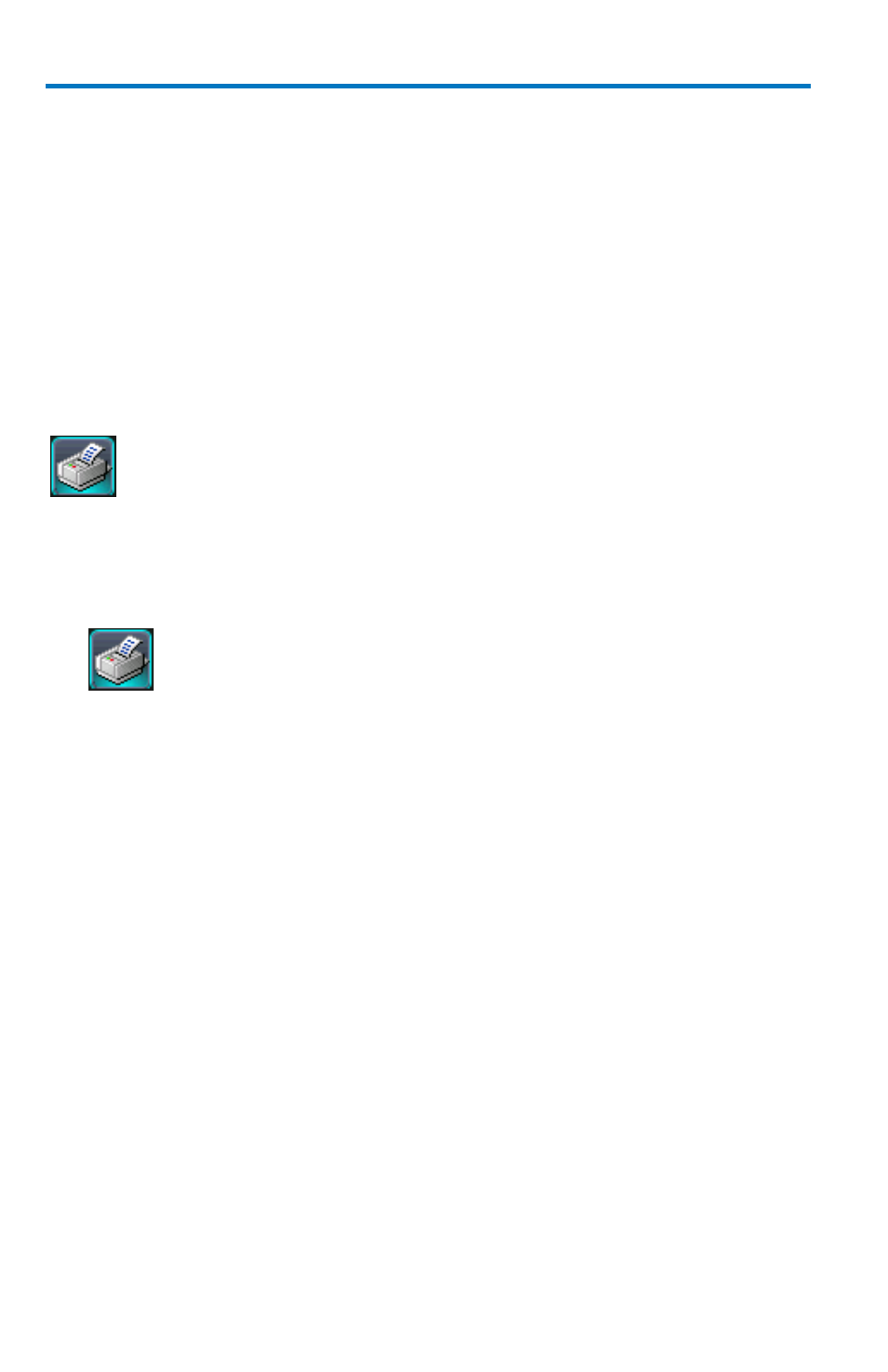
WaveSurfer MXs-B Oscilloscopes
80
922172-00 Rev A
4. Under Colors, touch the Use Print Colors checkbox if you want the
traces printed on a white background. A white background saves
printer toner.
5. Touch the Prompt for message to send with mail checkbox if you
want to include remarks with the image.
6. Touch the Grid Area Only checkbox if you do not need to print the
dialog area and you only want to show the waveforms and grids.
7. Touch the Print Now button.
Printing the Screen Image to a Printer
Choose Printer if you want to print the screen image to an external
printer
1. Touch File Print Setup... from the menu bar. The Utilities
Hardcopy dialog opens.
2. In the dialog area, touch the Printer icon.
3. Under Colors, touch the Use Print Colors checkbox if you want the
traces printed on a white background. A white background saves
printer toner. (You can change the printer colors in the Preferences
- Color dialog).
4. Touch inside the Select Printer field. From the touch pad pop-up
choose the printer you want to print to. Touch the Properties
button to see your printer setup.
5. Touch the icon for the layout Orientation you want: portrait or
landscape.
6. Touch the Grid Area Only checkbox if you do not need to print the
dialog area and you only want to show the waveforms and grids.
7. Touch the Print Now button, or use the front panel Print button to
print the file.
