Defining categories – Fairbanks InterAct FB3000 Series User Manual
Page 220
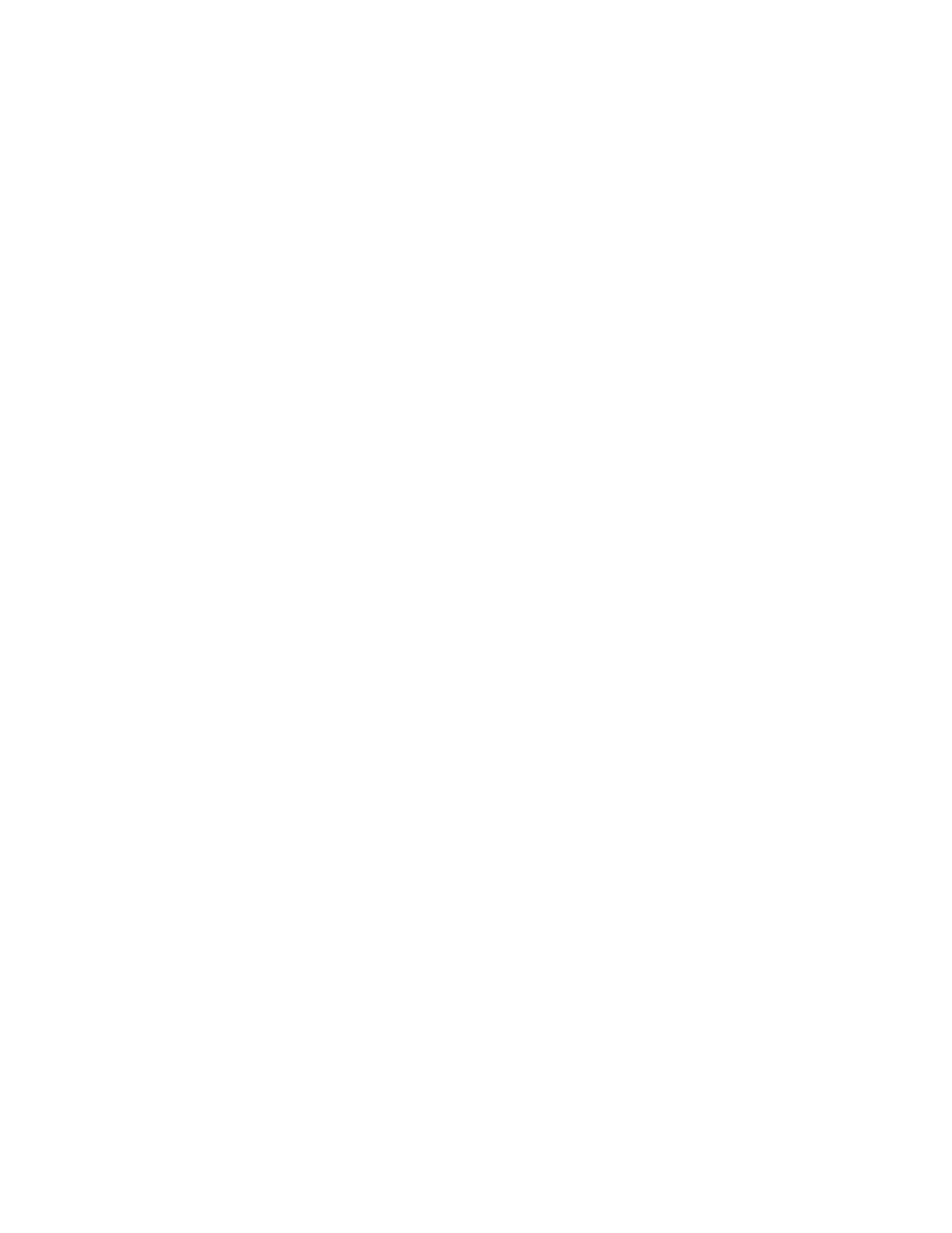
50772
220
12/04
Issue # 2
FAQ
Defining Categories
We are working towards the goal of having all setup functions accessible from the program. Unfortunately,
the setup for categories is not one of them. To set up and enable a category table you must still modify the
initialization file manually. Using either NotePad or WordPad, open the interact.ini file located in the
windows folder (usually C:\Windows). In the initialization file, find these sections and make the
modifications to the listed keywords. You will find additional keywords in your initialization file. Ignore
them for now and just worry about the ones listed here.
[Rates]
MeasuredRates=1 >>
This
specifies
the category table that will be
the material table.
RateTableCodes=4 >>
This
specifies the category table that will be
the price table.
Factor1=Cu Foot
>> To enable user defined unit 1, assign a name
here.
Factor2=
>> To enable user defined unit 2, assign a name
here.
[Category 1]
Title=Material
>> To enable a category 1 table, assign a name
here.
CategoryNote=GL Account
>> Enter the label you would like to place on the
user note field.
SubCat1=(1,Rock)(2,Sand)(3,Crushed)
>> Entries for subcategory 1 in the form
(code,name)
SubCat1Title=SubCat1 (Type)
>> Enter the title you want to use for subcategory
1
SubCat2=(1,North)(2,South)(3,West)(4,East)
>> Entries for subcategory 2 in the form
(code,name)
SubCat2Title=SubCat2 (Yard)
>> Enter the title you want to use for subcategory
2
[Category 2]
Title=Pit
>> To enable category 2 table, assign a name
here.
CategoryNote=
>> Enter the label you would like to place on the
user note field.
SubCat1=
SubCat1Title=
SubCat2=
SubCat2Title=
[Category 3]
Title=Bin
>> To enable category 3 table, assign a name
here.
CategoryNote=
>> Enter the label you would like to place on the
user note field.
SubCat1=
SubCat1Title=
SubCat2=
