Fairbanks InterAct FB3000 Series User Manual
Page 200
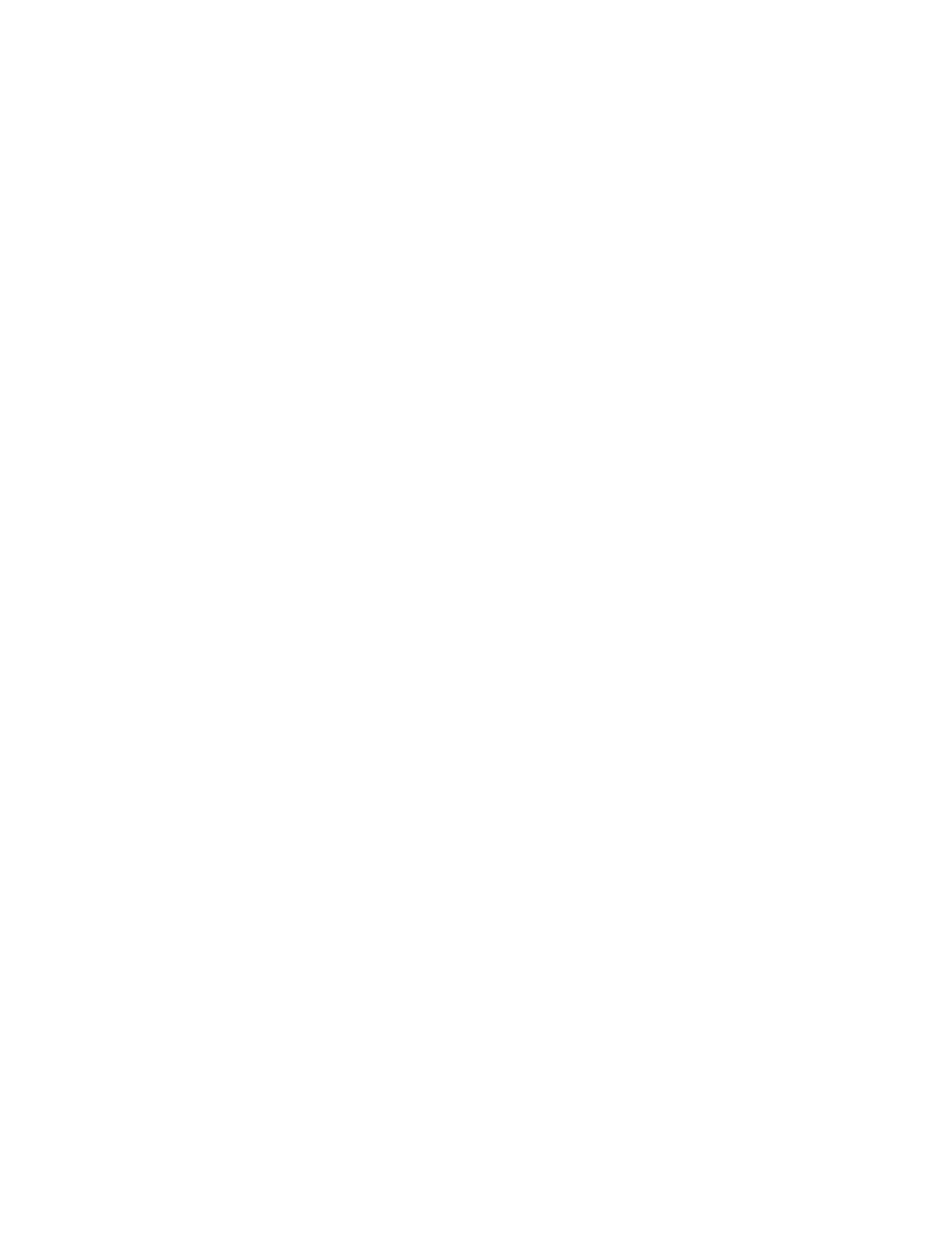
50772
200
12/04
Issue # 2
Account Bill-to
account.
Ticket
Ticket number. If this is a payment or credit, the column
contains the word "Receipt". If this is a finance charge,
the column contains the word "FinChg".
Net Weight
Adjusted net weight.
Charge Transaction
charge.
Payment Amount
paid.
Site Site
code.
Some of the features that will be discussed shortly require one or more transactions in this list to
be selected. This list allows multiple selections by using any of the standard Windows selection
methods (e.g. Click and Drag, Ctrl Click, etc.).
Show Detail Button
Click this button to show all details for the selected ticket. Alternatively, you can double click on
the ticket.
Totals Button
Click on this button to show the weight, charge and payment totals for this list of tickets. The
caption on the button will change to "Scan". When clicked, the transaction list will reappear.
Void Selected Button
Click on this button to void the selected transactions. The ticket number will be prefixed with a "V"
for all transactions voided.
Print List Button
Click on this button to print the list of transactions to the default Windows printer.
Print Tickets (All Button)
Click on this button to reprint tickets for all transactions in the list. Tickets will be printed in the
format that has been selected from the drop down list located in the lower left corner of the screen.
Print Tickets (Selected Button)
Click on this button to reprint tickets for the selected transactions in the list. Tickets will be printed
in the format that has been selected from the drop down list located in the lower left corner of the
screen.
Done Button
Click on this button to return to the Quick Scan Criteria screen.
