Reporting options, Custom screen – Fairbanks InterAct FB3000 Series User Manual
Page 214
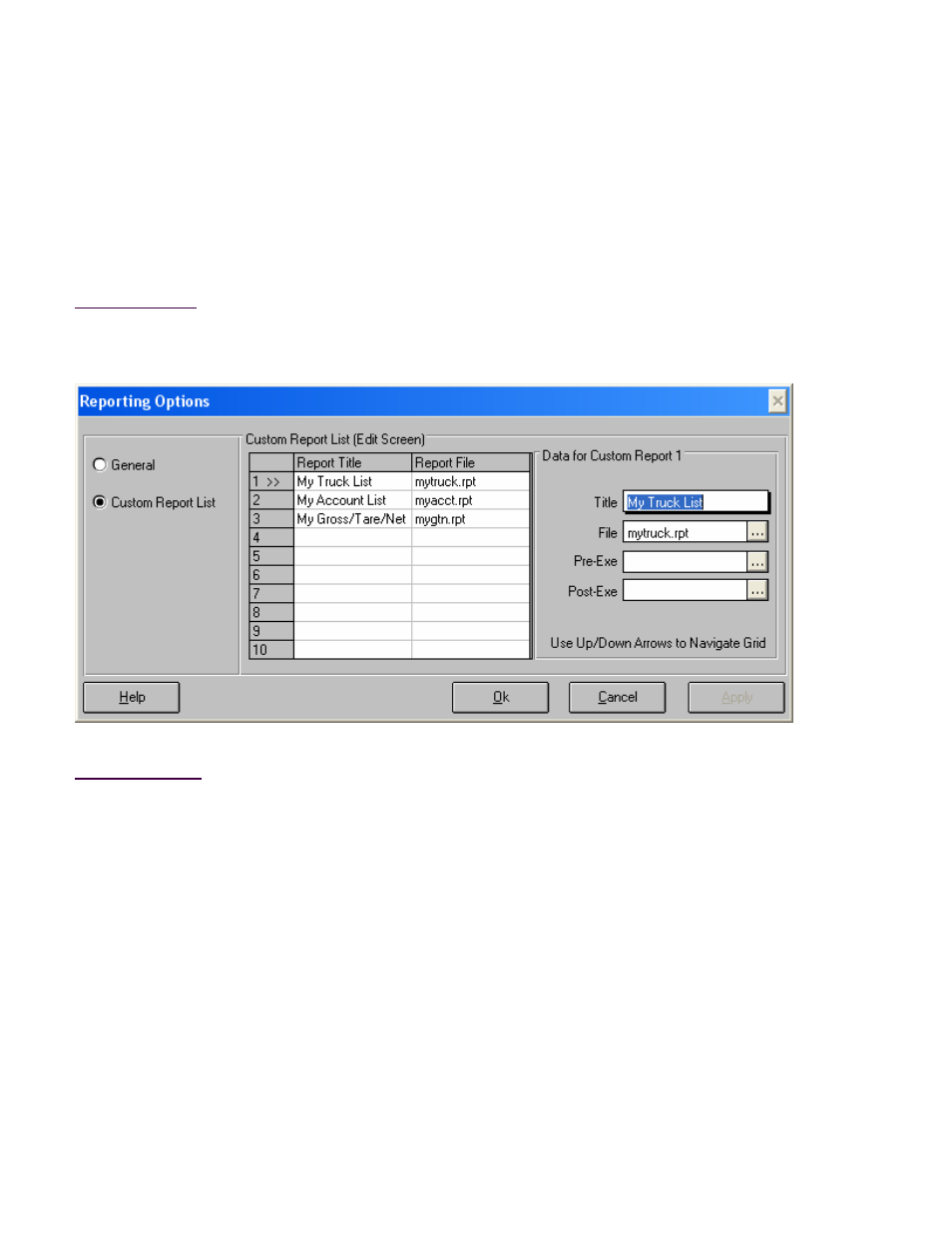
50772
214
12/04
Issue # 2
Reporting Options
Custom Screen
The Report Options dialog is used to configure the behavior of the reporting utility. This screen allows you
to add custom reports. Do not confuse a custom report with a customized standard reports. A customized
standard report replaces a standard report, whereas a custom report is a totally new report.
How to Get Here
Reporting-->Reports-->Options Button
Field Description
Custom Report List
This list contains your custom reports. The active custom report is designated by a >>. You can
change the active report by either clicking on the list entry or using the up/down arrows. The data
for the active report is then displayed and can be edited in the controls immediately to the right of
the list. To add a new custom report, move the active designator to a blank entry.
Title
This text box contains the title for the active custom report.
File
This text box contains the name of the Crystal report file used for active custom report. The report
file must be placed in the same folder as the program's database, lmsdata.mdb.
Pre-Exe
