Activate talk switch #1, Activate talk switch #2 – Clear-Com i-Series Panels User Manual
Page 55
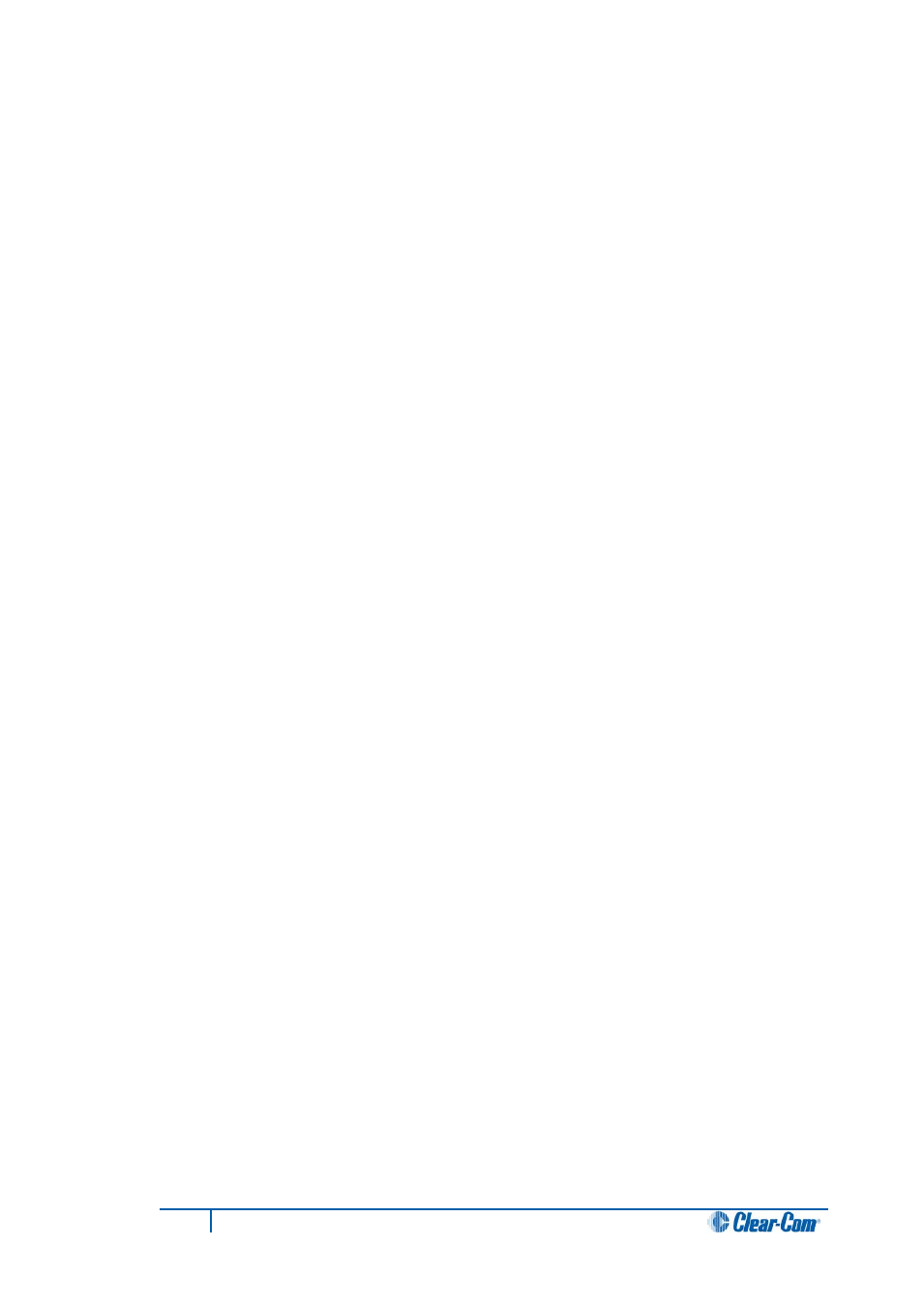
3)
Switch on the logic device to activate all latched keys at your panel.
The logic device will activate keys latched both before and after you enabled this
function in the Eclipse Configuration System.
Note:
The latched keys at your panel may appear to be active, since their talk lights will
illuminate, but they actually only activate when you switch on the connected logic device.
Any controls (relays, etc.) assigned to the keys along with the audio functions are now also
only activated when signaled by the remote device.
You can, however, activate a talk path on any key by pressing and holding the key in
momentary mode while you talk. The PTT: Activate All Talk Keys function only affects
latched keys.
Activate Talk Switch #1
The Activate Talk Switch #1 function allows you to set up an external logic device, such as
a panel-mounted switch, a foot switch, or the logic output of some other device, to activate
the panel’s upper leftmost talk key.
To use a logic device to activate the panel’s leftmost talk key:
1)
Select the Activate Talk Switch #1 option in the Eclipse Configuration System.
2)
Connect a logic device (such as a foot switch, a panel-mounted switch, or the
logic output of another device) to the i-Series panel’s GPI connector.
3)
Switch on the logic device to activate the panel’s upper leftmost talk key.
4)
This feature is momentary only, so that you must press and hold the logic device’s
switch to activate the panel’s talk key. When you release the switch, the panel’s
talk key is no longer activated. The panel’s talk key cannot be latched with the
Activate Talk Switch #1 option.
Activate Talk Switch #2
The Activate Talk Switch #2 function allows you to set up an external logic device, such as
a panel-mounted switch, a foot switch, or the logic output of some other device, to activate
the panel’s second upper leftmost talk key (the key directly to the right of the leftmost
upper key).
To use a logic device to activate the panel’s second upper leftmost talk key:
1)
Select the Activate Talk Switch #1 option in the Eclipse Configuration System.
2)
Connect a logic device (such as a foot switch, a panel-mounted switch, or the
logic output of another device) to the i-Series panel’s GPI connector.
3)
Switch on the logic device to activate the panel’s second upper leftmost talk key.
4)
This feature is momentary only, so that you must press and hold the logic device’s
switch to activate the panel’s talk key. When you release the switch, the panel’s
talk key is no longer activated. The panel’s talk key cannot be latched with the
Activate Talk Switch #2 option.
55
I-Series Panels User Guide
