14 selecting a feature from the feature menu, Selecting a feature from the feature menu – Clear-Com i-Series Panels User Manual
Page 48
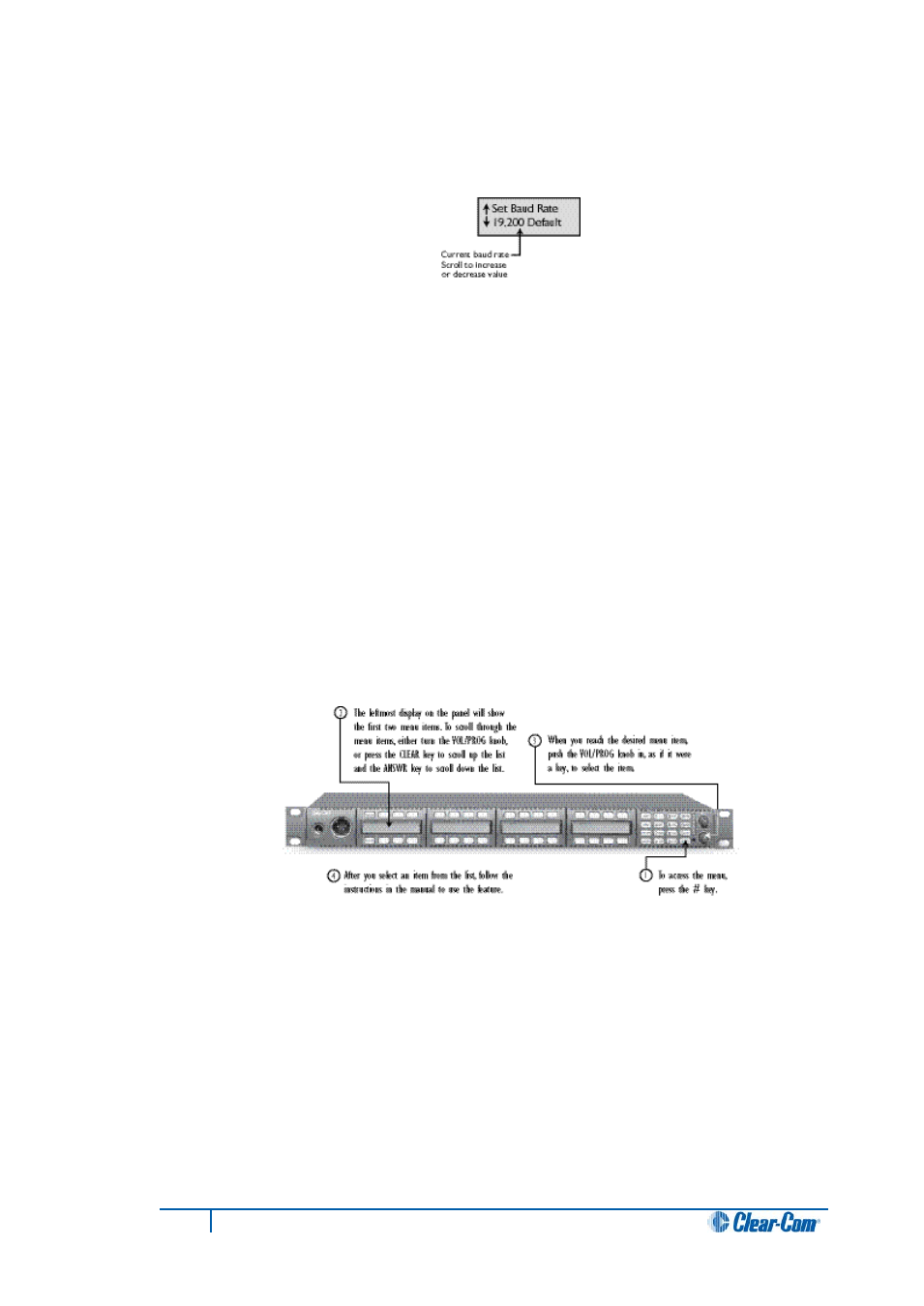
3. When the list item “Set Baud Rate” is highlighted, select it by pressing in and
releasing the VOL/PROG knob, as if it were a key.
A submenu, as shown in Figure 3-7, appears in the display showing the current baud rate.
Submenu of Baud Rate Values
4. Scroll through the submenu of baud rates by rotating the VOL/PROG knob.
The submenu gives you a choice of four baud rates: 19,200 (Default), 9600, 4800,
and 2400 baud.
5. When the desired baud rate appears in the display, select it by pressing the
ENTER key (labeled “#GRN”). The selected baud rate goes into effect immediately.
6. Exit from the submenu by pressing the ESCAPE key (labeled “*RED”). To escape
the submenu and return to the previous menu, press the CLEAR key (labeled “0
CLR”).
The Eclipse MVX-A16 card does not accept anything other than 19k2 baud rate. These
baud rates are useful when used with 3rd party interfaces only).
6.14
Selecting a Feature from the Feature Menu
The advantage of using the menus is that you can see all of the available features listed
and then select the desired feature simply by pressing the VOL/PROG knob when the
feature’s menu item appears in your panel’s display.
Selecting a Feature from the Feature Menu
To select a feature from the feature menu:
1. Press the ENTER key (labeled “#GRN”) on the numeric keypad.
The leftmost display on the panel will show the first two menu items.
2. Scroll through the menu items by pressing the “ANSWR” key to scroll down the list
and the “CLEAR” key to scroll up the list. Each time you press the “ANSWR” key or
the “CLEAR” key, you scroll one item on the list.
You can also rotate the VOL/PROG knob to scroll through the menu items.
3. When you reach the desired menu item, press the VOL/PROG knob in, as if it were
a key, to select the item.
To exit from the menu, press the ESCAPE key (labeled “*RED”).
48
I-Series Panels User Guide
