Datamax-O'Neil Performance series User Guide User Manual
Page 99
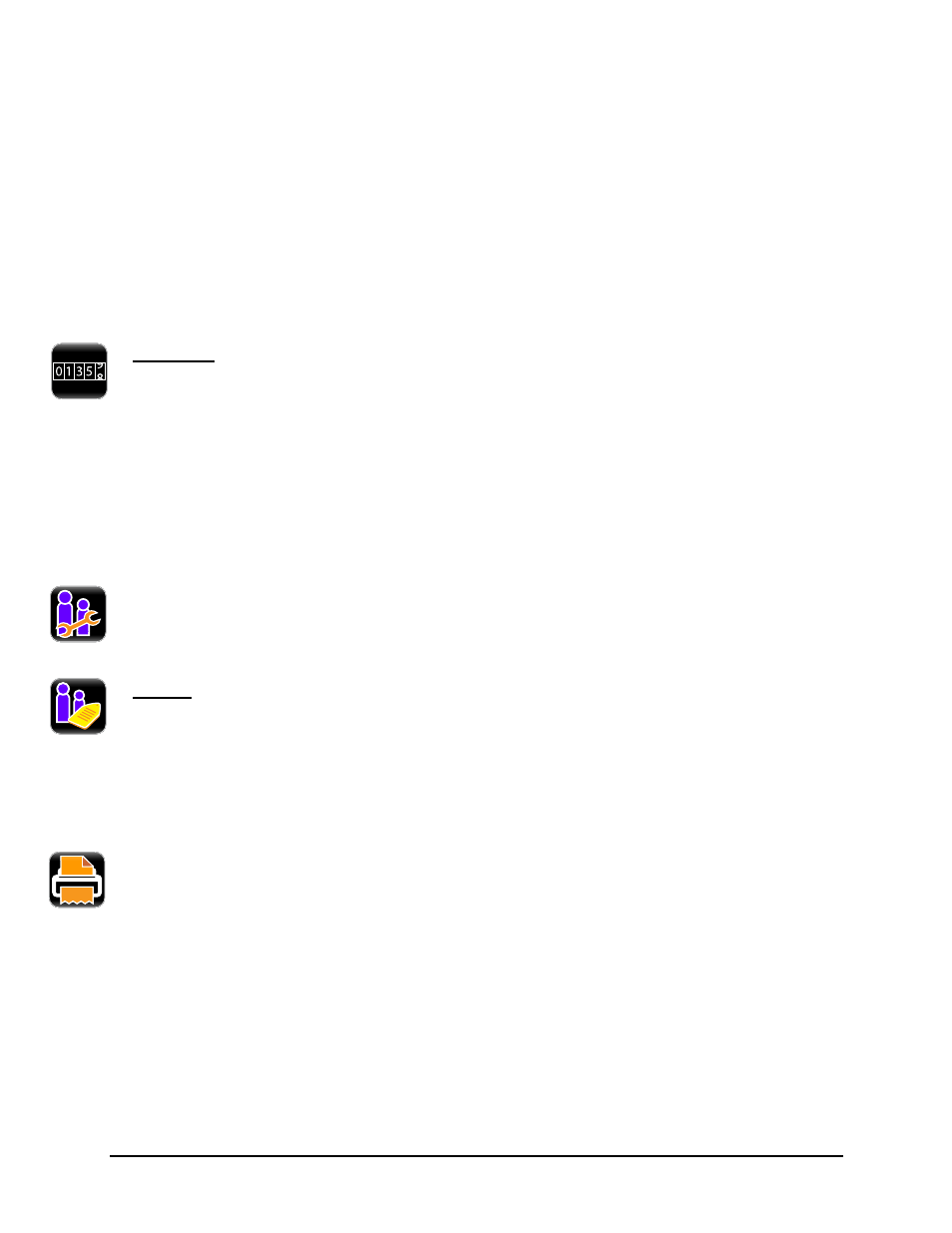
Menu System | 4
121
Performance Series User’s Guide
Do not turn off the printer during the process. Once the printer has been updated, it will
reboot. When the printer is back online, be sure to power-cycle the printer once more by
turning it off and then back on.
Note:
Save all user files, labels and setups to a mass storage device connected to the
USB host prior to updating your printer. Files that are not saved may be lost during the
upgrade process.
Note:
Upgrades may also be performed using the Configuration Utility.
c. Counters
The following Counter readings are viewed:
•
Absolute
•
Printhead
•
User
Note:
The printhead odometer will not display in this area.
To reset the user odometer, select the Reset User button.
User Files
The User Files utility allows the user to access files that are saved internally or saved to
a mass storage device.
a. Labels
Labels can be saved either internally or to a mass storage device. These labels can also
be printed from this utility. Labels stored on a mass storage device must be placed in a
directory called user_labels at the root (top) level of the storage device (e.g.
E:\user_labels).
Note:
Label names cannot contain a space character.
The user can print label files that have been saved internally or saved to a mass
storage device attached to the USB host.
1. Select Print.
2. Using the scroll arrows, highlight the file to be printed.
Note:
The first tab displayed in the interface reveals the files that have been saved
internally. Tab 2 displays the available files from the attached mass storage device.
3. Select the green Accept button.
4. Select the printer icon in the taskbar.
