Datamax-O'Neil Performance series User Guide User Manual
Page 46
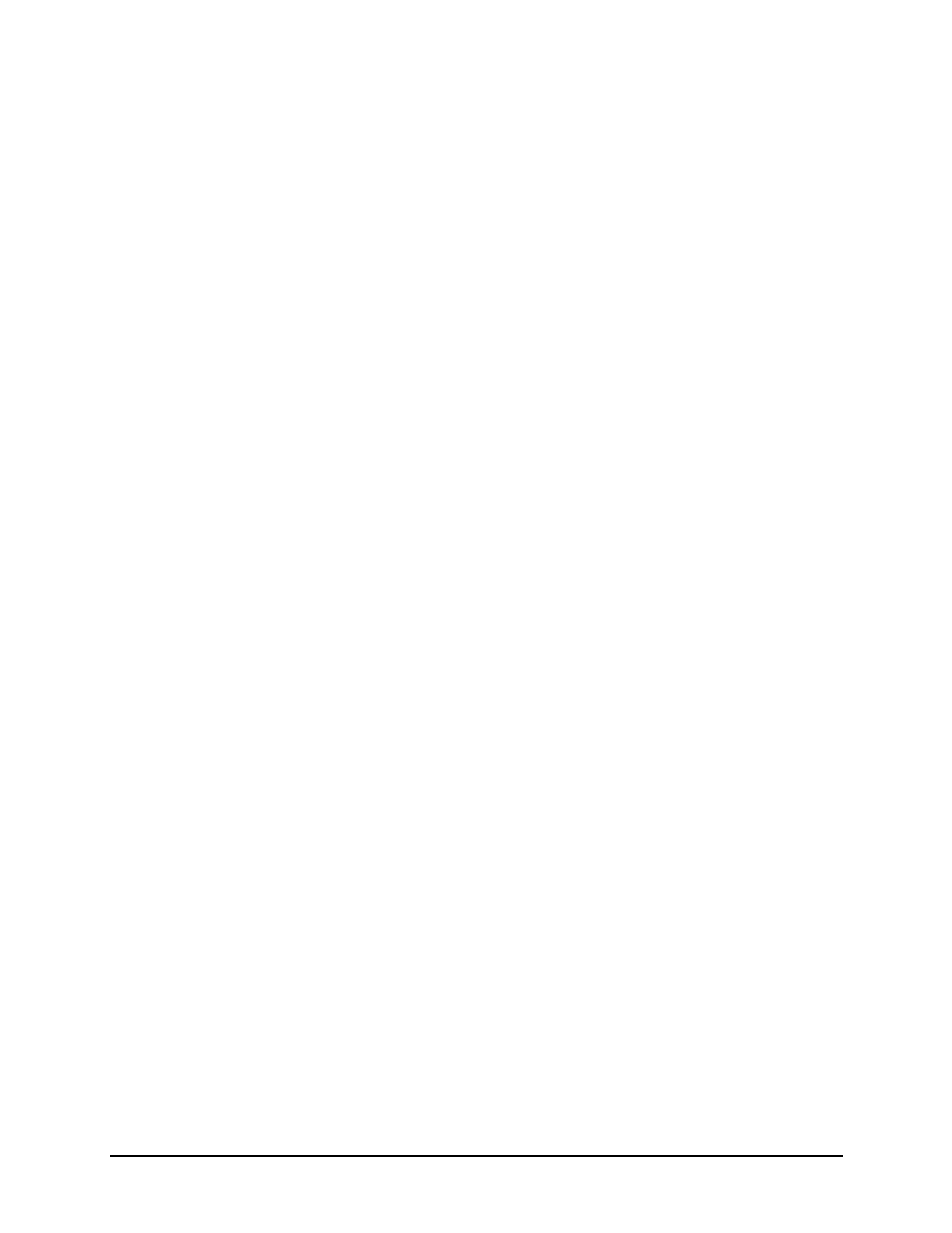
3 | Connections and Setup
Performance Series User’s Guide
38
6. Select the Paper Sensor Type button until your paper type appears. The options
are as follows:
•
Gap
•
Mark on Top
•
Mark on Bottom
•
Notch
•
Continuous
Note:
For more information, refer to the section “Top-of-Form Sensor.”
7. Select the Paper Sensor Side button until the correct option appears. The options
are as follows:
•
Outside
•
Inside
Note:
For more information, refer to the section “Top-of-Form Sensor.”
8. Select the Ribbon Mode button until the correct option appears. The options are as
follows:
•
None
•
Coated In (CSI)
•
Coated Out (CSO)
Note:
For more information, refer to the section “Top-of-Form Sensor.”
Note:
CSI ribbon (shiny side facing outward) should be installed where the ribbon
unwinds in a counter-clockwise direction. CSO ribbon (dull side facing outward) should
be installed where the ribbon unwinds in a clockwise direction. If these settings do not
match the ribbon type being used, the ribbon supply hub will turn in the wrong direction.
Setting the Media and Ribbon Parameters Manually (Advanced)
There are times when all print parameters must be set manually. This can happen when
a new or specialized media or ribbon are being used. This advanced procedure will use
the Custom Manual utility.
Note:
Some values may be grayed-out, meaning they are automatically set by default.
To change these values, select the Auto button next to the value field and then select the
green Accept button to confirm your choice to change to manual mode.
Note:
Please see the Menu section for more information.
1. Select Menu > Advanced > Media.
2. Select the Paper Sensor Type field until the correct paper type appears. The
options are as follows:
