Datamax-O'Neil Performance series User Guide User Manual
Page 130
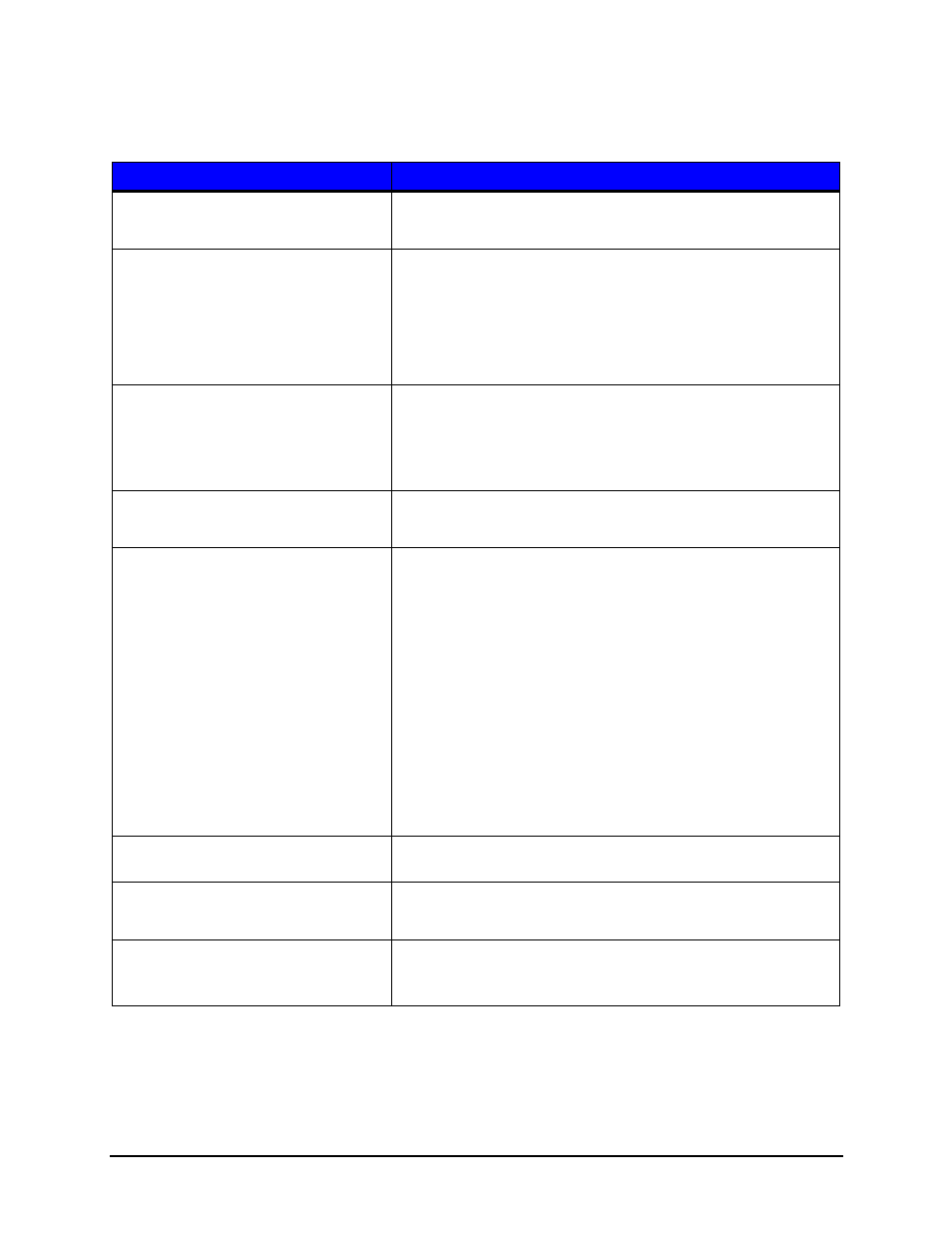
7 | Troubleshooting
Performance Series User’s Guide
158
Note:
Some imperfections can be caused by a contaminated printhead. Clean the
printhead and reprint the label.
Symptom
Possible Solutions
No Print or Poor Print Quality
Verify the proper media and ribbon are being used.
Verify the printhead connections are fully seated.
Light Print on One Side
Adjust the ribbon cam and ribbon shield to add tension to the
light print side.
Verify the printhead connections are fully seated.
Replace the printhead.
Contact your technical support representative.
Print Quality Defect
Clean the printhead and platen roller with factory-approved
cleaning supplies.
Verify there are no ribbon folds or wrinkles under the printhead.
Replace the printhead if there is a missing dot.
Print Quality gets worse over time
Printhead is at the end of life and should be replaced.
Contact your technical support representative.
Diminished print quality on the Quality
Label
Incomplete horizontal lines requires an increase in the
sharpness setting and/or more tension applied to the lighter
print side of the ribbon shield.
For higher-grade barcodes, lighten the print by reducing the
darkness setting.
For white specks inside dark boxes, increase the darkness
setting and clean the printhead and platen roller.
If the small font is not readable, increase the darkness setting.
When dithering increments are not equal, adjust the darkness
setting.
If graphics are not displayed properly, adjust the sharpness
setting.
Ladder barcode quality is diminished
Examine the media adjustment levers and ensure there is a
.8mm to 1.5mm gap between the levers and the media.
Loud popping noise when printing
Increase darkness and sharpness settings.
Increase the front tension from the ribbon shield
Image size is out of the print area (off
the side or top or truncated from the
next label
Turn off print truncation.
Ensure the image width is the same as the print width.
