Datamax-O'Neil Performance series User Guide User Manual
Page 47
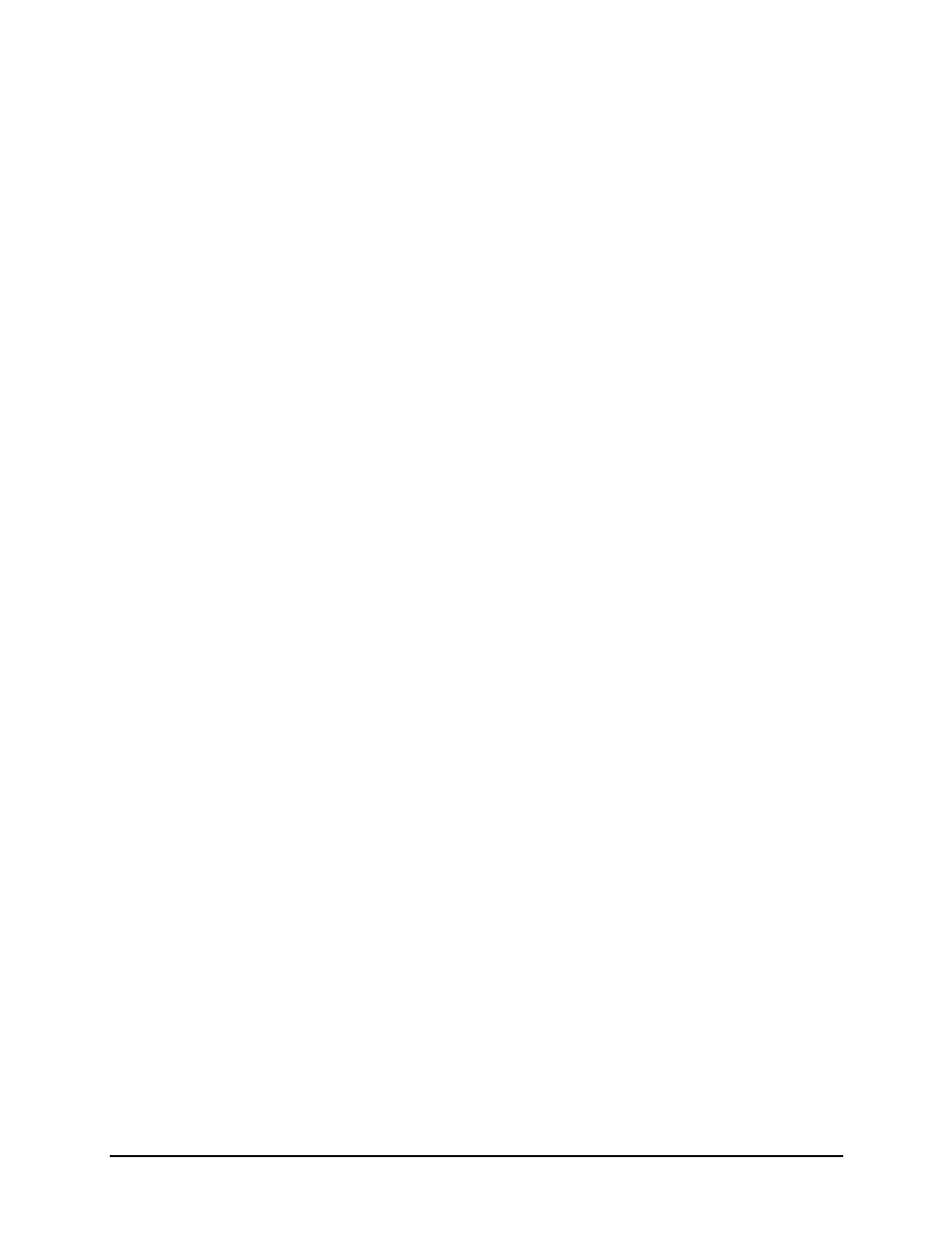
Connections and Setup | 3
39
Performance Series User’s Guide
•
Gap
•
Mark on Top
•
Mark on Bottom
•
Notch
•
Continuous
3. Select the Paper Sensor Side field until the correct option appears. The options
are as follows:
•
Outside
•
Inside
4. Select the Ribbon Mode field until the correct option appears. The options are as
follows:
•
None - for direct thermal printing
•
Coated In - for thermal transfer printing
•
Coated Out - for thermal transfer printing
5. Tab to the next screen and enter values for Heat and Heat Balance.
6. Tab to the next screen and enter values for Head Pressure and Rewinder
Tension.
7. Tab to the next screen and enter values for Ribbon Tension Front and Ribbon
Tension Rear.
8. Tab to the next screen and enter a value for Ribbon Low Diameter.
9. Select the Home button and select the green Accept button to confirm the settings.
Load a Saved Media File
For media and ribbon settings that are frequently used, media setup files can be saved to
the printer’s internal memory for easy access. For more information on saving the user
setup files, refer to the section titled Setups from the Tools > User Files menu section.
To select an internally saved media setup file, perform the following steps:
1. Select Menu > Basic > Media > User Media.
2. Using the up and down arrows, select the appropriate Internal Media Setup File.
3. Select the green Accept button and confirm the settings.
