Troubleshooting print quality – Datamax-O'Neil Performance series User Guide User Manual
Page 129
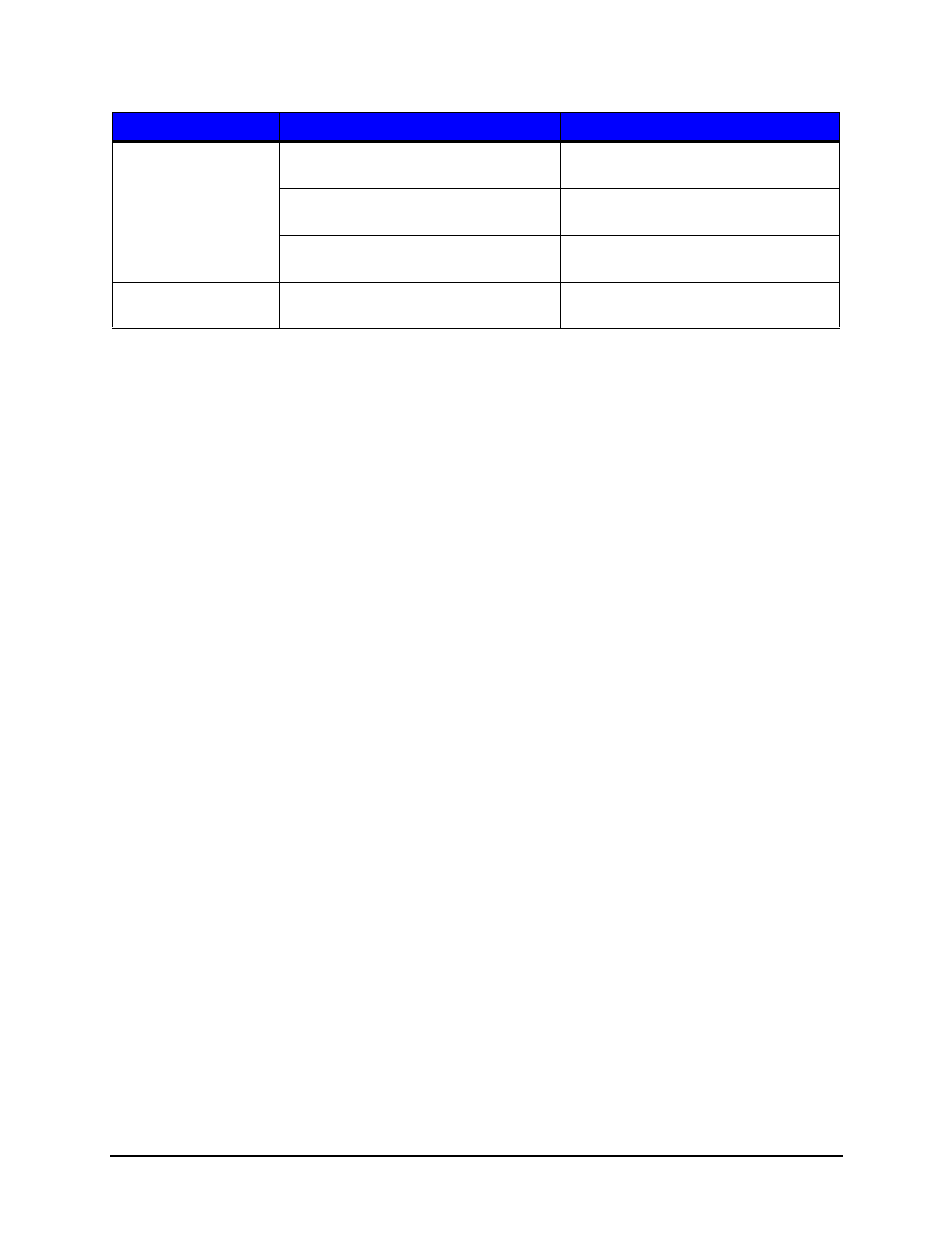
Troubleshooting | 7
157
Performance Series User’s Guide
Troubleshooting Print Quality
Tools
•
Datamax-O’Neil approved media
•
Datamax-O’Neil approved matching ribbon (for printers with the thermal transfer
option)
•
3mm hex head wrench
•
1.5mm hex head wrench
•
Magnifying lens
•
Barcode verifier and grading system
•
Printhead cleaning card
•
Printhead cleaning pen
Preliminary Instructions
1. Ensure the latest software has been loaded.
2. Load the media and ribbon according to the instructions in the Setup section.
Note:
Verify that the ribbon is tightly wound on the supply roll with no wrinkles.
Note:
Verify that the paper is properly exiting the printer.
3. Specify the appropriate media and ribbon in the menu.
4. Print a Quality Label from the Test menu.
5. Examine the print quality.
Ribbon Hardware
The Ribbon Version may need to be
upgraded.
Ensure the latest software has been
installed.
There may be a poor connection.
Contact your technical support
representative.
The Ribbon Controller module may be
faulty.
Contact your technical support
representative.
Autoload Hardware
The Autoload Sensor may have failed
the “Calibrate Sensors” calibration.
Contact your technical support
representative.
Symptom
Causes
Solutions
