Analog Way Smart Quad User Manual
Page 37
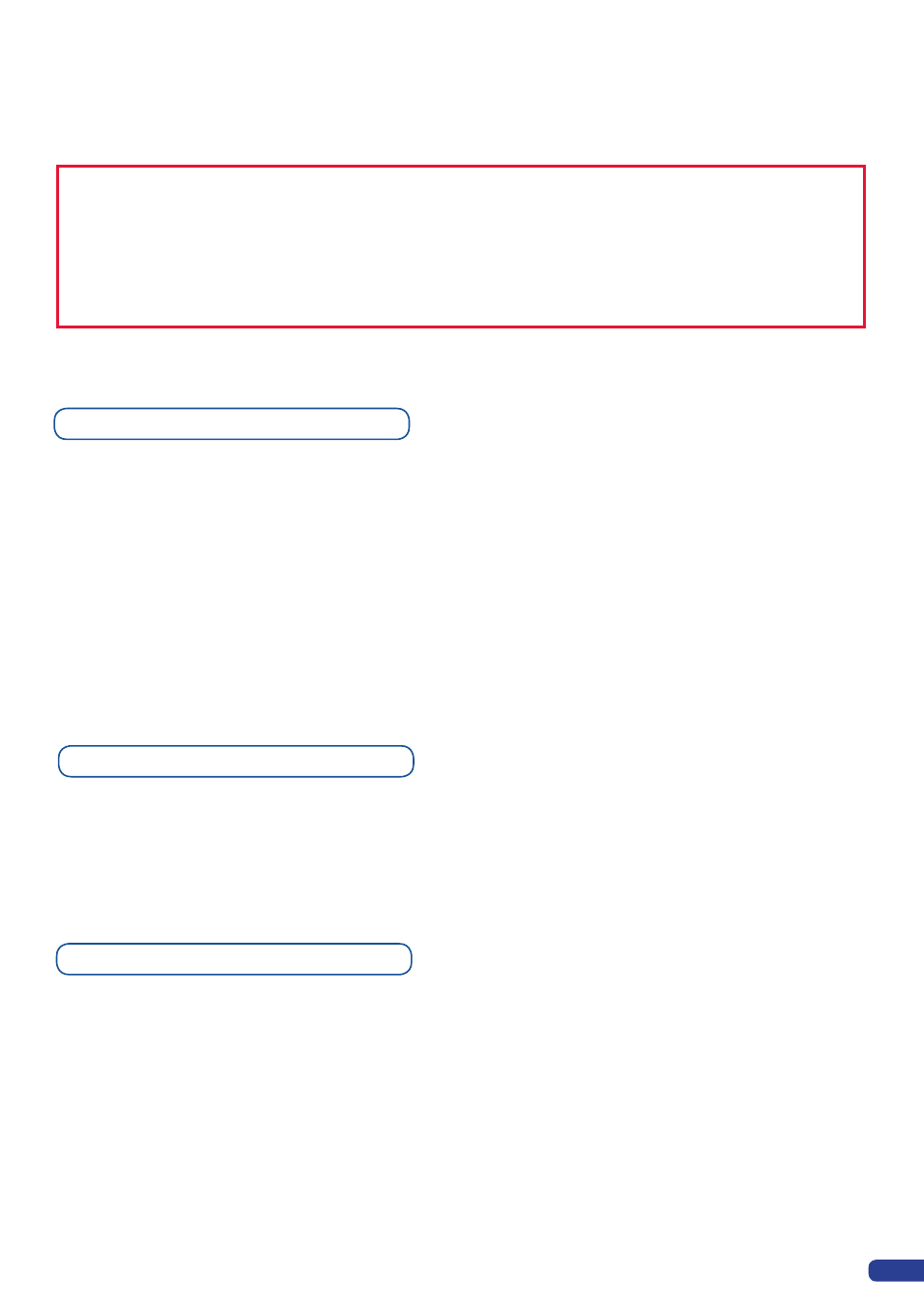
35
4. Adjust logo size, position, and fine tune key attributes by rotating the scroll knob and pressing
[ENTER]
to
memorize logo settings.
5. Select an empty logo memory or replace an existing logo (empty logos are indicated in the sub-menu) to store
the logo into. Press the
[ENTER]
button. The
SQD200
will display a progress status bar on the VFD screen.
Memorizing logos
1. In the Input Selection section, press the source button (#1 to #11) of the source you wish to record as a
logo. The source button will start blinking.
2. Select the Logos/Frames menu by scrolling through the menu with the scroll knob, then pressing the
[ENTER]
button.
3. Select Record Logos in the Logos/Frames menu by rotating the scroll knob, then pressing
[ENTER]
. A
small white rectangle will appear on your main display, indicating the logo that will be captured.
* NOTE *: The cut out color is only a visual tool to help identify the transparent areas of the logo. These
colored regions will not be captured but later displayed as transparent area.
* NOTE *: Capturing a “Logo” is limited to a small percentage of the output resolution. To capture and
display a full screen image, use the still “Frame”.
Logos can also be captured and displayed with transparent areas. By adjusting the keyer in the logo capture
menu, the portions of the captured area can be keyed away and captured as transparent.
The menu “Cut out color” can help display which portions of the image will be captured as tranparent.
Logos setup menu
I
n the Logos/Frames menu, the logos can be deleted in the Erase menu:
Logos/Frames menu → Erase menu → Select Logo#
Working with Logos
A Logo can be manipulated through the front panel. On the front panel, the logo# are associated to the input#
respectively. To assign a logo# to the logo layer:
Press [LOGO] Layer button → Press Input#
You can change logos or delete logos on the preview screen using the same way the layers do:
Clear: Press [LOGO] button → Press [BLACK]
Change: Press [LOGO] button → Press another Input#
