Analog Way Smart Quad User Manual
Page 28
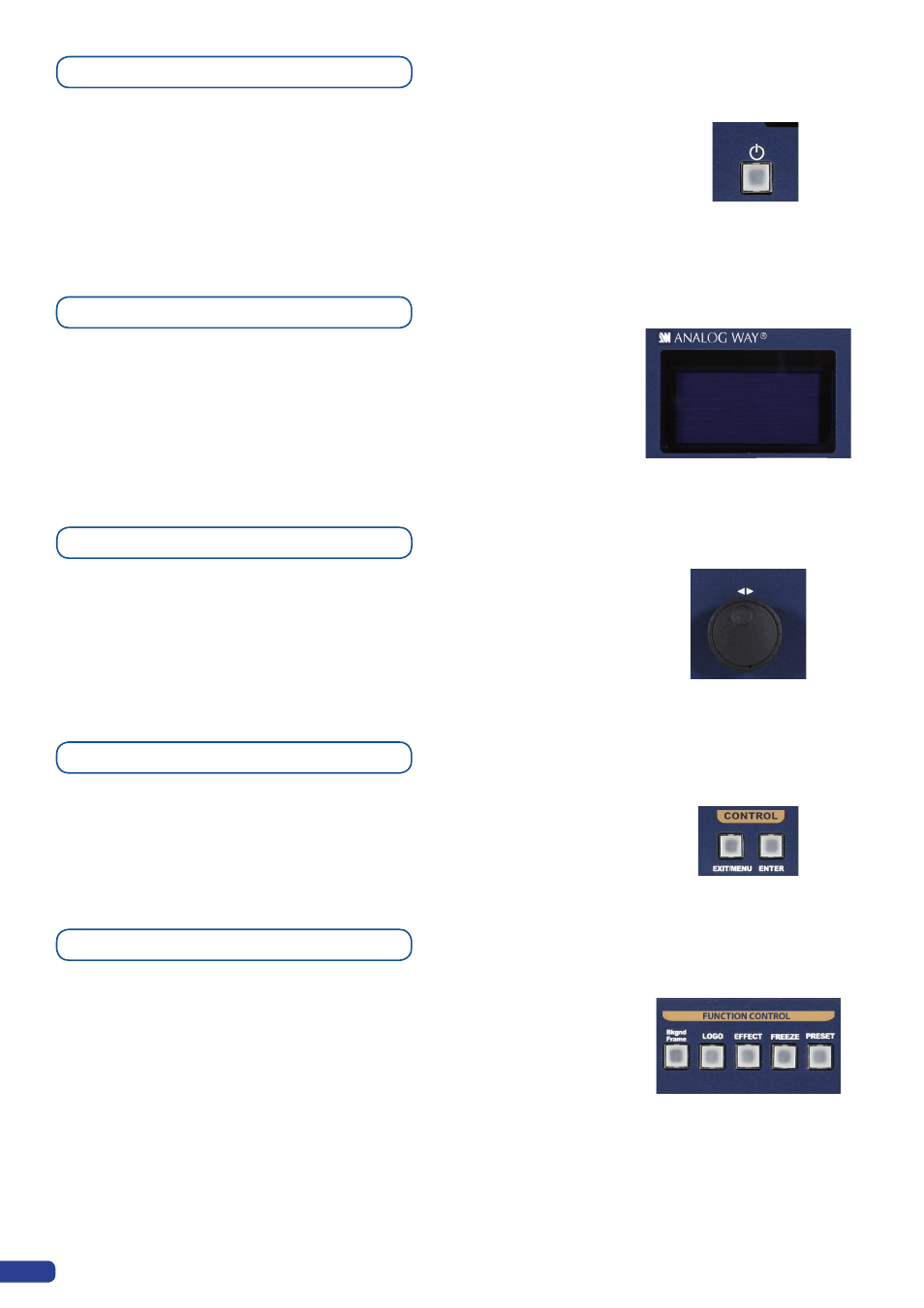
On/Off button
The
[STANDBY]
button allows users to put the
SQD200
into sleep
mode, and startup again. The
[STANDBY]
button does not replace
the ON/OFF switch at the rear of the unit, and is implemented
essentially for ease-of-use in rackmount situations.
--> Hold for 3 seconds for stand-by mode
Menu screen
The Menu Screen of the
SQD200
is the visual interface to your
SQD200
menu. It gives users a constant indication of available menu
options, parameters of any selected object, system information, and
everything you need to know to control the device.
Menu scroll knob
The Menu scroll knob allows users to quickly scroll through menu
items and increase or decrease any modifiable value in the
SQD200
menu. Simply scroll to the desired menu item, and press the
[ENTER]
button to confirm your choice.
Control section
The
[EXIT/MENU]
button and the
[ENTER]
button in the Control
section of the
SQD200
, allow users to respectively enter and exit
the
SQD200
menu, and confirm selected menu items.
Function section
The Layer Selection section allows to select which type of layer to
work with:
• BACKGROUND FRAME
(non-positionable, non-resizable
static background),
• LOGO
(positionable, key sensitive layer),
• EFFECT
(select a custom transition),
• FREEZE
(freeze the input linked to the current layer or Freeze all),
• PRESET
(recall or store a custom preset).
26
