Web browser interface, Navigating applications remotely, Making changes to system parameters – Franklin Fueling Systems TS 550 evo Fuel Management System Programming Guide User Manual
Page 31: Password prompting, Setup
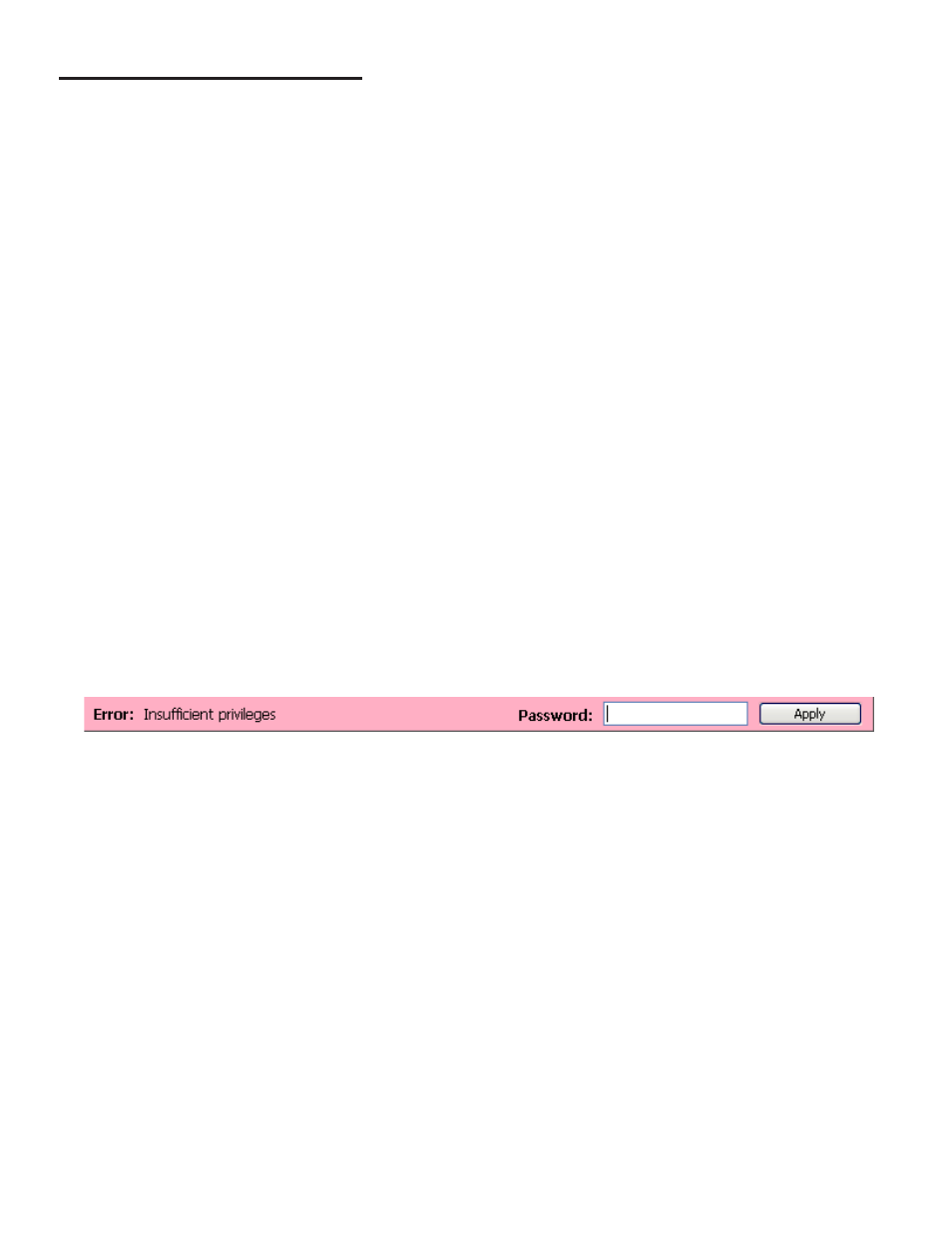
31
Web Browser Interface
Navigating Applications Remotely
The Web Browser Interface offers several ways to navigate through applications:
• Easy-to-read web pages that use hyperlink text (words or characters that, when clicked, take you to another page)
to move through the menus,
• Text and drop boxes and buttons allow inputs to be made efficiently,
• On-screen prompts automatically pop-up instructions to verify each step.
Not all application functions, like Network Configurations, are available at all levels. To access these options, you need to
be logged in at a high enough User Role.
Accessing the Web Browser Interface
1. To access the console using a computer, open a web browsing application.
2. Type the IP address (the default IP Address is 192.168.168.168) into the address bar of the browser window. To
access the console using a remote PC, setup communications per Section 2 of this manual. When using a PC to
access console applications through a direct or network connection, a T5 console incorporates a XML (eXtensible
Markup Language) based access method. If the console is equipped with an optional LCD screen, the connection
settings may be modified using the touch screen function of the console.
Making Changes to System Parameters
1. To make any changes on a settings page, click
Edit.
2. Once the preferred selections have been altered, click the confirmation option
Yes in the yellow shaded area near
the top of the window.
3. At this point, the system may prompt for a password.
Password Prompting
After changes have been made to the consoles parameters, if the appropriate access level has not been entered, the
system will prompt for a password.
If you haven’t obtained the appropriate access level, you will be prompted “Error: Insufficient privileges” in a colored area,
near the top of the window.
1. Type the password for the access level required to save changes into the text-box and click
Apply.
2. You will then be prompted again to save your changes; click the confirmation option
Yes in the yellow shaded
area near the top of the window.
When you’ve finished configuring your programming options, keep system security in mind and, to prevent unauthorized
personnel from gaining access to console configurations, lower the access level to Guest. To do this from the Web Browser
Interface, click
TS-550 evo System - Administrator access level. Notice that the User Role changes back to Guest.
Setup
The programming options for the Web Browser Interface are identical to the LCD interface; however, they are represented
differently due to their respective graphical interfaces. Use the programming tables in Section 3 as a reference in
programming your console with a web browser.
