YSI Vertical Profiler Systems User Manual
Page 88
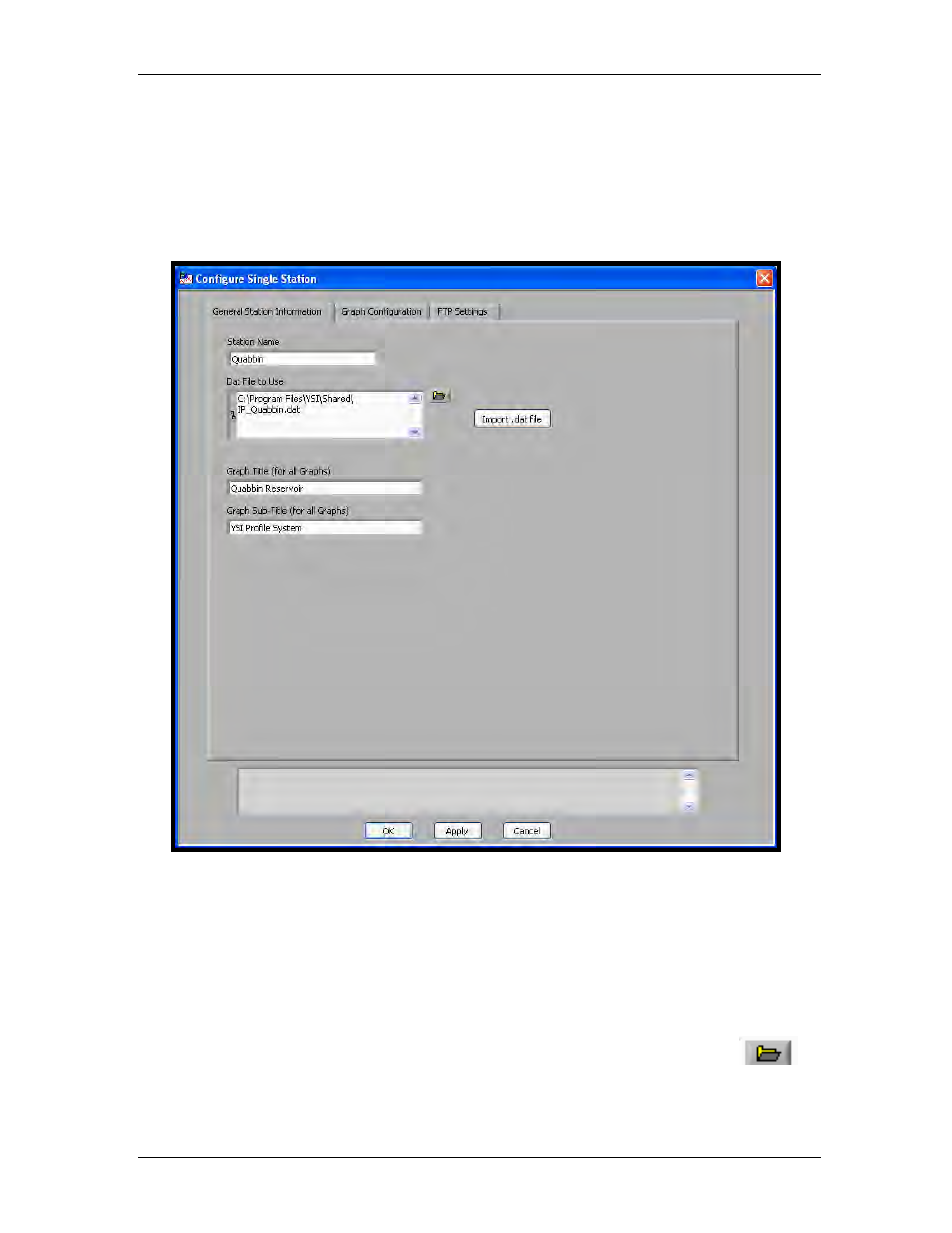
YSI Profiler System
USER Manual
Click either Insert New Above or Insert New Below button. The default “Basename1” will
appear in the Stations window on the left. Double-click the station name or click the Modify
Parameters button for the Configure Single Station window to appear.
You need to create a station to associate the graphics you are about to create. We recommend
naming the Automated Station with the same name as the station you setup in the LoggerNet
application. In this example the Quabbin Reservoir site will be used.
Figure 7-10 Configure Station Information screen
Setting up an automated station is a three (3) step process. You will use the three (3) tabs in the
screen above (Figure 7-10). The setup requires that you:
1. Set up General Station Information and associate a data file with that station.
2. Set up parameters that you want to plot in the graphs. (Graph Configuration)
3. Indicate where to transfer the graphics. (FTP Settings)
You will start with entering information about the station. First, rename the station. Next, associate the data
file you want this automated station to use by clicking the Import .dat file button or the browse
icon button and browse for the data file. Once the data file has been selected or imported, you may see a
blue status bar appear briefly
.
YSI Environmental
669523 Rev B Page 7-7
