YSI Vertical Profiler Systems User Manual
Page 85
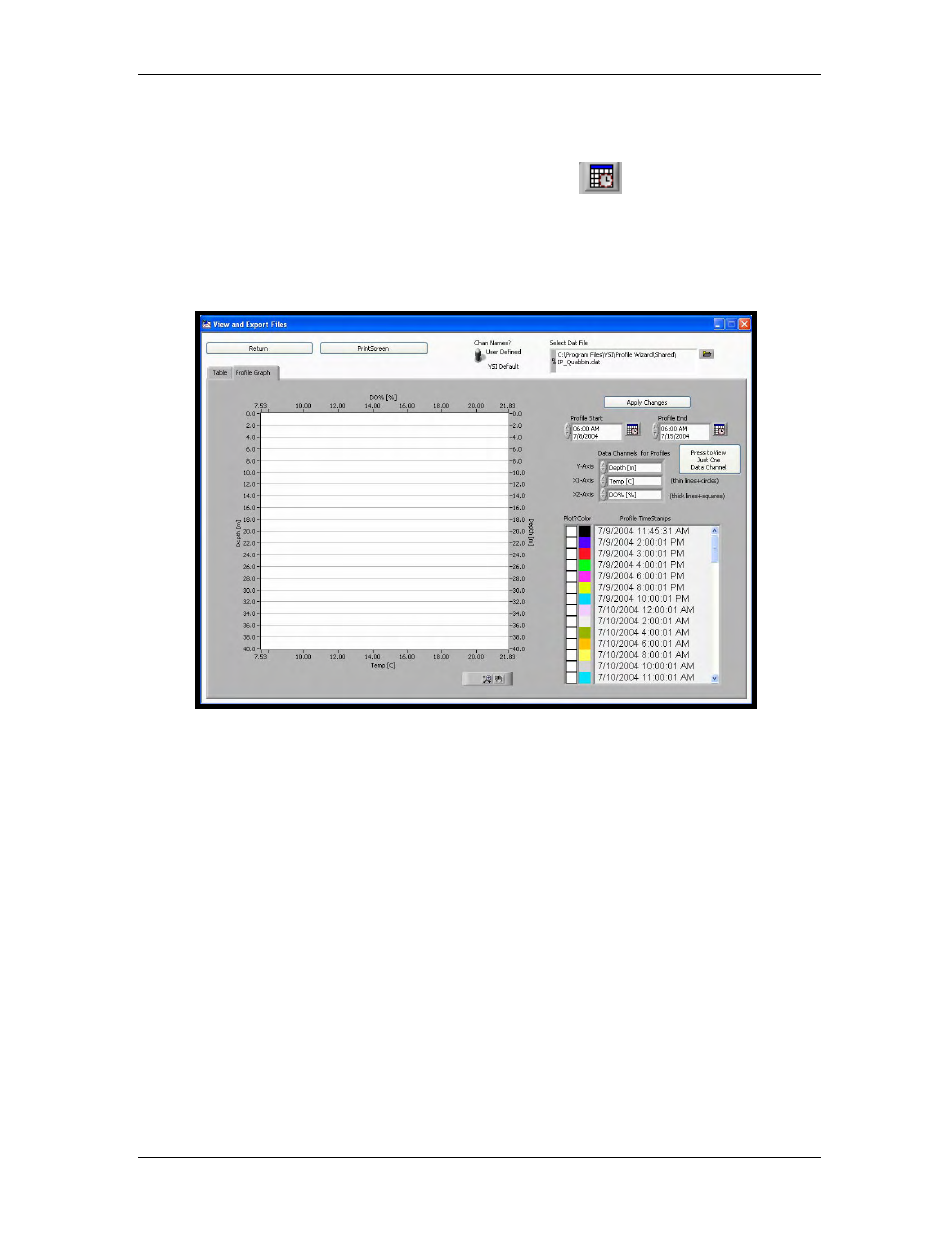
YSI Profiler System
USER Manual
The file name and location now appear in the Select Dat File field at the top right corner. See
Figure 7-4. The Profile Start and Profile End fields can be modified by clicking the up and down
arrows to the left of each field, or by clicking the calendar icon
and selecting the time,
month, date and year. Under Data Channels for Profiles, select the desired parameters to graph.
As a default, depth is graphed along the y-axis. Choose Temp C and DO% as x-axis parameters.
Click Apply Changes. Dates and times of profiling data now appear in the Profile TimeStamps
box (lower left field in Figure 7-5).
Figure 7-5 Graph and Table time series and parameters selected.
Next click the white box next to the desired profile timestamp to plot it on the graph. An “X”
appears when the parameter is selected (see Figure 7-6). If more than one box is checked, more
than one date and time will be displayed. The color next to the box associates date/time with
graphed parameter.
Click the Apply Changes button again to graph the parameters or implement any changes made.
In the example below (Figure 7-6), temperature and dissolved oxygen have been plotted against
depth. The thin line + circles shows the first x-parameter (Temp C), while the thick line +
squares shows the second x-parameter (DO%).
We recommend that you choose a second date/time to add a second set of plots in a different
color to the graph. Simply check another box in the Profile TimeStamps field and click Apply
Changes again. The graph will refresh and you will see additional plots of Temp C and DO%
for another date and time.
To clear the data and start again place your mouse anywhere on the graph and right click to view
a box. One of the options is to Clear Graph. Left click on that option and the plots are cleared.
You may then return to start another analysis.
YSI Environmental
669523 Rev B Page 7-4
