Ports, flags and numeric displays – YSI Vertical Profiler Systems User Manual
Page 62
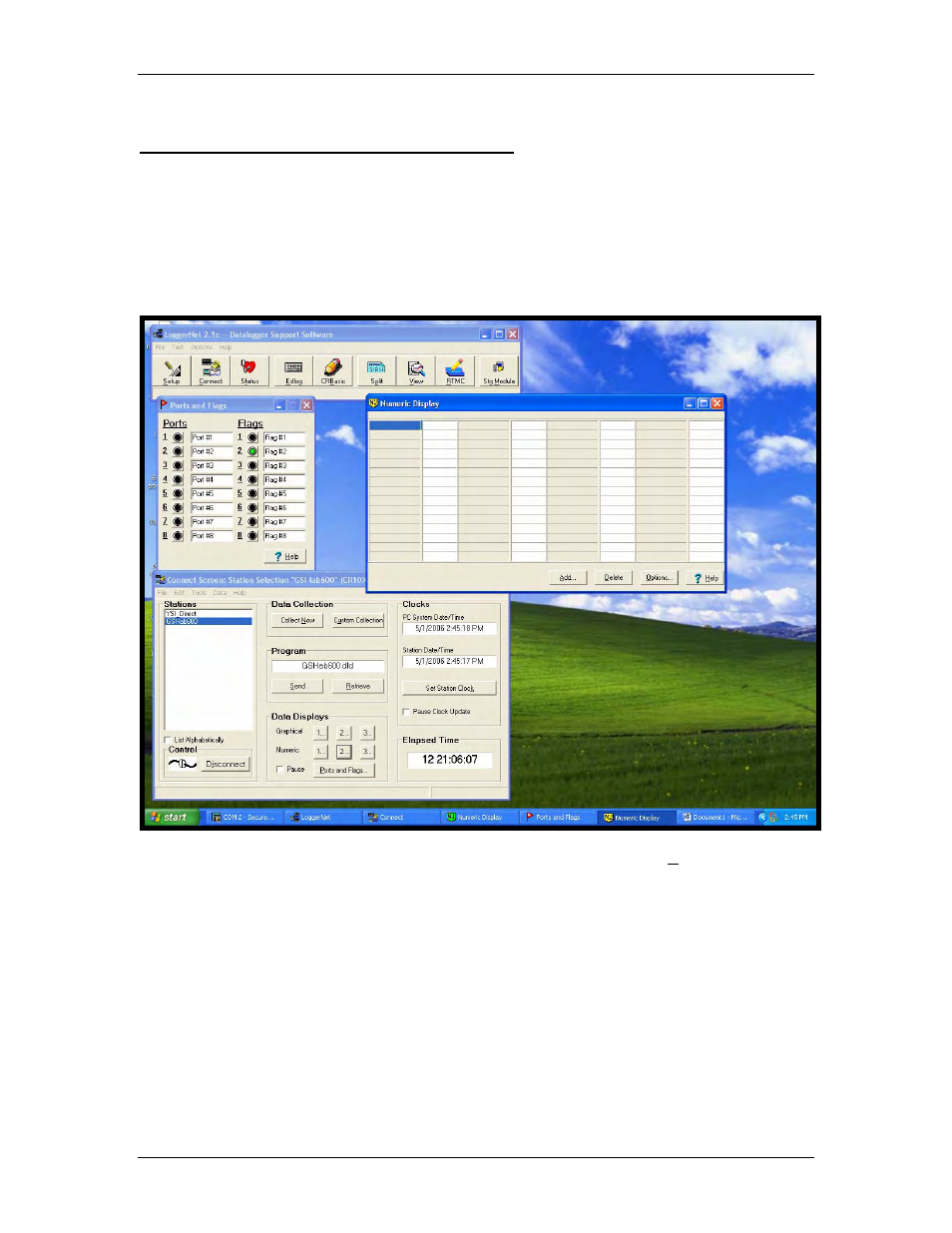
YSI Profiler System USER Manual
PORTS, FLAGS AND NUMERIC DISPLAYS
There are several windows in LoggerNet that you should now open. From the Connect Screen
you can open the Ports and Flags window. The Ports and Flags window depicts the status of
various functions and is interactive in that you can click on the circular icons to turn ON/OFF
various functions. The Numeric Display windows provide a table of cells where information on
the status of parameters, operations, memory locations and the like are displayed. All of these
windows may be displayed together at one time on your Desktop.
From the Connect Screen within Data Displays (bottom center) click on the Ports and Flags…
button to open the Ports and Flags window (see screen below). You will use this window and
your mouse to turn functions ON and OFF in many of the tests later performed in this section.
The circular icons respond to mouse clicks. Green is ON (high) and blank is OFF (low). None
of the ‘switches’ shown below are active in this image.
Try to become familiar with the descriptions below at each Port and Flag location. This will be
helpful when you begin pre-deployment testing. YSI recommends entering these custom Port
and Flag names to help clarify the purpose of each. Click on the Port/Flag name field and type
in the custom names below. These will be retained the next time you open the Ports and Flags
dialogue.
YSI Environmental
669523 Rev B
Page 5-3
