Validating the test results – Ocean Optics RaySphere 1700 Install User Manual
Page 52
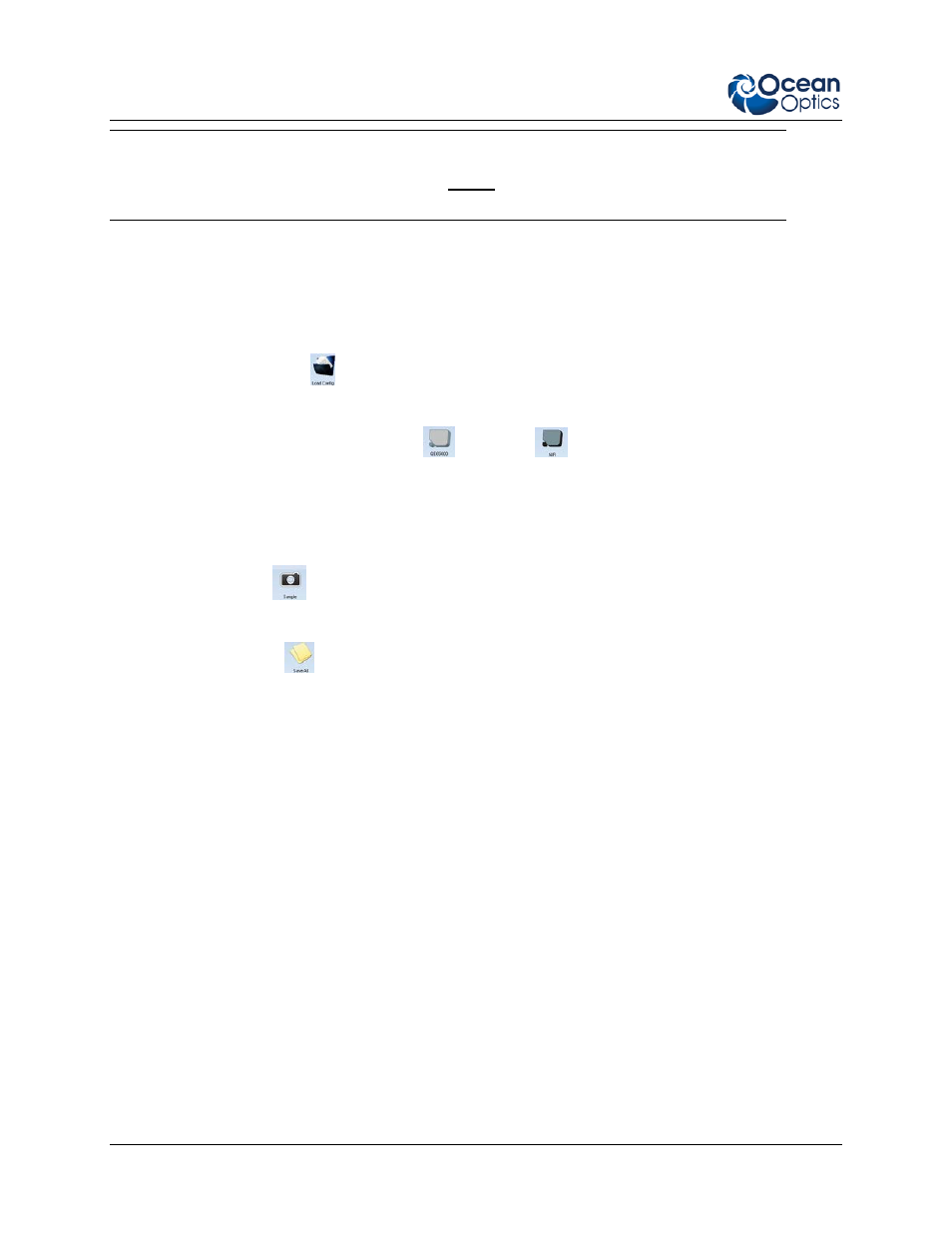
7: Classifying the Solar Simulator and Displaying the Results
42
RAYSPHERE-1700-02-201304
Caution
Always be sure to switch on the power supply before connecting RaySphere to your
computer.
5. Connect RaySphere via USB cable with your computer.
6. Start the RaySphere software.
7. Wait 20 minutes for RaySphere to reach thermal equilibrium.
8. Press Load Config (
) on the System tab to load your solar simulator configuration file.
9. Cover the RaySphere aperture (you can use the dust protector). Take a dark spectrum
measurement by pressing QE65000 (
) and NIR (
) in the Spectrometer tab.
10. Uncover the RaySphere aperture.
11. Place the assembled RaySphere main body close to the test plane so that its aperture is centered in
the middle of the test plane.
12. Press Sample (
) in the RaySphere software interface 5 times each second. The RaySphere
records the data.
13. Select Save All (
) in the RaySphere software. Include the serial number of the flasher in the
name of the file. The test report is generated automatically.
Validating the Test Results
Check the following to be sure that you are collecting valid data:
The RaySphere was allowed to warm up for at least 20 minutes before starting the test.
No error or warning messages were received when the calibration file was loaded.
The spectra recording was during the stable flash time phase. Check that all marks for Start
and End of Recording in the Photocurrent graph are at a stable flash time.
