Percent decode, Defects – Printronix Online Data Validator User Manual
Page 65
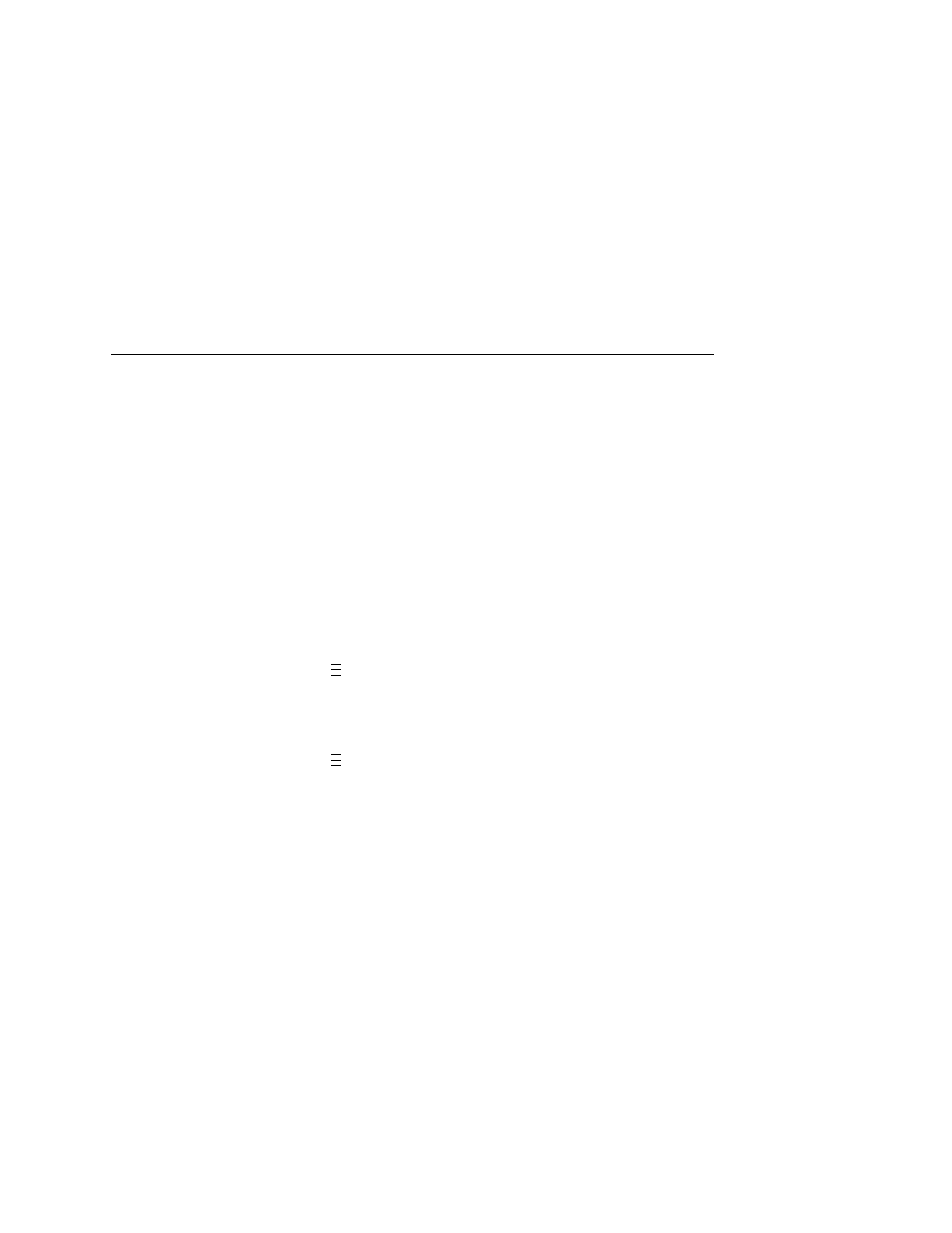
Advanced Validator Options
65
7.
Press
↓ and
↵
at the same time to lock the
↵
key, then press
PAUSE
to take the printer offline.
8.
Press
PAUSE
again to put the printer online.
Percent Decode
NOTE:
This parameter factors into the Overall Grade (page 66).
You can set how strict the validator grades each bar code. For
example, setting Percent Decode to 60% means that 60% of the
scanned bar code must be readable for the validator to give the bar
code a passing grade. You can set the Percent Decode parameter
to a percentage value from 0% to 99%. The higher the percentage
value chosen, the stricter the validator grades.
1.
Press
to take the printer offline and place the printer in
Menu mode.
2.
If necessary, press
↓ and
↵
at the same time to unlock the
↵
key.
3.
Press
until VALIDATOR displays.
4.
Press
↑ until Percent Decode displays.
5.
Press
+
or
–
to scroll through the percentage values: 0% to
90%. The default is 0%.
6.
Press
↵
to select the desired value.
7.
Press
↓ and
↵
at the same time to lock the
↵
key, then press
PAUSE
to take the printer offline.
8.
Press
PAUSE
again to put the printer online.
Defects
NOTE:
This parameter factors into the Overall Grade (page 66).
You can set how strict the validator grades the irregularities such as
voids and spots found within elements and quiet zones for each bar
code. For example, the Defects default is 21%. This means that if
the bar code and quiet zone defects exceed 21%, the validator
gives the bar code a failing grade. You can set the Defects
parameter to a percentage value from 0% to 100%. The lower the
percentage value chosen, the stricter the validator grades.
..
.
..
.
