Printronix Online Data Validator User Manual
Page 45
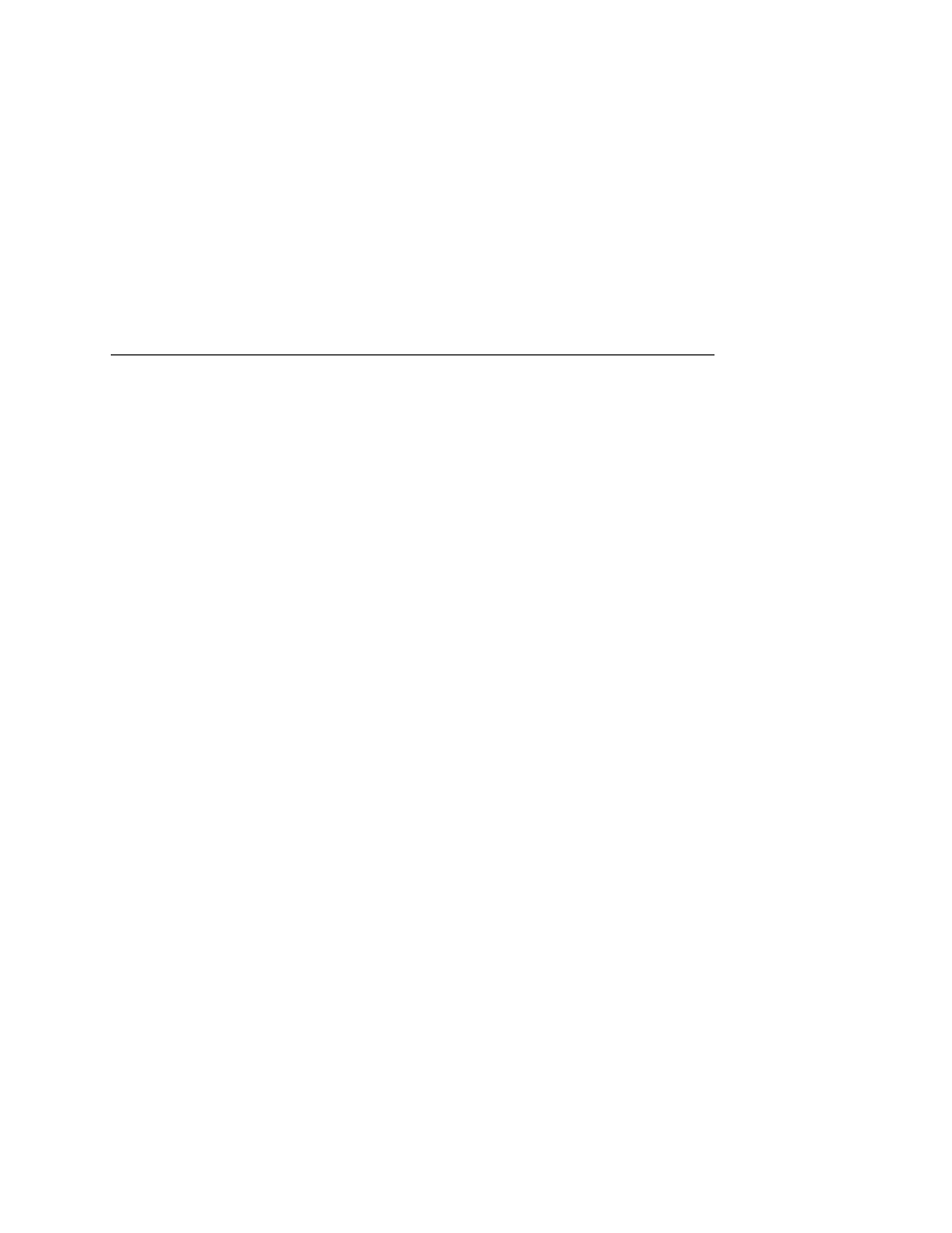
Bar Code Validation Demo Page
45
7.
Press the
TEST PRINT
key to enter the Test Print menu.
Continue to press
TEST PRINT
until Barcode Demo displays.
8.
Press the
↵
key to print and validate the demo page. (If the
↵
key is locked, unlock it by pressing
↓ and
↵
at the same time.)
9.
The printer will print one demo page.
10. To demonstrate a bad bar code reading, block the scanning
beam with an opaque object while the bar code moves under
the beam. When you block the beam, the validator will generate
a reading error and will perform a default error action. The
default setting for the Validator Action in the VALIDATOR menu
is Retry Form. Using the factory default settings, the printer will
pull the label with the bad barcode back, overstrike the entire
label, reprint the barcodes on the next label and then stop.
11. Press
PAUSE
to take the printer offline.
12. Press
↓ and
↵
at the same time to lock the
↵
key, then press
PAUSE
to place the printer back online.
