Checking quiet zones, Checking the firmware revision number – Printronix Online Data Validator User Manual
Page 60
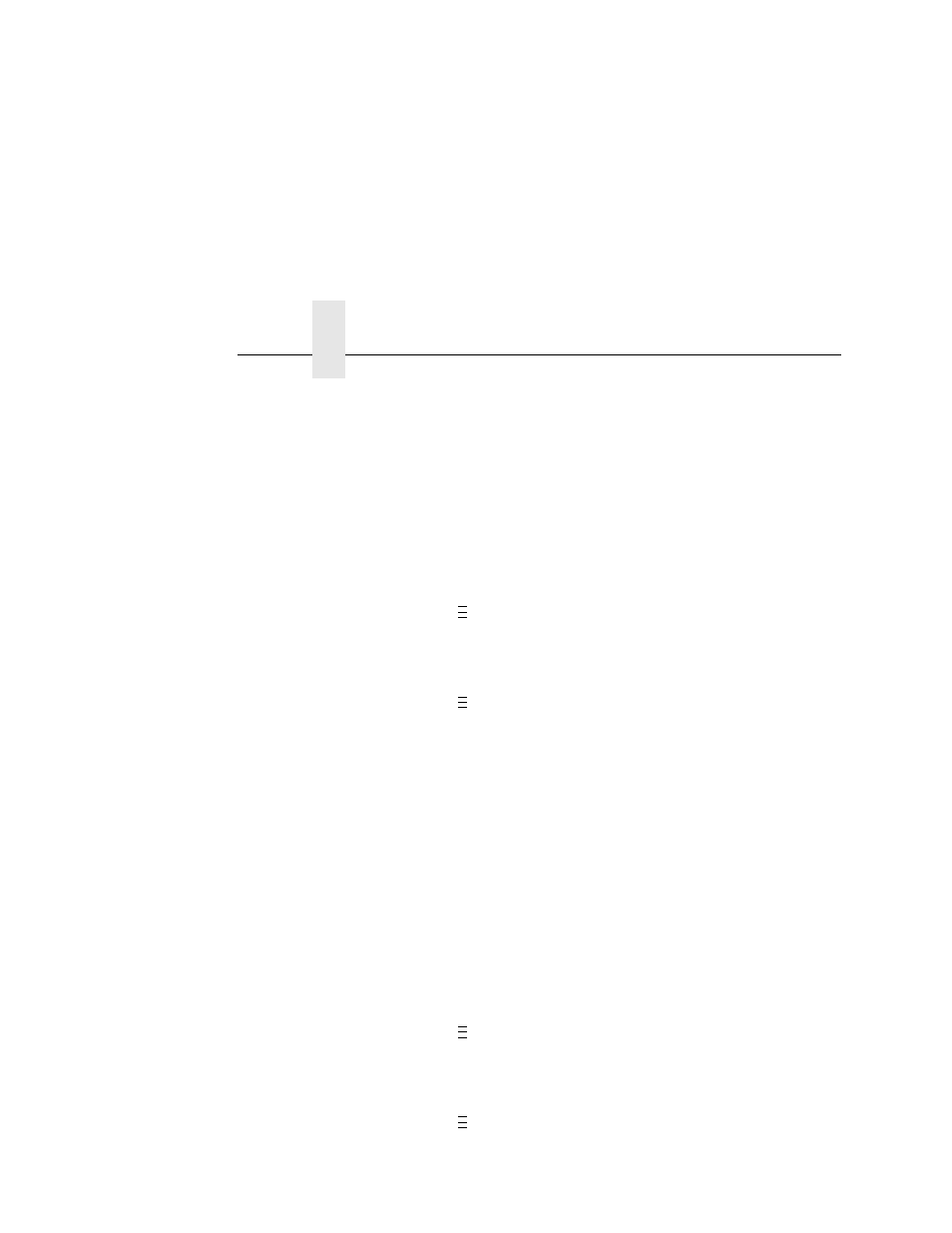
Chapter 2
Configuring the Validator
60
Checking Quiet Zones
Quiet zones are the white spaces surrounding the bar code. Each
bar code requires a minimum quiet zone distance in order for the
bar code to be scanned properly.
NOTE:
The validator requires a minimum distance of 1/2” or 20
times the minimum element width (x-dimension), whichever
is greater, between bar codes.
When set to Enable (the default), then the bar code quiet zone is
included as part of the pass/fail criteria.
1.
Press
to take the printer offline and place the printer in
Menu mode.
2.
If necessary, press
↓ and
↵
at the same time to unlock the
↵
key.
3.
Press
until VALIDATOR displays.
4.
Press
↓ until Quiet Zones displays.
5.
Press
+
or
–
to scroll through the choices: Enable or Disable.
The default is Enable.
6.
Press
↵
to select the desired value.
7.
Press
↓ and
↵
at the same time to lock the
↵
key, then press
PAUSE
to take the printer offline.
8.
Press
PAUSE
again to put the printer online.
NOTE:
The validator does not recognize x-dimensions greater
than 40 mil with Quiet Zones enabled.
Checking the Firmware Revision Number
For troubleshooting purposes, you may need to reference the
firmware revision number.
1.
Press
to take the printer offline and place the printer in
Menu mode.
2.
If necessary, press
↓ and
↵
at the same time to unlock the
↵
key.
3.
Press
until VALIDATOR displays.
4.
Press
↓ until F/W Revision displays. The firmware revision
number displays.
..
.
..
.
..
.
..
.
