Rfid encoder, Validator reporting, Requesting a validator report – Printronix Online Data Validator User Manual
Page 54
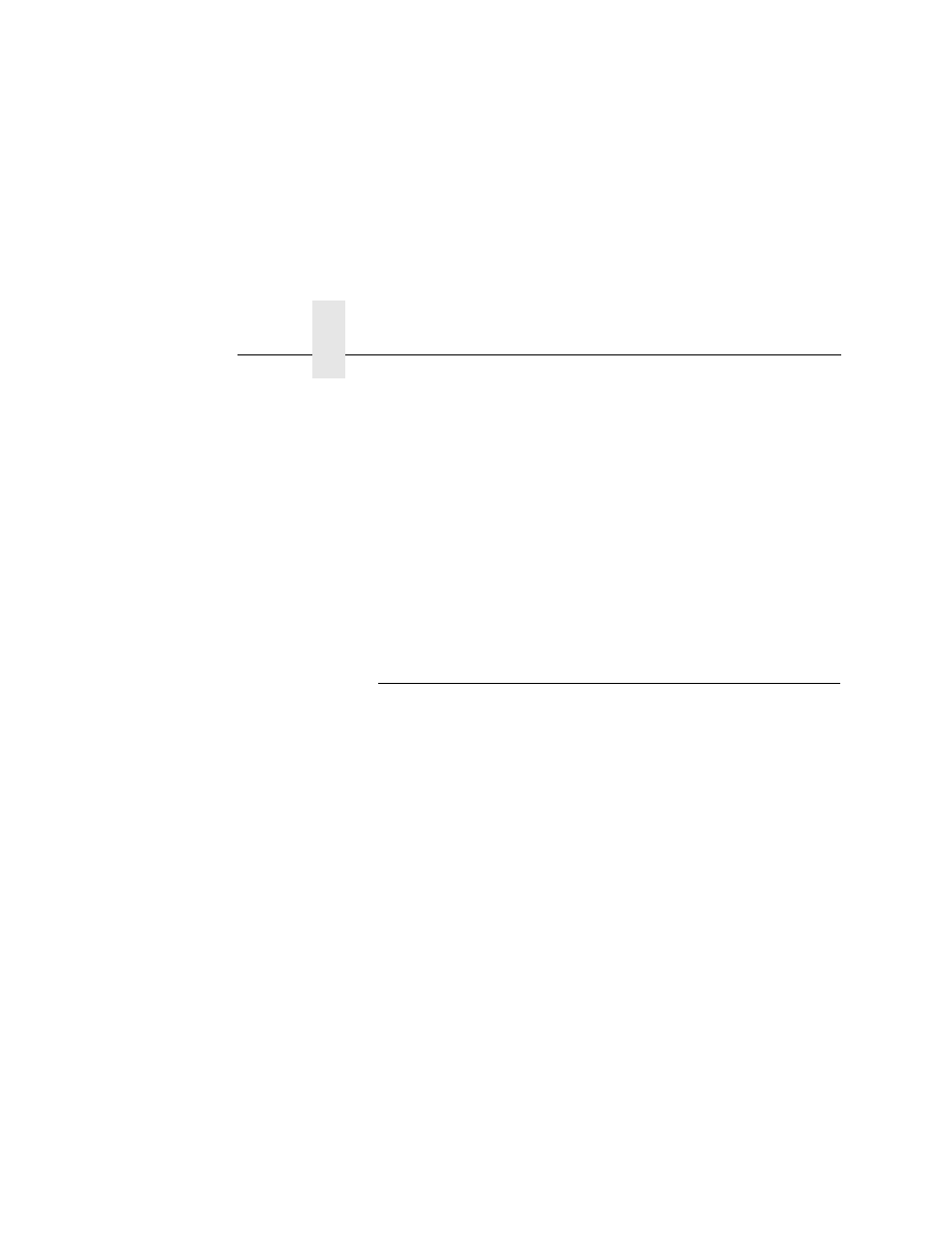
Chapter 2
Configuring the Validator
54
7.
Press
↓ and
↵
at the same time to lock the
↵
key, then press
PAUSE
to take the printer offline.
8.
Press
PAUSE
again to put the printer online.
NOTE:
To disable the validator once it has been enabled, repeat
step 1 through step 8 and select Disable in step 5.
RFID Encoder
If you have an RFID encoder but are not encoding RFID tags, make
sure RFID Reader is set to Disable (in the RFID CONTROL menu),
otherwise the validation process will slow down considerably as the
RFID encoder attempts to scan for non-existent RFID tags.
Validator Reporting
After any completed print job or Bar Code Demo page, you can
request a report from the printer which describes the validation
statistics since the printer was turned on, or since the last data
reset (for information on resetting data, see page 56).
Requesting a Validator Report
This procedure prints a summarized validator report. (This report
also includes RFID data if the printer has an RFID encoder.)
1.
Press the
PAUSE
key to take the printer offline.
2.
If necessary, press
↓ and
↵
at the same time to unlock the
↵
key.
3.
Press
TEST PRINT
. Printer Tests displays.
4.
Press
+
until RFID/ODV Report displays.
5.
Press
↵
to print the report.
6.
Press
↓ and
↵
at the same time to lock the
↵
key, then press
PAUSE
to take the printer offline.
7.
Press
PAUSE
again to put the printer online.
