Setting auto report, Setting auto report time – Printronix Online Data Validator User Manual
Page 55
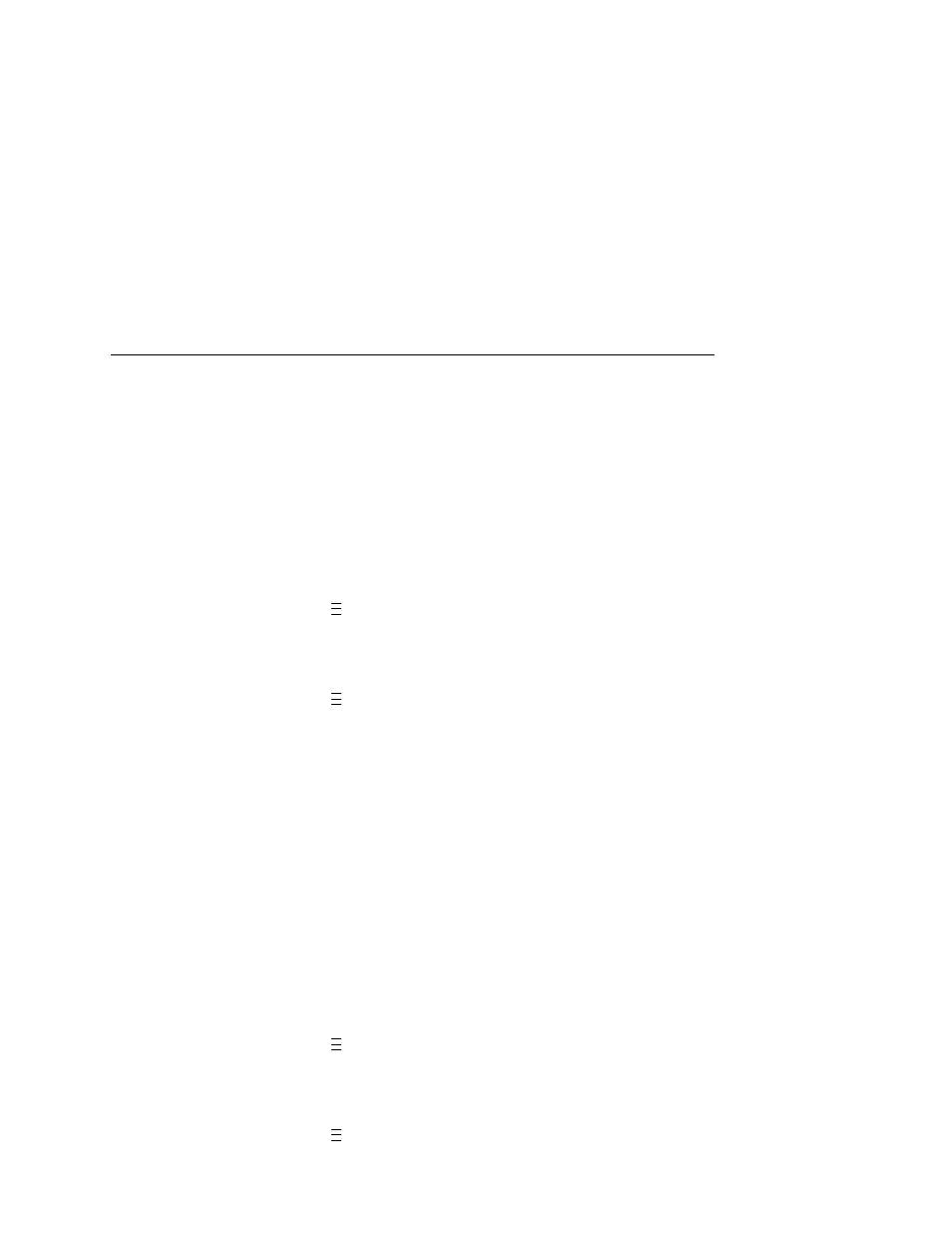
Validator Reporting
55
Setting Auto Report
This function allows you to disable or enable an automatic validator
report printout after a batch job or Bar Code Demo page. The
default is Disable.
You can determine the end of a batch job in two ways:
•
by using an Execute command, or
•
by enabling the Auto Report Time (see below).
To enable Auto Report:
1.
Press
to take the printer offline and place the printer in
Menu mode.
2.
If necessary, press
↓ and
↵
at the same time to unlock the
↵
key.
3.
Press
until VALIDATOR displays.
4.
Press
↓ until Auto Report displays.
5.
Press
+
or
–
to scroll through the choices: Enable or Disable.
The default is Disable.
6.
When Enable displays, press
↵
to activate Auto Report.
7.
Press
↓ and
↵
at the same time to lock the
↵
key, then press
PAUSE
to take the printer offline.
8.
Press
PAUSE
again to put the printer online.
Setting Auto Report Time
This function allows you to set, in seconds, the timeout for the Auto
Report. If the printer is idle for the set number of seconds, an Auto
Report will be generated if Auto Report is set to Enable (see
“Setting Auto Report” on page 55.) The default is 1 second.
To set the Auto Report Time:
1.
Press
to take the printer offline and place the printer in
Menu mode.
2.
If necessary, press
↓ and
↵
at the same time to unlock the
↵
key.
3.
Press
until VALIDATOR displays.
4.
Press
↓ until Auto Report Time displays.
..
.
..
.
..
.
..
.
