Defining validator options, Setting number of bar codes on a form – Printronix Online Data Validator User Manual
Page 59
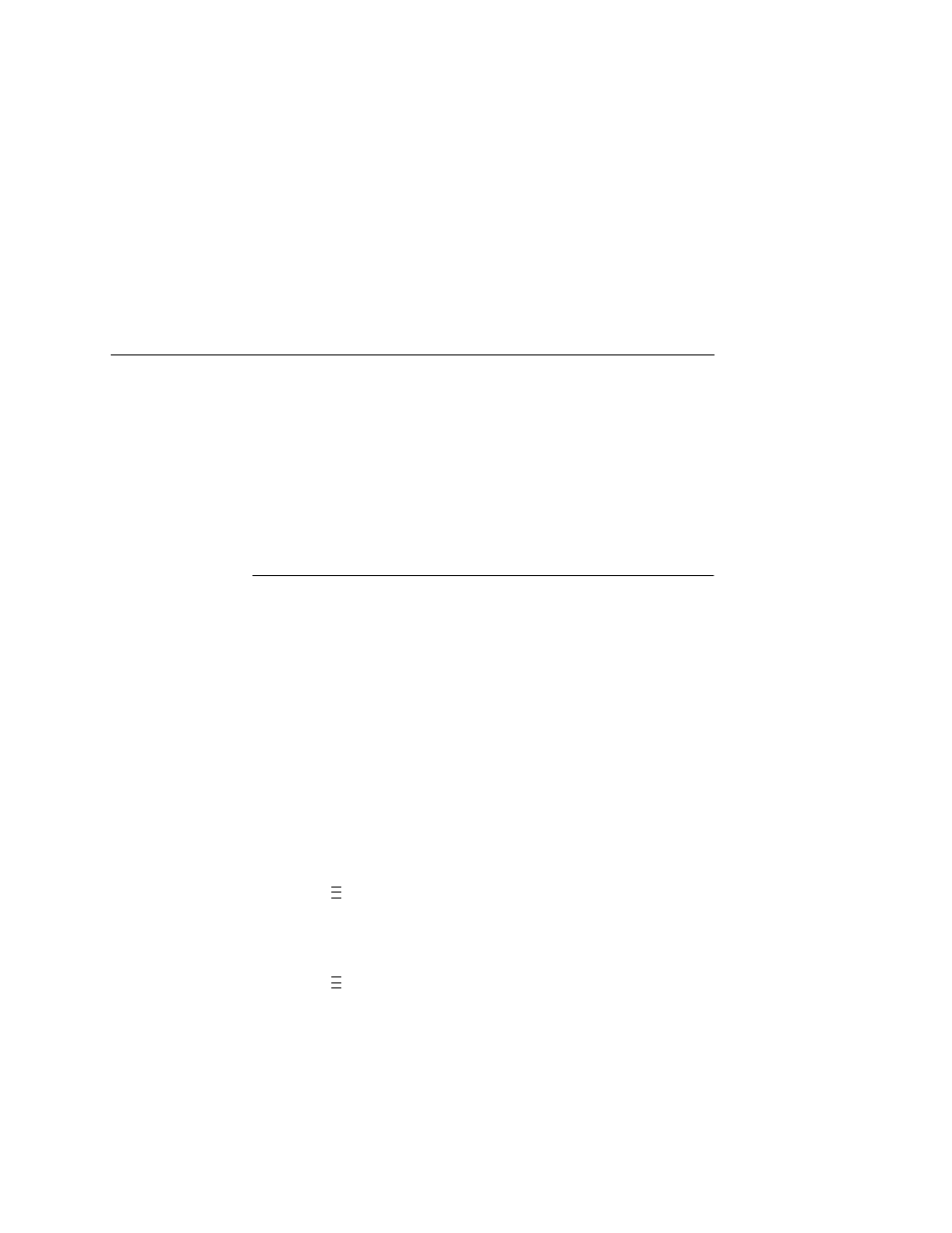
Defining Validator Options
59
printed exactly as the validator expects, the BWD is 0%.
However, if the bar width as printed is 25% wider or narrower
than the validator expects it to be, it reports a BWD of 25%.
5.
Press
↓ and
↵
at the same time to lock the
↵
key, then press
PAUSE
to take the printer offline.
6.
Press
PAUSE
again to put the printer online.
Defining Validator Options
A number of validator options which define specific parameters for
certain print jobs can be set from the printer configuration menu.
Setting Number of Bar Codes on a Form
You can define how many bar codes the validator should expect on
a form. This setting is required when bar codes are produced as a
part of a larger bitmapped image. When set to a specific number,
the printer checks after a form has printed and passed the validator
and determines if it has received an analysis report for each bar
code. If the printer does not have as many reports as it expects, it
assumes a gross bar code failure.
When Auto (the default) is selected, the printer only expects as
many bar code analyses as bar codes printed using printer bar
code commands defined by the host software.
1.
Press
to take the printer offline and place the printer in
Menu mode.
2.
If necessary, press
↓ and
↵
at the same time to unlock the
↵
key.
3.
Press
until VALIDATOR displays.
4.
Press
↓ until Number of Codes displays.
5.
Press
+
or
–
to scroll through the choices: Auto, 1 to 99. The
default is Auto.
6.
Press
↵
to select the desired value.
7.
Press
↓ and
↵
at the same time to lock the
↵
key, then press
PAUSE
to take the printer offline.
8.
Press
PAUSE
again to put the printer online.
..
.
..
.
