Sending to the default playlist – EVS IPDirector Version 6.2 - June 2013 CONTROL PANEL User Manual User Manual
Page 99
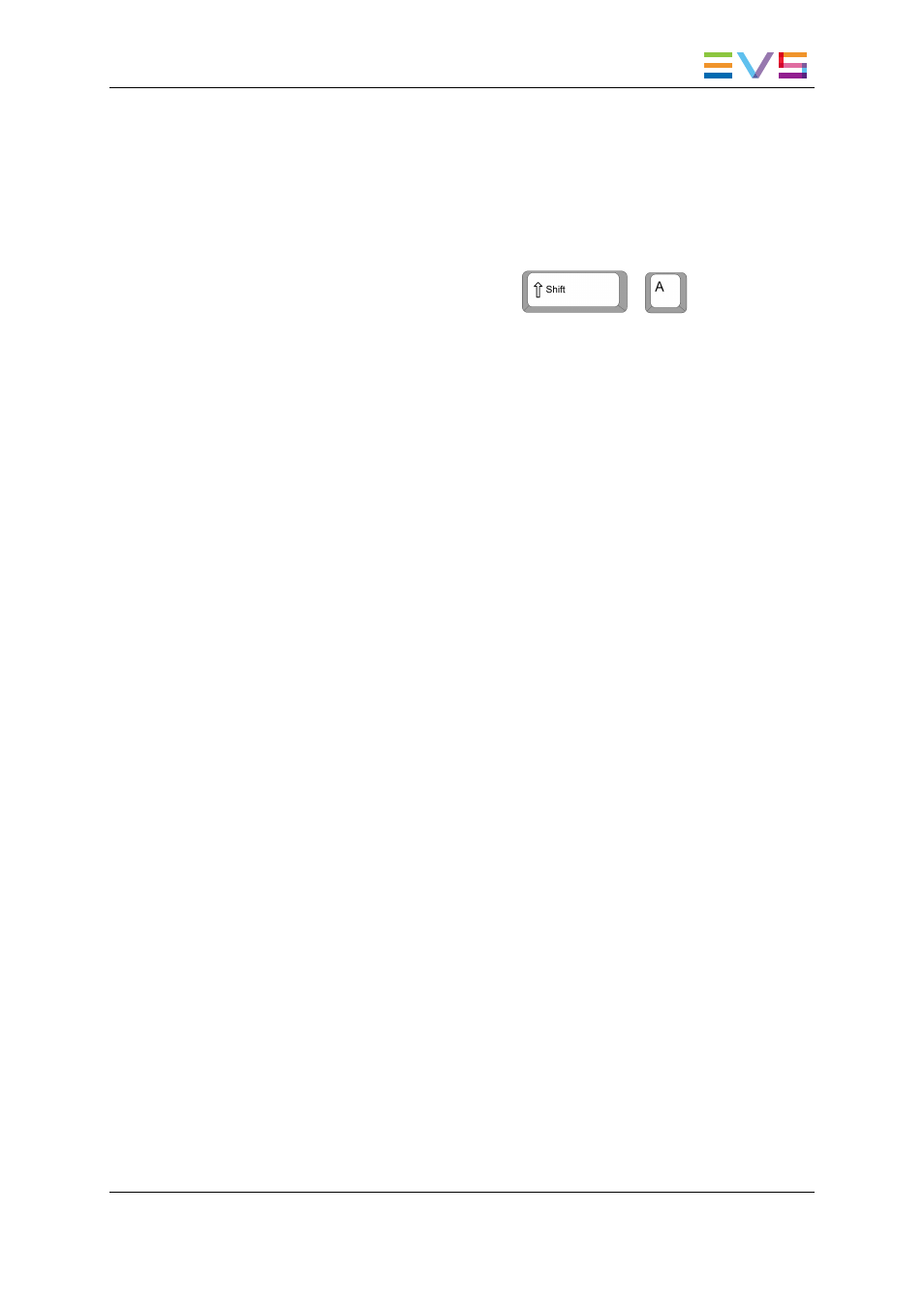
To do so, proceed as follows:
1. From the Clip-List tab, right-click the Playlist Name field.
The Playlist contextual menu is displayed.
2. Select Set as Default playlist.
3. In the Control Panel, load the clip, growing clip or train you want to append to the
playlist or create a new clip.
4. Click the APPEND CLIP button or press
+
.
The element is inserted at the end of the default playlist.
Sending to the Default Playlist
A clip or a growing clip can be appended at the end of the playlist set as default playlist by
using the Send to option.
This can be done on a playlist you are creating from the Control Panel.
To do so, proceed as follows:
1. From the Clip-List tab, right-click the Playlist Name field.
The Playlist contextual menu is displayed.
2. Select Set as Default playlist.
3. In the Control Panel, load the clip, growing clip or train you want to append to the
playlist or create a new clip.
4. Do one of the following operations:
◦
Right-click the Control Panel and select Send to > Default Playlist from the
Control Panel contextual menu.
OR
◦
At clip creation, select Send to Default Playlist from the Save Clip window.
The element is inserted at the end of the playlist.
IPDirector - Version 6.2 - User Manual - Control Panel
7. Editing Media
89
