Background color of window outline, Area description – EVS IPDirector Version 6.2 - June 2013 CONTROL PANEL User Manual User Manual
Page 13
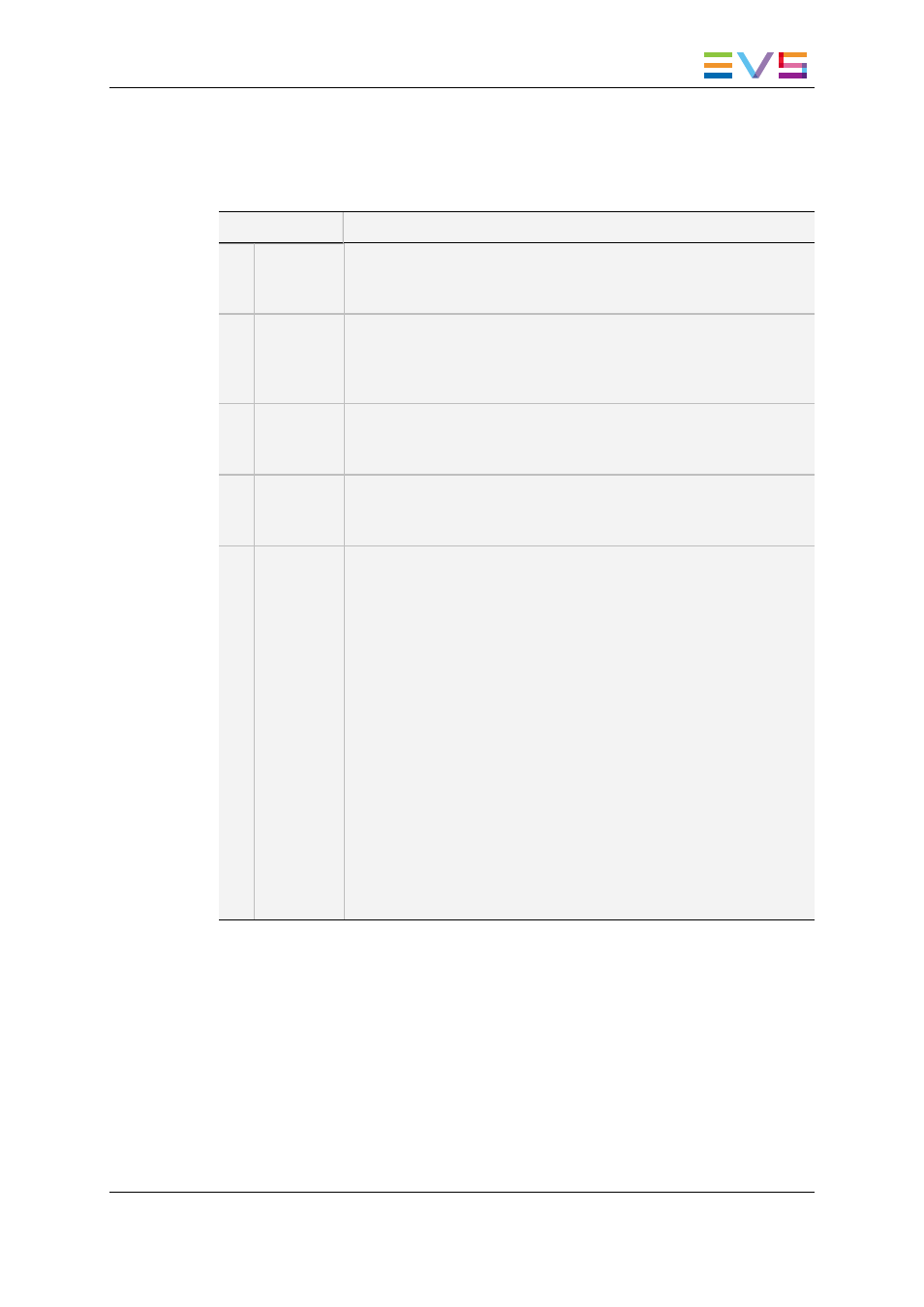
Area Description
The table below describes the various parts of the Control Panel:
Area
Description
1.
Loaded
Media
pane
This pane provides the basic functions to load a clip, a playlist, a
timeline or the train from a recorder channel.
See section "Loaded Media Pane" on page 10.
2.
Video
Display
pane
This pane is used to view the loaded item. It can be displayed when
the user has selected the Software Player or a player channel
connected to the input of the IPDirector Workstation video card.
It may also show audiometers for audio monitoring.
3.
Transport
Functions
pane
This pane provides a jog bar and transport functions to navigate
within the loaded item and play it.
See section "Transport Functions Pane" on page 16.
4.
Clip
Creation
pane
This pane provides the functions to create new clips and to get the
timecode information of a loaded item.
See section "Clip Creation Pane" on page 22.
5.
Tabs pane
This pane, displayed on the right of the Control Panel window,
contains four tabs which provide various information on the loaded
item.
•
Clip Information tab
The Clip Information tab displays general data on the clip such
as keywords, interest level, and creation date.
See section "Clip Information Tab" on page 24.
•
Metadata tab
The Metadata tab displays the user-defined metadata
associated with the clips.
See section "Metadata Tab" on page 29.
•
Ganged Channels tab
The Ganged Channels tab makes it possible to easily control the
ganged player channels.
See section "Ganged Channels Tab" on page 30.
•
Clip-List tab
The Clip-List tab makes it possible to create simple playlists and
view playlists created with the Playlist Panel.
See section "Clip-List Tab" on page 30.
2.1.2.
Background Color of Window Outline
The background color of the window title bar will differ depending on several parameters,
as summarized in the table below:
IPDirector - Version 6.2 - User Manual - Control Panel
2. User Interface
3
