Control panel contextual menu – EVS IPDirector Version 6.2 - June 2013 CONTROL PANEL User Manual User Manual
Page 25
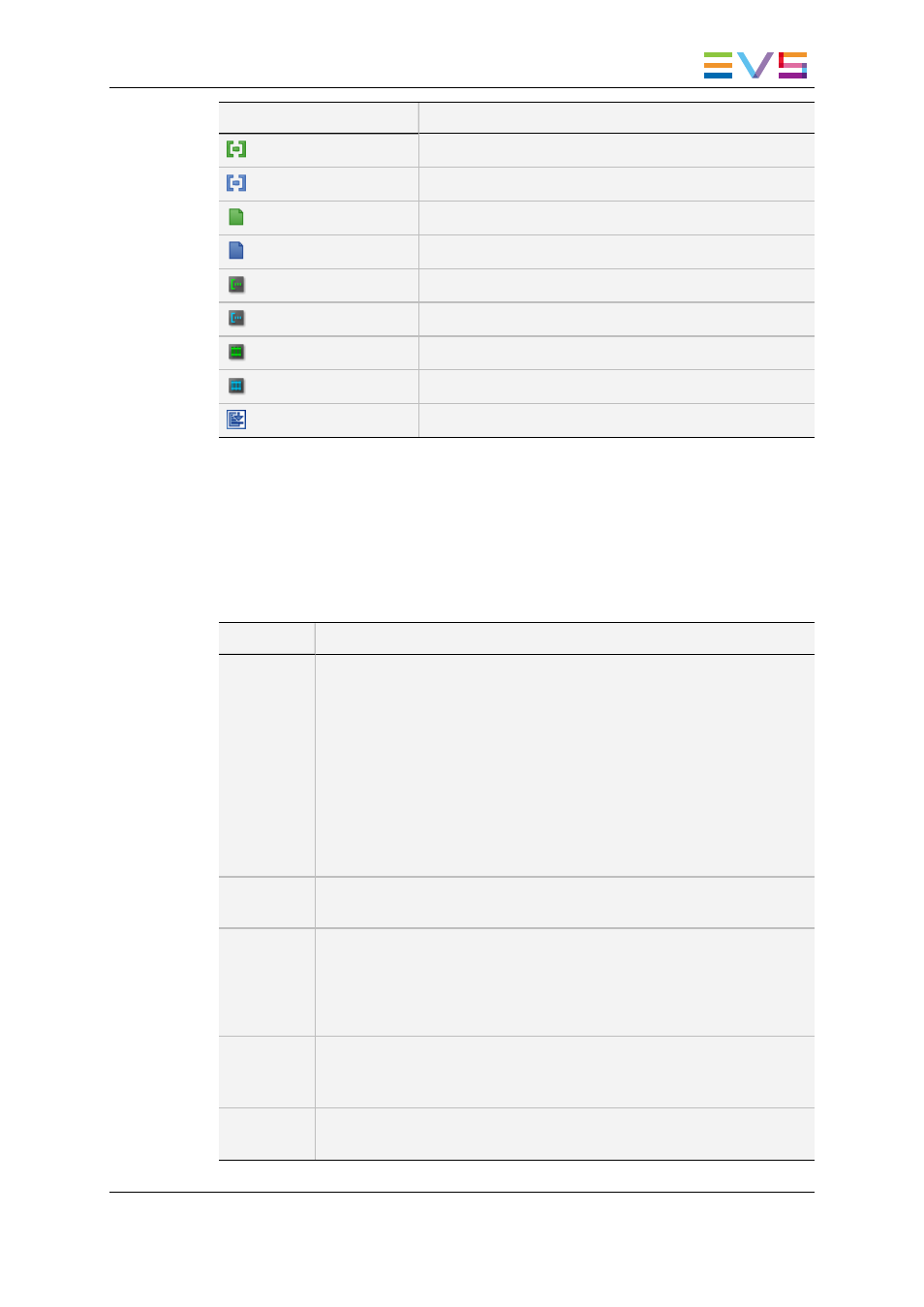
Icon Displayed
Corresponding Element Loaded
XT hi-res clips
XT lo-res clip
on-line hi-res nearline file
on-line lo-res nearline file
hi-res growing clip
lo-res growing clip
hi-res record train
lo-res record train
playlist element
2.3.6.
Control Panel Contextual Menu
A contextual menu is available from any pane in the Control Panel via a right-click on the
mouse. Available menu items will depend on the element loaded on the control panel. If no
element is loaded, no menu item is available.
The following table describes all the options:
Option
Description
Send to
Sends a clip to a defined destination. A submenu lists the possible
destinations.
Examples of possible destinations are:
•
the user's default bin
•
the user's default playlist
•
a default archive target
•
any target destination visible on the GigE network that has been
defined in the Remote Installer (CleanEdit targets, Avid targets, Final
Cut Pro targets, File targets, EVS servers targets). This is used to
make A/V material available to external systems.
See section "Transferring Media" on page 92.
Backup to
Near Line
Backs the clip up as file to a nearline. A submenu lists all the nearline
folders.
Restore to
XT
This can be used when a file is loaded on the Software Player to restores
it as clip to an EVS video server.
The option provides a submenu listing the EVS video servers with
respective server pages.
The system restores the part between the IN and OUT points.
Copy by
GigE
Copies a clip from an EVS video server to another one by the way of the
GigE network, as far as the servers have a GigE card. Sub-menus list all
the EVS servers present on the network with respective server pages.
Publish
Opens the Publish Clip window from which the loaded clip can be
published to groups of users.
IPDirector - Version 6.2 - User Manual - Control Panel
2. User Interface
15
