Save clip window, Context of use, Window overview – EVS IPDirector Version 6.2 - June 2013 CONTROL PANEL User Manual User Manual
Page 91
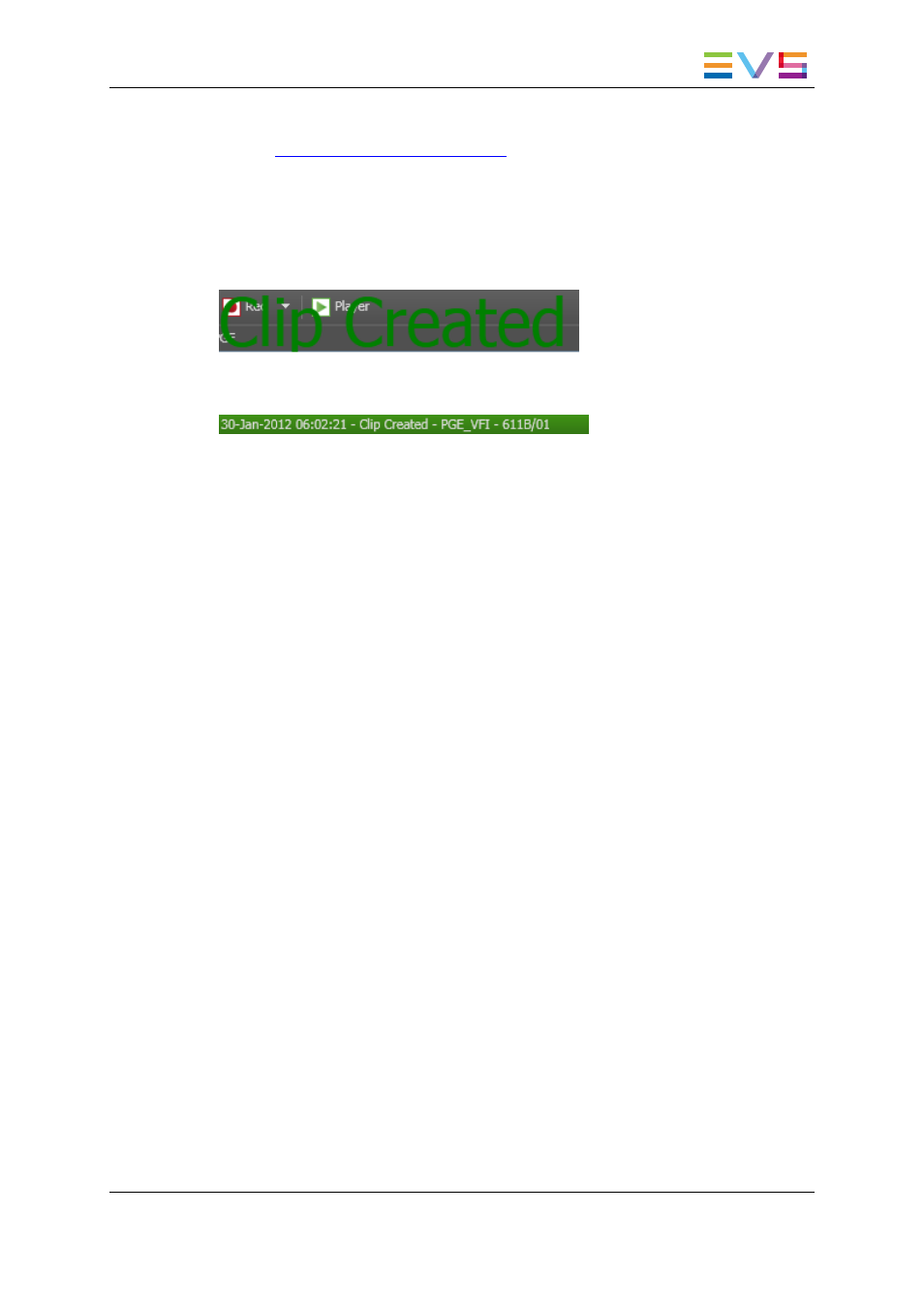
10. (optional) Select a metadata profile and fill in the corresponding user fields.
See
the General Functions user manual
for more information.
11. Click the New Clip button to save the clip, or use the dedicated shortcut.
The clip is saved in the IPDirector database.
A green message will appear on the main window to inform you that the clip has been
created if the Green Information on VGA option has been selected from the View menu
of the main IPDirector Menu bar.
When a clip is successfully created, the status bar at the bottom of the IPDirector main
window will show the successful operation:
Ganged Recorder Channels and Linked Clips
If the clip is created from a recorder channel ganged to other ones, clips will automatically
be created on all the ganged recorder channels, provided that the Create Clips on all
Synchronized Recorders setting has been selected under Tools > Settings > Clips >
General. These clips are linked.
If a sub-clip is created from a clip which is part of a group of linked clips, sub-clips will
automatically be created fom all the linked clips, provided that the Create sub clips on
all ganged clips setting has been selected under Tools > Settings > Clips > General
or in the Save Clip window.
6.5.
Save Clip Window
6.5.1.
Context of Use
While creating a new clip, the users have to click the NEW CLIP button on the Clip
Creation pane. This will open the Save Clip window, if the Open Save Clip Window
option is checked in the Tools > Settings > Clips > Clips/General category. This
window makes it possible to enter general and customer-defined data (called metadata)
for the clip.
6.5.2.
Window Overview
The Save Clip window layout will differ depending on the presence or not of a XT high
resolution clip in the clip.
IPDirector - Version 6.2 - User Manual - Control Panel
6. Creating Media
81
