Playing timelines in ipedit mode – EVS IPDirector Version 6.2 - June 2013 CONTROL PANEL User Manual User Manual
Page 56
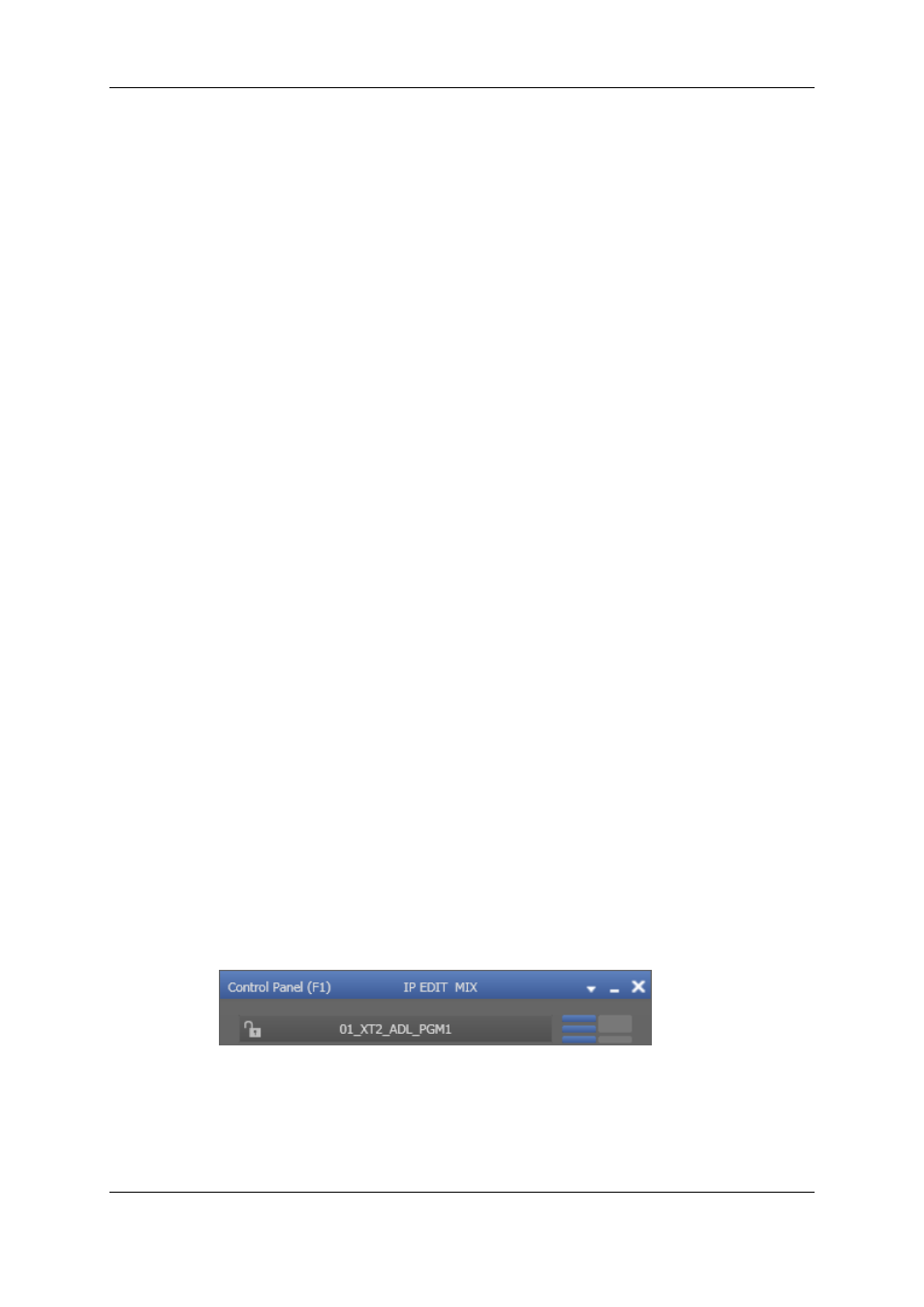
The PGM/PRV option is only available if the player channel is a odd numbered channel of
the EVS server, for example the PGM must be channel 1 and the associated PRV must
be channel 2, channel 3 can be PGM with associated PRV channel 4, and finally channel
5 can be a PGM with channel 6 as the associated PRV.
Two channels can be associated in PGM/PRV mode from the Channel Explorer, the
Control Panel and the Playlist Panel.
Playlists
The PGM channel is necessary for playing transitions between playlist elements, when
using channels which do not support the "Mix on one channel" functionality.
The PRV channel can be used to preview clips or trains, or playlist elements in order to
trim them on a different channel than the one used for the playlist playout.
Clips
The PGM/PRV mode allows you to play several clips "back to back", with transition
effects.
When single clips or trains are loaded on the PGM and the PRV channels, they can be
transitioned manually. The TAKE function shifts from the current media on the PGM
channel to the media on the associated PRV channel using the Take Effect settings as
defined in Tools > Settings > Clips > Take.
See section "Loading a Media with the Take Function in PGM/PRV Mode" on page 68.
How to Set the PGM/PRV Mode from the Control Panel
To associate channels in PGM/PRV mode, proceed as follows:
1. Assign an odd numbered player channel to the Control Panel.
2. Right-click the Player field
3. Select Mode > PGM/PRV.
3.6.2.
Playing Timelines in IPEdit Mode
The IPEdit mode, or Timeline mode, is the player channel mode used to play timelines.
When the "Mix on one channel" functionality is supported, a timeline loaded on a player
channel will be played with its transition effects.
Loading a timeline on such a channel automatically sets it to the IPEdit mode:
Another element can be loaded and the system automatically unlocks the channel from
the IPEdit mode.
46
3. Managing Channels
EVS Broadcast Equipment S.A. - June 2013
Issue 6.2.A
