EVS IPDirector Version 6.2 - June 2013 CONTROL PANEL User Manual User Manual
Page 49
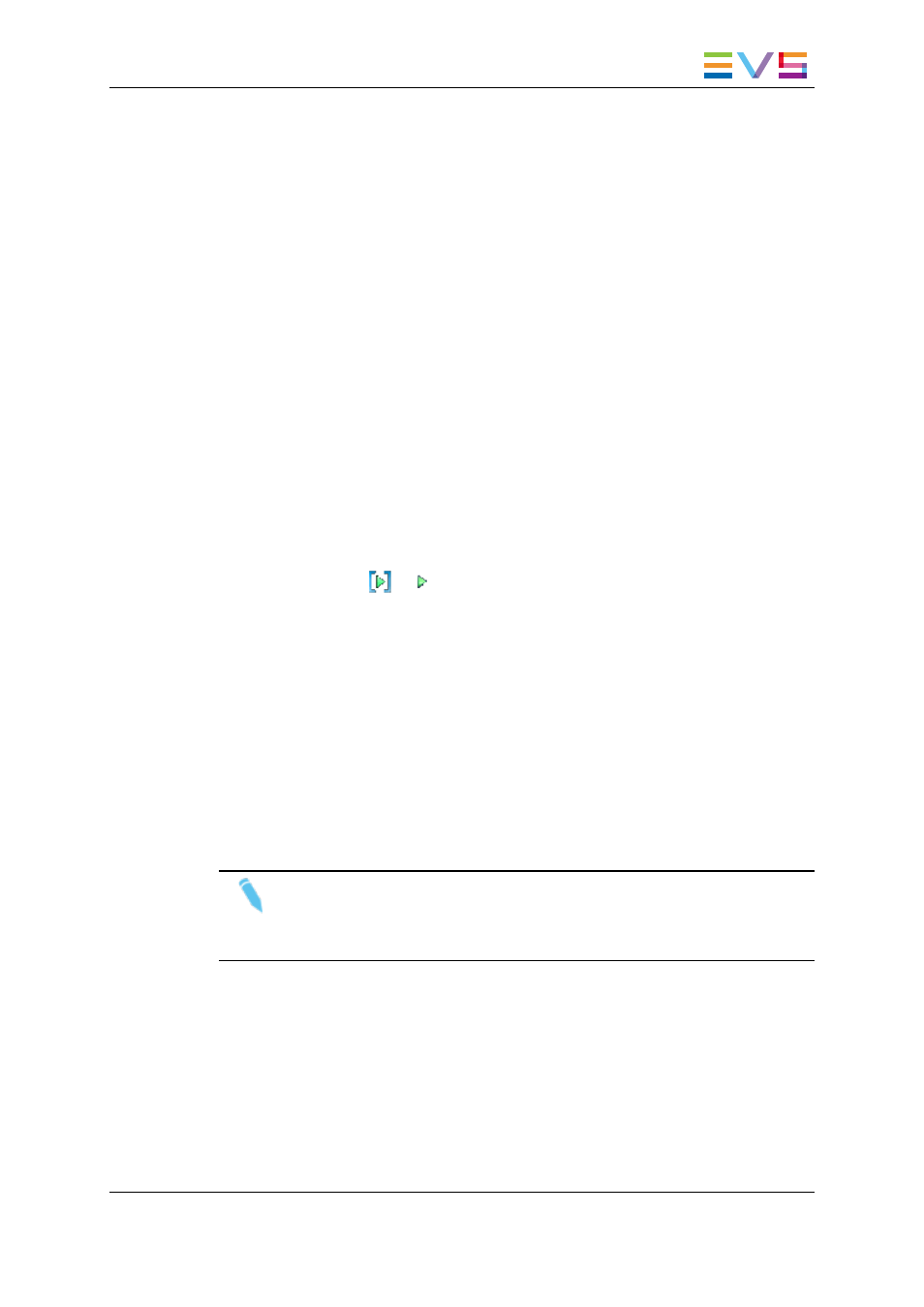
3.2.3.
How to Assign a Player Channel or the
Software Player
From the Channel Explorer
Users can assign a player channel to a Control Panel from the Channel Explorer.
This can be done in one of the following ways:
•
Drag a player channel from the Channel Explorer window and drop it on the Control
Panel.
The name of the selected player is displayed in the Player field.
•
Double-click a player in the Channel Explorer.
A Control Panel opens and the player is automatically assigned to it.
•
Right-click a player channel in the Channel Explorer and select Open Control Panel
from the contextual menu.
A Control Panel opens and the player is automatically assigned to it.
When a channel is assigned to an application, the Player icon in the Channel Explorer
window changes from
to
.
From the Player Field
Users can select a player from the Player field.
This can be:
•
a player channel from an EVS video server
•
the workstation channel, this means the player channel set as linked from the
IPDirector Configuration window of the Remote Installer
•
the Software Player, if the workstation has a valid license for the OCX Software
Player.
Note
You can only open one instance of the Software Player at a time in IPDirector. If
an instance of the Software Player is already open in a Control Panel, an error
message prevents you from opening the Software Player.
To assign a player channel or the Software Player from the Player field, proceed as
follows:
1. Right-click the Player field.
This displays a contextual menu which lists the EVS video servers and their player
channels, and the Software Player option:
IPDirector - Version 6.2 - User Manual - Control Panel
3. Managing Channels
39
