How to trim a playlist element, Moving elements within a playlist – EVS IPDirector Version 6.2 - June 2013 CONTROL PANEL User Manual User Manual
Page 97
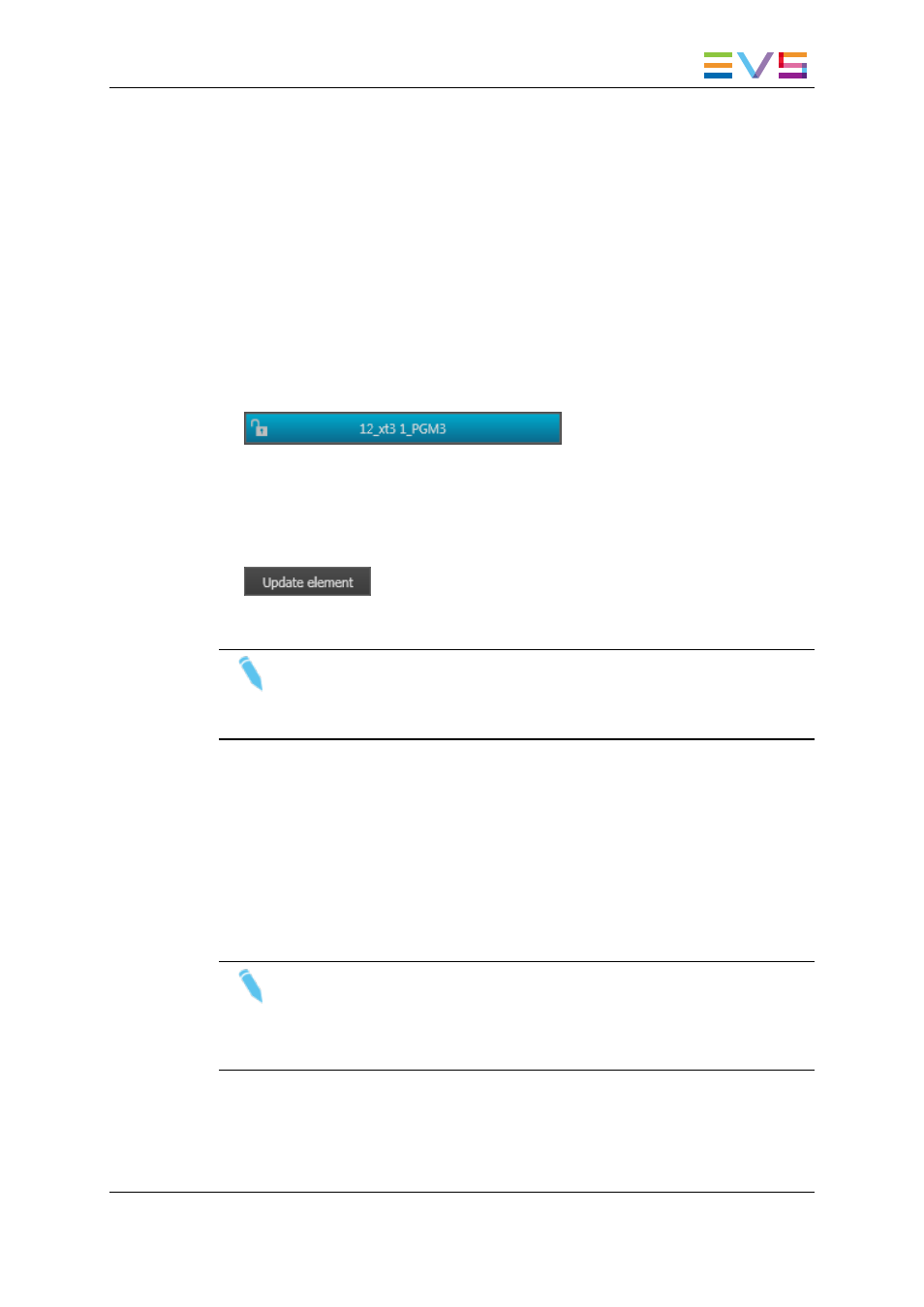
7.4.
How to Trim a Playlist Element
It is possible to modify the IN or OUT point of a playlist element. To do so, proceed as
follows:
1. Open the Control Panel and assign a player channel to it.
2. Load a playlist on the Clip-List tab.
3. Drag an element from the playlist onto the Loaded Media field.
The element will then be loaded on the Control Panel.
Control Panel interface elements which were dimmed become available. The Player
field background turns turquoise to highlight this situation.
4. Do one or both of the following possibilities:
◦
Define a new TC IN and click the IN button.
◦
Define a new TC OUT and click the OUT button.
5. Click the UPDATE ELEMENT button.
The element is modified in the playlist.
Note
If the original record train is still available, clicking the Ret button in the Control
Panel will load the media on the same frame than the loaded clip. This will allow
retrieving media outside the original clip boundaries.
7.5.
Moving Elements Within a Playlist
To move elements within a playlist, you can choose to perform:
•
Cut/Copy/Paste operations from the Clip-List tab in the Control Panel as described in
section "Playlist Grid" on page 36.
•
A drag-and-drop operation within the Clip-List of the Control Panel.
Note
When you move a group within another group, only the clips of the group are
moved but the group is deleted.
When you move a group after the last clip of another group or before the heading
of another group, the group is moved with all its elements.
IPDirector - Version 6.2 - User Manual - Control Panel
7. Editing Media
87
