Time information fields – EVS IPDirector Version 6.2 - June 2013 CONTROL PANEL User Manual User Manual
Page 33
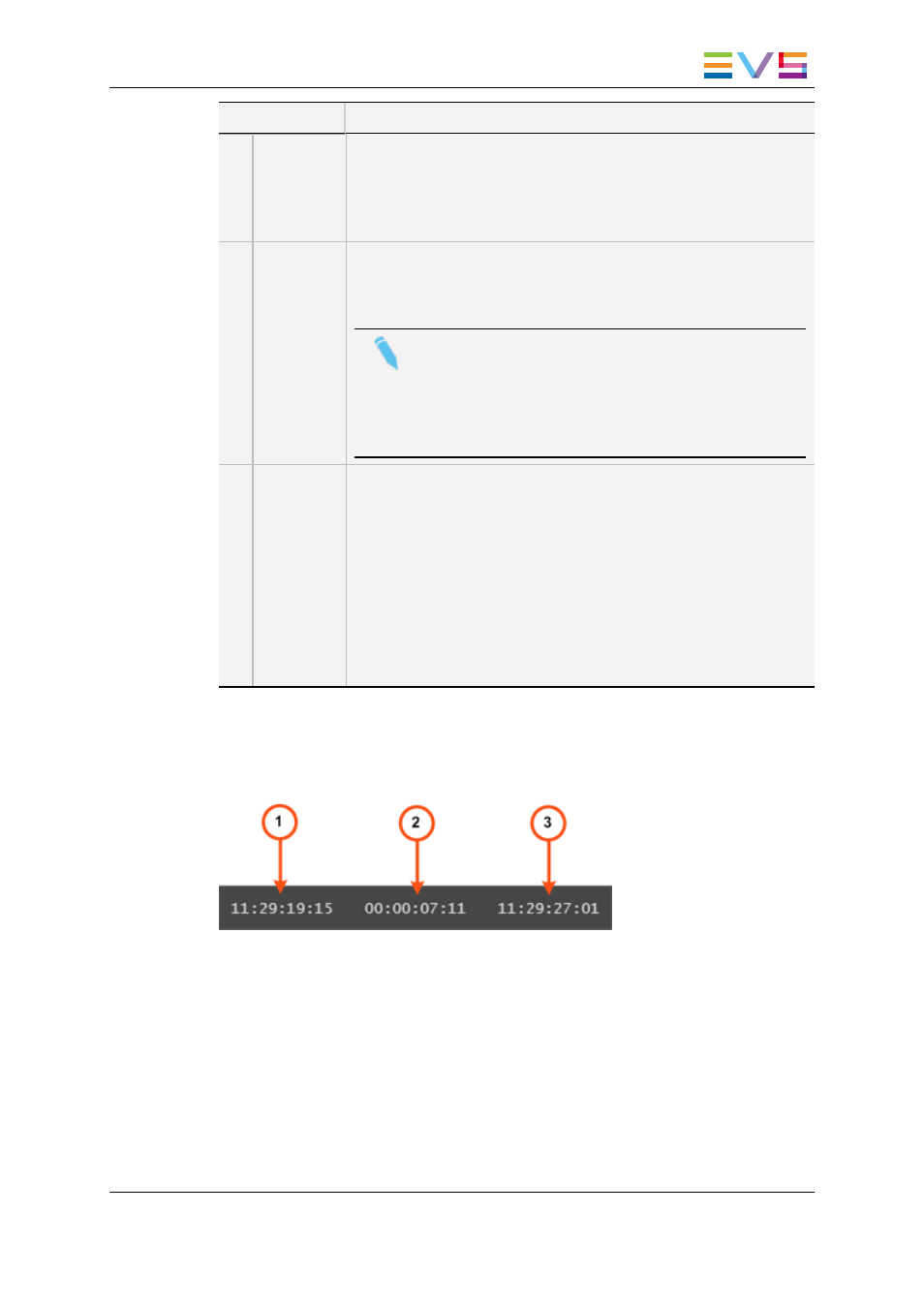
Area
Description / See also…
1.
Time
Information
fields
Those fields provide information on the duration and IN and OUT
points of the loaded item.
See section "Time Information Fields" on page 23.
They can be used to create a clip. See section "How to Create a
Clip or a Sub-Clip" on page 80.
2.
Clip
Creation
commands
Those commands are used to create a clip from the loaded media.
See section "Clip Creation Buttons and Shortcuts" on page 77 for
the list of clip creation buttons, shortcuts and ShuttlePRO keys.
Note
The GoTo IN and GoTo OUT functions are described in
section "General Transport Buttons and Shortcuts" on
page 69.
The Append Clip button is described in section "Adding
Elements to a Playlist" on page 88.
3.
Last
Created
Clips list
This field displays the last created clip and provides a drop-down list
with:
•
the last 50 clips created by the user
OR
•
the last 50 created clips that the user has the right to see.
The latest created clips are displayed at the top of the list. A
reference to a clip in the list includes the clip name, as well as the
LSM ID and source name.
This list can be used to select and load a clip.
See section "How to Load a Clip or a Recording Ingest from the
Control Panel" on page 62.
2.5.3.
Time Information Fields
The following time information is displayed as follows depending on the loaded media.
1. IN field: timecode of the IN point
2. Duration field: time interval between the IN and OUT points, i.e. clip duration
3. OUT field: timecode of the OUT point
When a clip is loaded, all time information fields are filled.
When a growing clip is loaded, only the IN field is filled in. The Duration field and the OUT
field display --:--:--:--.
When a train is loaded, no time information is displayed. As soon as an IN point is
marked, the IN field is filled in; as soon as an OUT point is marked, the Duration and the
OUT information are displayed.
IPDirector - Version 6.2 - User Manual - Control Panel
2. User Interface
23
