How to create a clip or a sub-clip – EVS IPDirector Version 6.2 - June 2013 CONTROL PANEL User Manual User Manual
Page 90
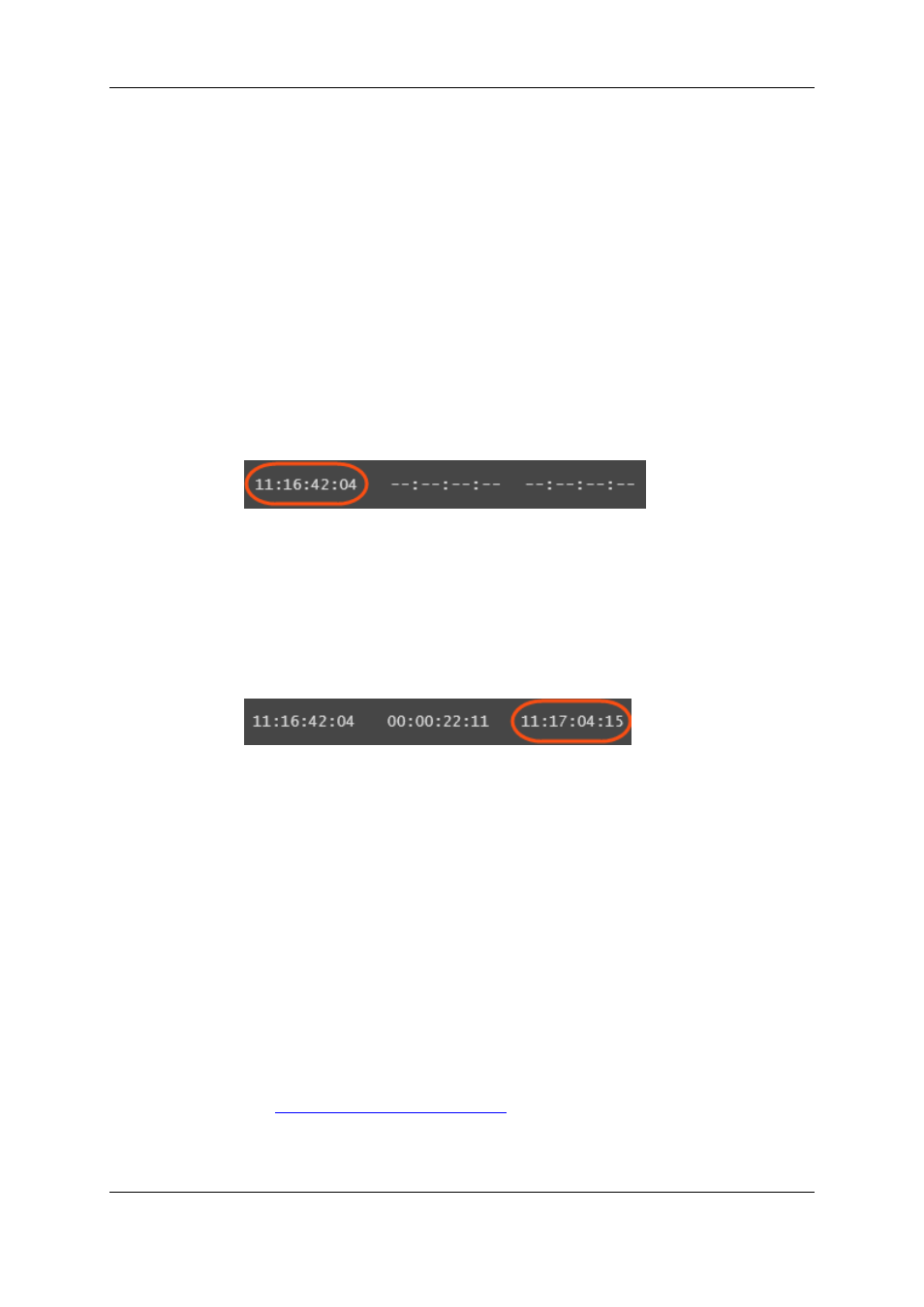
6.4.
How to Create a Clip or a Sub-Clip
To create a clip from a train or a recording ingest or to create a sub-clip from an existing
clip, proceed as follows:
1. Load the record train, the clip or the recording ingest (growing clip) from which you
want to create a new clip on the Control Panel associated to a player.
2. (optional) Browse through media to select the point to be marked IN.
3. Create an IN point in one of the following ways:
◦
Use the clip creation function to set an IN point at the required timecode.
◦
Enter the timecode of the requested IN point in the IN field and press ENTER.
A green indicator represents the IN point on the jog bar. The IN point timecode is
displayed in the IN field:
4. (optional) Browse through media to select the point to be marked OUT.
5. Create an OUT point in one of the following ways:
◦
Use the clip creation function to set an OUT point at the required timecode
◦
Enter the timecode of the requested OUT point in the OUT field and press
ENTER.
A red indicator represents the OUT point on the jog bar. The OUT point timecode is
displayed in the OUT field:
The clip duration is displayed in the Duration field.
6. Save the clip by clicking the NEW CLIP button or the corresponding shortcut.
◦
If the Show Save Clip Window setting has not been enabled in the Tools >
Settings > Clips > General category, the clip is saved according to the settings
defined in the Tools > Settings > Autoname category.
The procedure is finished.
◦
If the Open Save Clip Window setting has been enabled, the Save Clip window
will open. See section "Save Clip Window" on page 81 for more information.
Follow steps 6 and 7.
7. Enter a name for the clip in the Save Clip window.
8. (optional) Select an interest level by clicking one of the buttons.
See section "Interest Level Buttons" on page 27.
9. (optional) Associate one or several keyword(s) to the clip.
See
the General Functions user manual
for more information on how to assign
keywords to media.
80
6. Creating Media
EVS Broadcast Equipment S.A. - June 2013
Issue 6.2.A
