Transferring media, Possible transfer destinations, Transfer monitoring – EVS IPDirector Version 6.2 - June 2013 CONTROL PANEL User Manual User Manual
Page 102: How to send a clip to an external destination
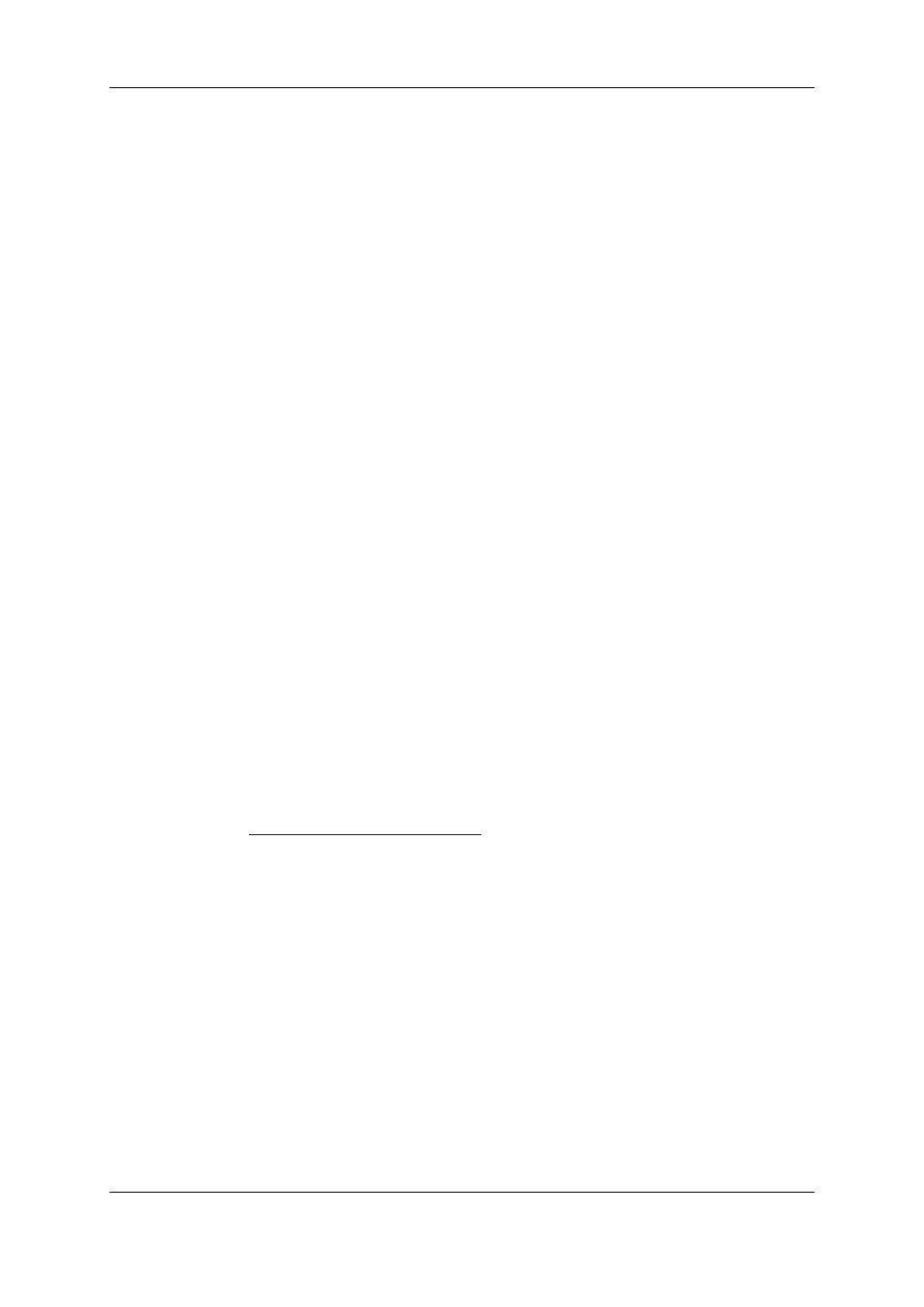
9.
Transferring Media
9.1.
Possible Transfer Destinations
You can send clips to the following destinations from the Control Panel:
•
the user's default bin, if any
•
the default playlist, if any
•
a default archive target
•
any target destination visible on the GigE network that has been defined in the
Remote Installer (CleanEdit targets, Avid targets, Final Cut Pro targets, File targets,
XT targets).
•
the EVS servers for which the user has visibility right
•
the bins configured in IPDirector and for which the user has write access right.
9.2.
Transfer Monitoring
Transfers can be monitored from different areas, would they be scheduled, on-going,
finished or failed.
•
The Transfer Monitoring window is accessed from the Transfer Monitoring option of
the main window Tools menu.
•
The Transfer Monitoring area can be displayed in the Database Explorer by selecting
the Transfer Monitoring option from the Database Explorer Tools menu.
•
From the Control Panel, the Transfer Monitoring window can be accessed by
selecting the Transfer Monitoring option from the Clip Sent to List contextual menu,
available when you right-click it.
See
the General Functions user manual
for more information on the Transfer Information
window.
9.3.
How to Send a Clip to an External
Destination
To send a clip to one of the possible destinations, proceed as follows:
1. Load the clip in the Control Panel.
2. Right-click anywhere in the Control Panel (except in the Linked to Clips list and in the
Clip-List tab).
3. Select the requested destination from the Send to contextual menu.
92
9. Transferring Media
EVS Broadcast Equipment S.A. - June 2013
Issue 6.2.A
