Loading a train or a recording ingest, How to load a train from the channel explorer – EVS IPDirector Version 6.2 - June 2013 CONTROL PANEL User Manual User Manual
Page 66
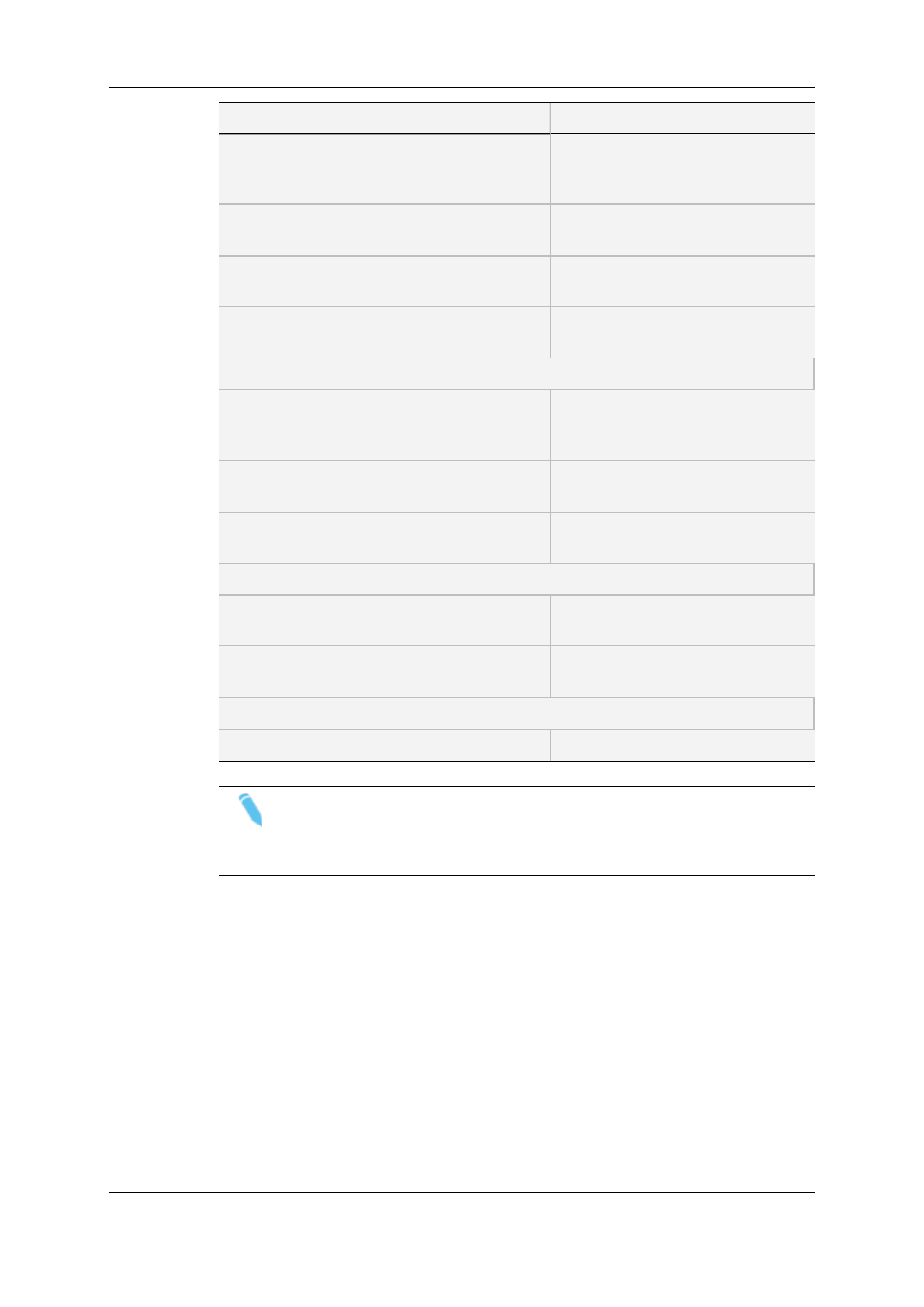
Action
See section…
Loading a clip from the Control Panel
"How to Load a Clip or a Recording
Ingest from the Control Panel" on
page 62.
Loading a clip from the Database Explorer
"How to Load a Clip from the
Database Explorer" on page 62.
Loading a clip linked to the clip currently loaded
"How to Load a Linked Clip" on page
63.
Loading a clip associated to a log, or loading a
log
"How to Load a Clip Containing a
Log" on page 64.
Playlist
Loading a playlist by entering the Playlist Name
or LSM ID
"How to Load a Playlist via the
Playlist Name or LSM ID" on page
65.
Loading a playlist from the Database Explorer
"How to Load a Playlist from the
Database Explorer" on page 65.
Loading the last loaded playlist
"How to Reload a Playlist" on page
66.
Playlist Element
Loading any playlist element
"How to Reload a Playlist" on page
66.
Loading a playlist element on the Control Panel
"How to Load a Playlist Element onto
the Control Panel" on page 66.
Timeline
Loading a timeline from the Database Explorer
"Loading a Timeline" on page 67.
Note
When a low resolution element, without corresponding high resolution element,
is loaded on a player channel or on the Software Player, a warning icon is
displayed in the Loaded Media field.
4.3.
Loading a Train or a Recording Ingest
4.3.1.
How to Load a Train from the Channel
Explorer
To load a record train from the Channel Explorer, proceed as follows:
1. Open the Control Panel and assign a player channel or the Software Player.
2. Open the Channel Explorer from the main menu.
56
4. Loading Media
EVS Broadcast Equipment S.A. - June 2013
Issue 6.2.A
