22 configuration, 23 connecting to xnet, Servers – EVS MulticamLSM Version 10.04 - January 2011 Configuration Manual User Manual
Page 95: Xfile, Configuration, Connecting to xnet
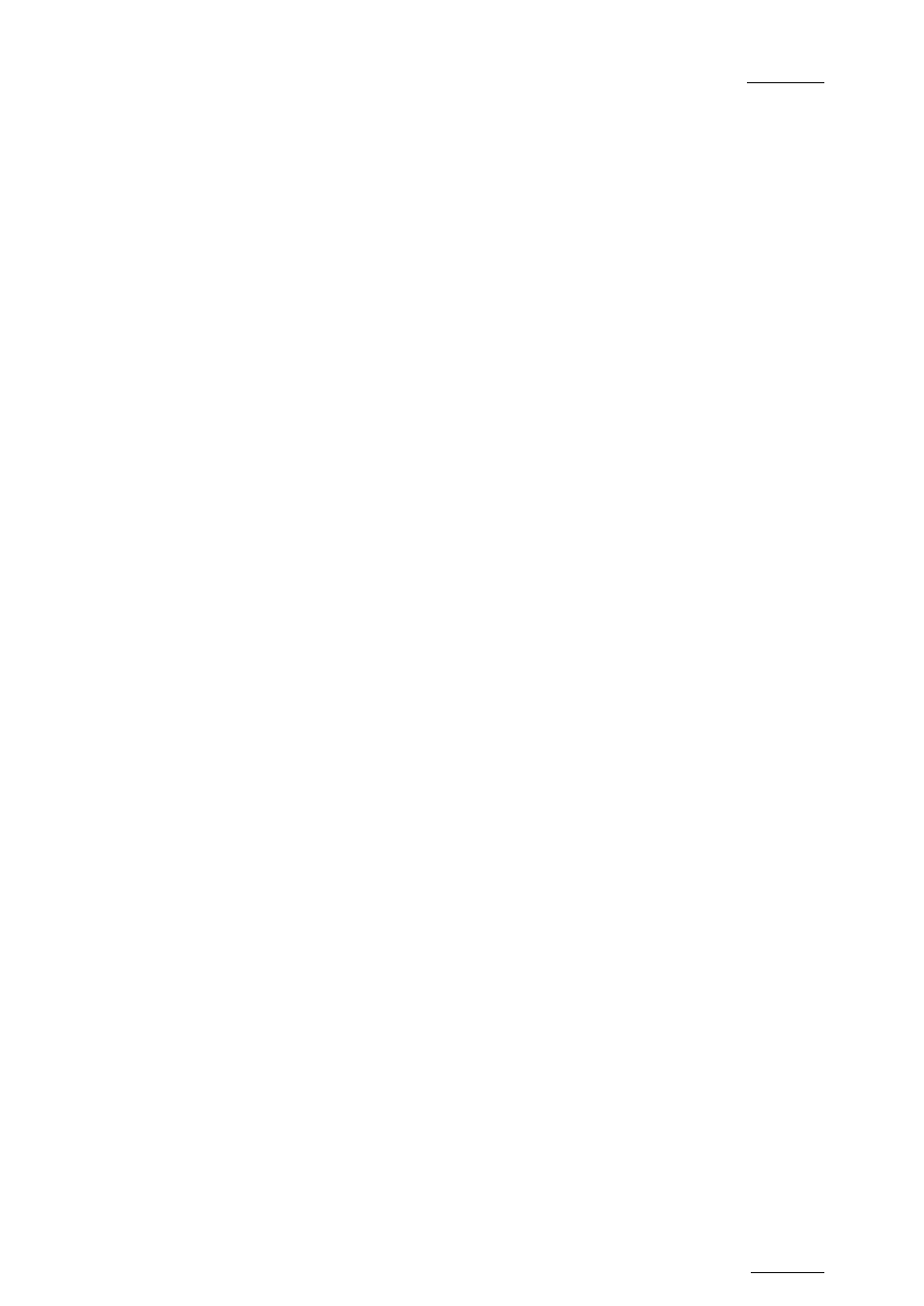
EVS Multicam – Version 10.04 – Configuration Manual
EVS Broadcast Equipment SA – January 2011
Issue 10.4.A
87
Only servers with HCTX board with SDTI module and SDTI code can be connected
to the XNet network.
The XNet compatibility between versions is detailed in the release notes.
3.22 CONFIGURATION
The configuration of the different servers connected to the XNet network is done
via the EVS Menu, more precisely in the Network area accessible via the
Maintenance menu, Configuration command.
3.23 CONNECTING TO XNET
S
ERVERS
Make sure that all servers are on the same date and time. This information can be
checked from the VGA Setup screen (SHIFT+F2) and changed via the operating
system. From the OS prompt, type 'date' and enter the current date. Type 'time'
and enter the current time.
The first time the server is started, a pop-up message will be displayed to confirm
the server’s date and time. This date and time information will be transmitted to
any server connecting to the same SDTI network.
XF
ILE
To check that XFile's date and time correspond to the ones on the server, proceed
as follows:
1. If the XFile application is started, close it.
2. Select Control Panel from the Start menu
3. Select Date and Time to modify the properties.
4. In the Date and Time Properties window, select the Date and Time tab to
access to the calendar and the clock.
5. Set the parameters to your current date and time.
6. Select the Time Zone tab to access to the map zone selection.
7. Set the parameter to your current Time Zone.
When entering the Multicam application, the system looks for the EVS XNet
server. The message >Net appears on all output monitors and then disappears
when the connection to the XNet is successfully done.
During operations, the SDTI network or one server on the XNet might become
unavailable. In this case the message Source LSM disconnected appears on the
output monitors and the system automatically switches to the LOCAL mode for
clips or/and record trains. If clips are inserted in a playlist, those clips will be
temporarily considered as unavailable and will be skipped during playback.
