Keywords file, Deleting a keyword file from the setup screen, Date format – EVS MulticamLSM Version 10.04 - January 2011 Configuration Manual User Manual
Page 17: Dft xfile, Reset archive status
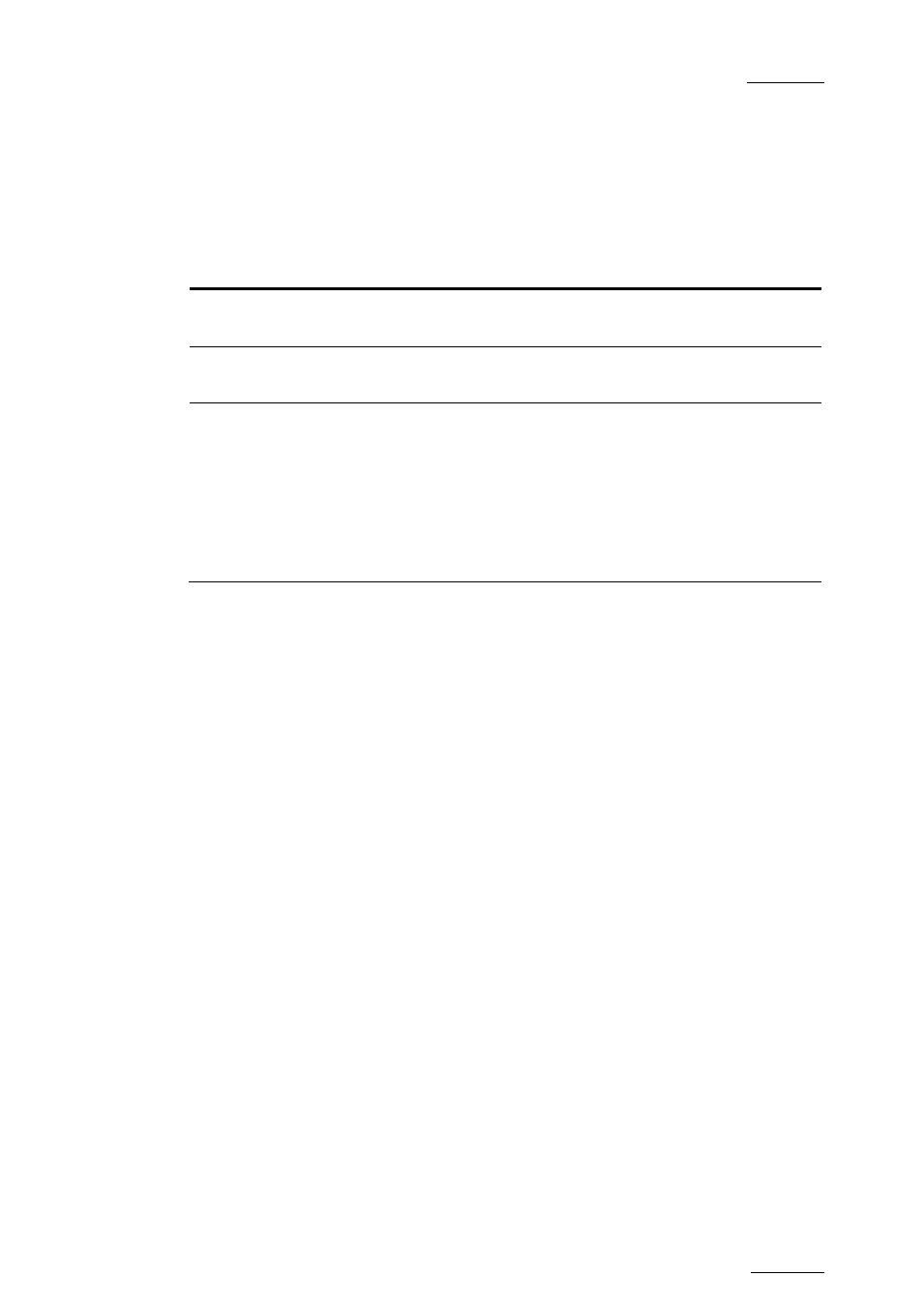
EVS Multicam – Version 10.04 – Configuration Manual
EVS Broadcast Equipment SA – January 2011
Issue 10.4.A
9
K
EYWORDS
F
ILE
Possible values: -------- (default), SERVER, or the name of a keywords file present
on the server.
This parameter specifies the keywords file to use to assign keywords to clips or to
search the clips database:
Value
Meaning
--------
No keywords file is selected, and the keyword assignment and related
search functions are not available.
SERVER The keywords file sent by the active network server to all systems on
the network will be used.
Keyword
file
name
Other file names will appear if keywords files (files with a .KWD
extension) have been loaded in the C:\LSMCE\DATA\KWD directory of
the system. Keyword files can be imported using the Import/Export
Setup Files function of the Maintenance menu of the EVS Menu (refer
to the XT Tech Ref Software manual for details).
The F8 key allows the operator to delete the selected file (confirmation
required). See also the Section ‘Keyword Management’ in the Multicam
Operational manual for more details on keywords-related functions.
D
ELETING A
K
EYWORD
F
ILE
F
ROM THE
S
ETUP
S
CREEN
Move the cursor to the Keywords File parameter using the
keys, then press CTRL-DEL, and confirm whether you want to delete the current
keywords file from disk, or not.
D
ATE
F
ORMAT
(dd/mm/yy)
This is the date format used for the dates in searches or in clip information
display. This parameter is read-only and provided for information purpose.
D
FT
XF
ILE
Value: XFile name and network number. Default: -------- # --
This setting defines the XFile where clips must be sent to when using the
ARCHIVE function from the EVS Remote Panel or VGA screens.
R
ESET
A
RCHIVE
S
TATUS
:
Pressing F6 will reset the archive status of all clips present on the system. A
confirmation is required. Refer to the description of the Archive function for
details.
