7 record key, 8 pointing device, 9 vga & rmt sync – EVS MulticamLSM Version 10.04 - January 2011 Configuration Manual User Manual
Page 77: 10 pgm/prv mode, Record key, Pointing device, Vga & rmt sync, Pgm/prv mode, 9 vga, 10 pgm/prv
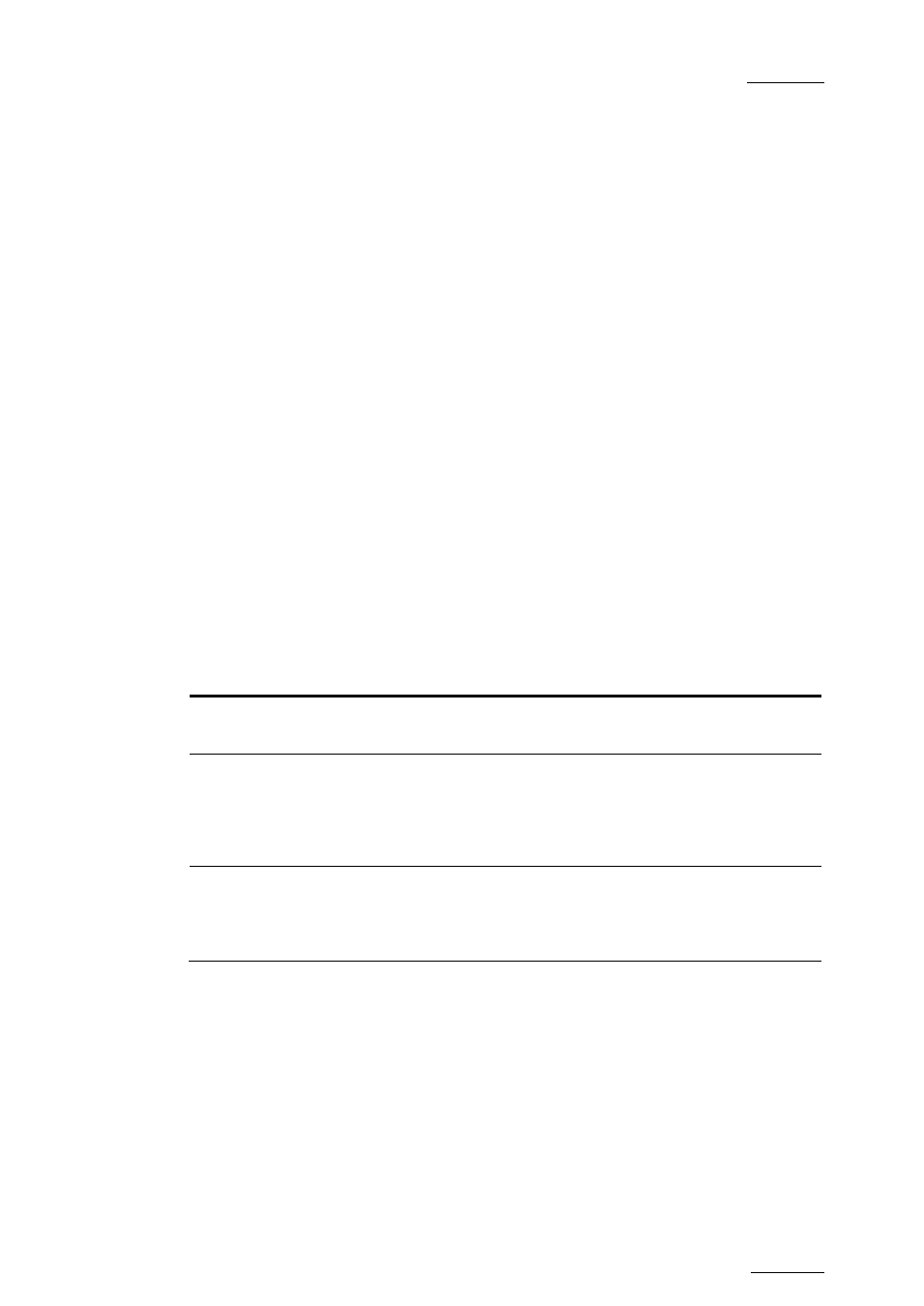
EVS Multicam – Version 10.04 – Configuration Manual
EVS Broadcast Equipment SA – January 2011
Issue 10.4.A
69
3.13.7 R
ECORD
K
EY
Possible values: Start REC+Live (default) / Live
This parameter changes the function of the RECORD key on the remote:
•
Start REC+Live: Pressing the RECORD key starts the record process and
switches to LIVE mode.
•
Live: Pressing the RECORD key only switches to last recorded picture, but the
record is not restarted if it has been previously stopped by the operator.
3.13.8 P
OINTING
D
EVICE
Possible values: Tablet (default) / Touch Screen
This setting initializes the Tablet or the Touch Screen. If the tablet is not properly
calibrated, use this function to re-initialize it. If using the Touch Screen, this one
must always be connected to RS422 port #6 of the server, and defined as such at
page 7.1 of the setup.
3.13.9 VGA
&
RMT
S
YNC
Possible values: No, Yes, Server Nbr
This parameter selects whether and how the current clips machine, page and bank
of VGA screens and EVS Remote Panel must be synchronized.
Value
Meaning
No
(Default)
Clip machine, page and bank can be selected independently on the
VGA screen and on the EVS Remote Panel.
Yes
Clip machine, page and bank are synchronized between VGA screen
and EVS Remote Panel. Connecting to the clips of a network
machine or coming back to the clips of the local machine, or
selecting a new page or bank on one side will be automatically
reflected on the other.
Server Nbr Clip pages and banks can be selected independently on VGA and
remote, but connecting to the clips of a network machine or coming
back to the clips of the local machine on the VGA or Remote Panel
will automatically reflect on the other.
3.13.10 PGM/PRV
M
ODE
Default: Enable
When this setting is enabled, the user has the possibility to select the PGM/PRV
mode on the LCD display as a function accessible from the A button on the
Remote’s main menu. Otherwise, the PGM/PRV mode selection is not accessible
from the A button.
