6 selecting a clip with tablet and stylus, 7 selecting a clip with the keyboard, Stylus – EVS XSense Version 10.04 - January 2011 Operating Manual User Manual
Page 62: Electing a, Lip with, Ablet and, Tylus, Lip with the, Eyboard
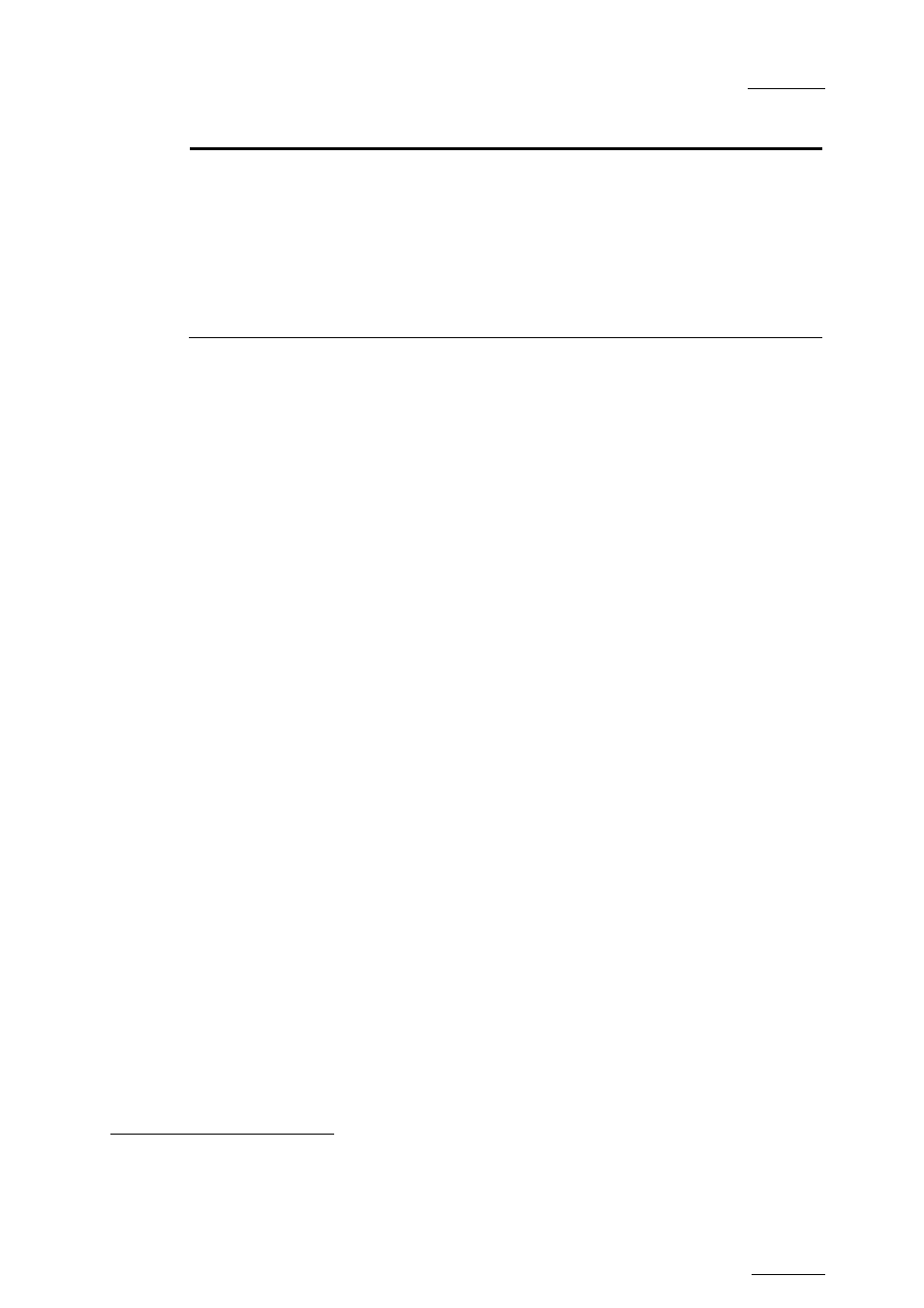
XSense – Version 10.04 – Operating Manual
EVS Broadcast Equipment – January 2011
Issue
10.04.A
53
Command Description
channel clips called using the keyboard/tablet and VGA
should be loaded.
Press ALT + F1 on the keyboard to select PGM1, ALT +
F2 for PGM2/PRV, ALT + F3 for PGM3, etc. This function
is useful to load clips on channels that cannot be
controlled by an EVS Remote Panel, or to allow an AP to
browse clips on a play channel not used by the main
operator. Note that if that channel is in PLST EDIT mode
with a PRV, the clip will automatically cue up on the PRV.
9.3.6 S
ELECTING A
C
LIP WITH
T
ABLET AND
S
TYLUS
To select a different page or bank using the stylus, click on the desired page/bank
number on the bottom line of the screen. You can also move to the adjacent
page/bank by clicking on the red arrows on the top, bottom and sides of the
screen:
•
left/right arrow: go to previous/next page
•
up/down arrow: go to previous/next bank
If a clip is present in a certain location, it will be highlighted in BLUE. Once
selected, it will be highlighted in ORANGE.
To cue up a clip on the primary channel controlled by the first remote, or on the
VGA Call Channel defined in the setup, simply click
on it with the stylus. If the
channel where the clip is supposed to be loaded is in Plst Edit mode with a PRV
channel attached, the clip will automatically cue up on the PRV channel.
9.3.7 S
ELECTING A
C
LIP WITH THE
K
EYBOARD
The keyboard can also be used to operate within the clip screen. The green arrows
surrounding a clip show the current cursor position. The arrow keys (
↑,↓,←,→) on
the keyboard are used to move across the screen. Only 2 banks can be viewed at
a time.
To view other banks, use ALT +
↑,↓ to scroll vertically between banks and use
ALT +
←,→ or PgDn, PgUp to scroll horizontally between pages. To go to bank 1
of the current page, use the HOME key and to go to the Playlist bank of the
current page, use the END key
Once the cursor located on the desired clip, press ENTER to cue up the clip on
the primary channel controlled by the first remote, or on the VGA Call Channel
defined in the setup. If the channel where the clip is supposed to be loaded is in
Plst Edit mode with a PRV channel attached, the clip will automatically cue up on
the PRV channel.
If the Clip screen is connected to the clips and playlists of a remote machine,
pressing ALT+L will return the screen immediately to the local clips and playlists.
1
“Clicking with the stylus” means pressing lightly the tip of the stylus onto the tablet.
2
Trying to access the playlist bank of page 10 will cause the Clip screen to jump to the playlist bank of page 9, since
page 10 playlists are reserved for external protocols.
