2 using the evs remote panel, 1 how to create a clip, 2 storing a clip – EVS XSense Version 10.04 - January 2011 Operating Manual User Manual
Page 45: How to store a clip, Mote panel, Ow to, Reate a, Toring a
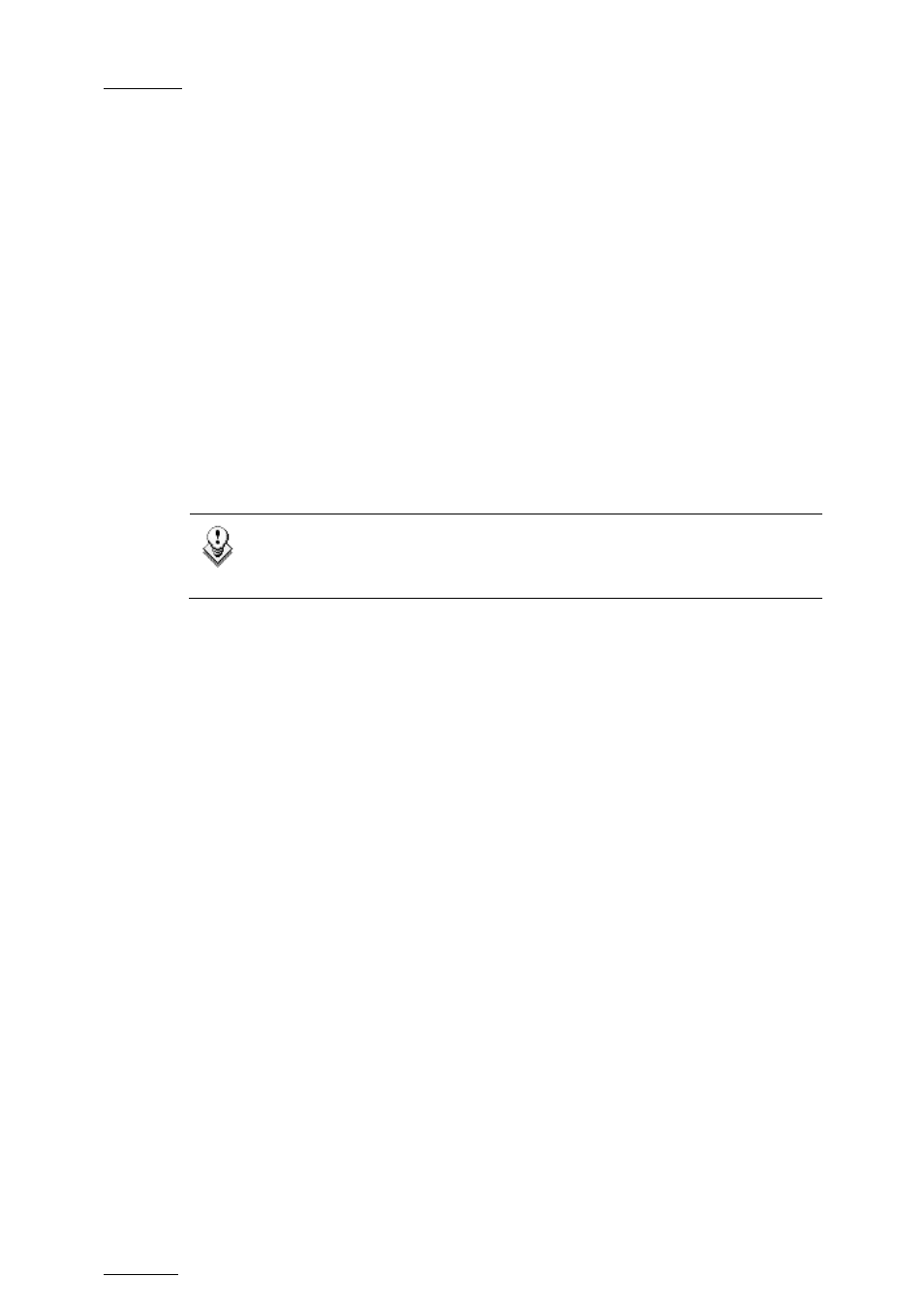
Issue
10.04.A
XSense – Version 10.04 – Operating Manual
EVS Broadcast Equipment – January 2011
36
9.2 USING THE EVS REMOTE PANEL
9.2.1 H
OW TO
C
REATE A
C
LIP
To define a clip, proceed as follows:
1.
Select the LIVE mode.
2.
Using the jog dial, define your Short IN point. Press the IN key to mark your
Short IN point of the clip.
3.
Search for the desired Short OUT point and then press the OUT key to mark
it.
A clip can be created with only IN point or only OUT point. The system will
automatically define the clip duration according to the default duration defined in
the Setup menu.
Note
You can mark an IN or OUT point on a paused record train and go back to
live without losing the point marked by pressing SHIFT-
9.2.2 S
TORING A
C
LIP
H
OW TO
S
TORE A
C
LIP
To store a clip on a given location, proceed as follows:
1.
Define a clip by marking the IN and/or OUT points
2.
Select the page where the clip will be stored by pressing SHIFT + PAGE +
F_ key corresponding to the page.
Page 1 contains clips 110 to 199. Page 2 contains clip 210 to 299, and so
on.
3.
Select the bank where the clip will be stored by pressing SHIFT + F_ key
corresponding to the bank.
4.
Select the location of the clip to store by pressing the corresponding F_ key.
The clip is created on the specified location. The primary timecode of the clip is
the primary timecode defined on the train where and when the clip has been
created.
