Settings for continuous timecode in playlists, 13 the auxiliary audio clip, 1 introduction – EVS XSense Version 10.04 - January 2011 Operating Manual User Manual
Page 119: Ntroduction
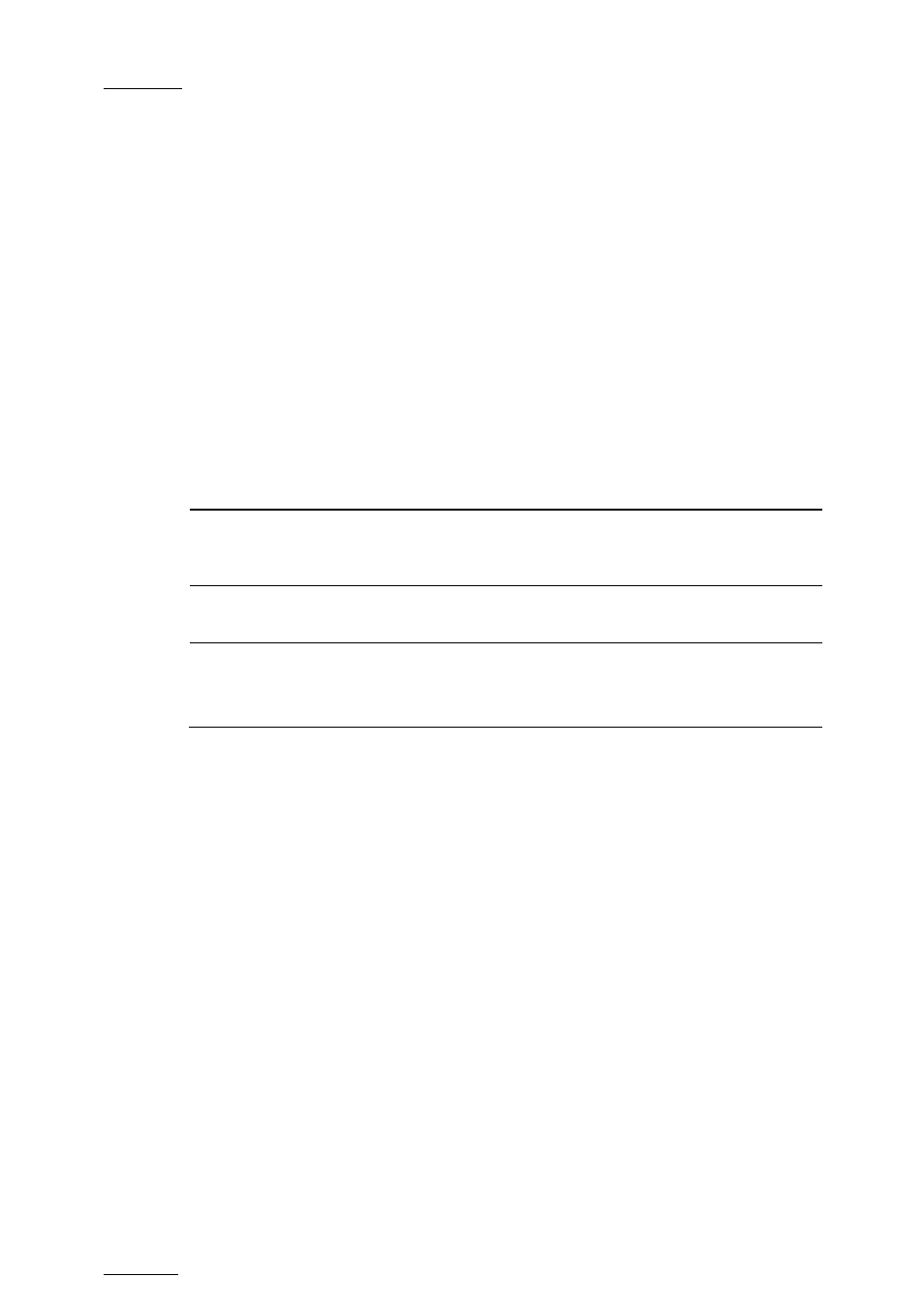
Issue
10.04.A
XSense – Version 10.04 – Operating Manual
EVS Broadcast Equipment – January 2011
110
A
CTIVATING THE
C
ONTINUOUS
T
IMECODE
R
EGENERATION
To activate the continuous timecode regeneration, proceed as follows:
1.
In the Playlist page (F10), press
after ‘Regeneration of TC’ is green highlighted.
2. Press
the
right arrow key to toggle the function to ‘ON’.
The continuous timecode regeneration function is now active. However, the
timecode will effectively be regenerated when you replay the playlist after
activating a loop. To deactivate the function, press the left arrow on the field to
toggle the function to ‘OFF’.
S
ETTINGS FOR
C
ONTINUOUS
T
IMECODE IN
P
LAYLISTS
The following table describes the various parameters that should be defined when
regenerating the timecode in a playlist:
Parameter Description
Possible
Values
Continuous in …
Specifies whether the timecode
should be continuous for the whole
playlist or for each playlist element.
PLST, CLIP
From …
Specifies the initial TC value to be
used for the timecode regeneration
Timecode, LTC TC,
User TC
In …
Specifies the TC type in which the
timecode should be regenerated
LTC or VITC in SD
HANC VITC, HANC
LTC or both
11.13 THE AUXILIARY AUDIO CLIP
11.13.1 I
NTRODUCTION
This option allows adding a new stereo audio track (e.g. sport comments, music,
jingles, ambient sound) to the original video clips. This stereo audio track is
available on the PVW output and on analogue outputs 7/8 or on digital outputs
15/16. The selection of the track output is done via the Setup menu – Page 5.1 -
F5. The original audio tracks are still available on outputs 1/2 (3/4). The auxiliary
audio clip selected is always played back with normal speed (100%), whatever the
selected playback speed for the video.
When the playback of the playlist is not started from the beginning, the system
calculates the offset between the current position and the beginning of the
playlist, and applies the same offset to the Aux. Clip, so that it can remain
synchronized with the playlist. If the duration of the Aux Clip is longer than the
playlist duration, the auxiliary audio clip keeps playing even after the video has
stopped. Otherwise, the audio clip ends itself before the end of the playlist, when
the audio clip reaches its OUT point.
