Skip, Edit, 1 main menu in playlist edit mode – EVS XSense Version 10.04 - January 2011 Operating Manual User Manual
Page 104: Introduction, Edit all, Insert
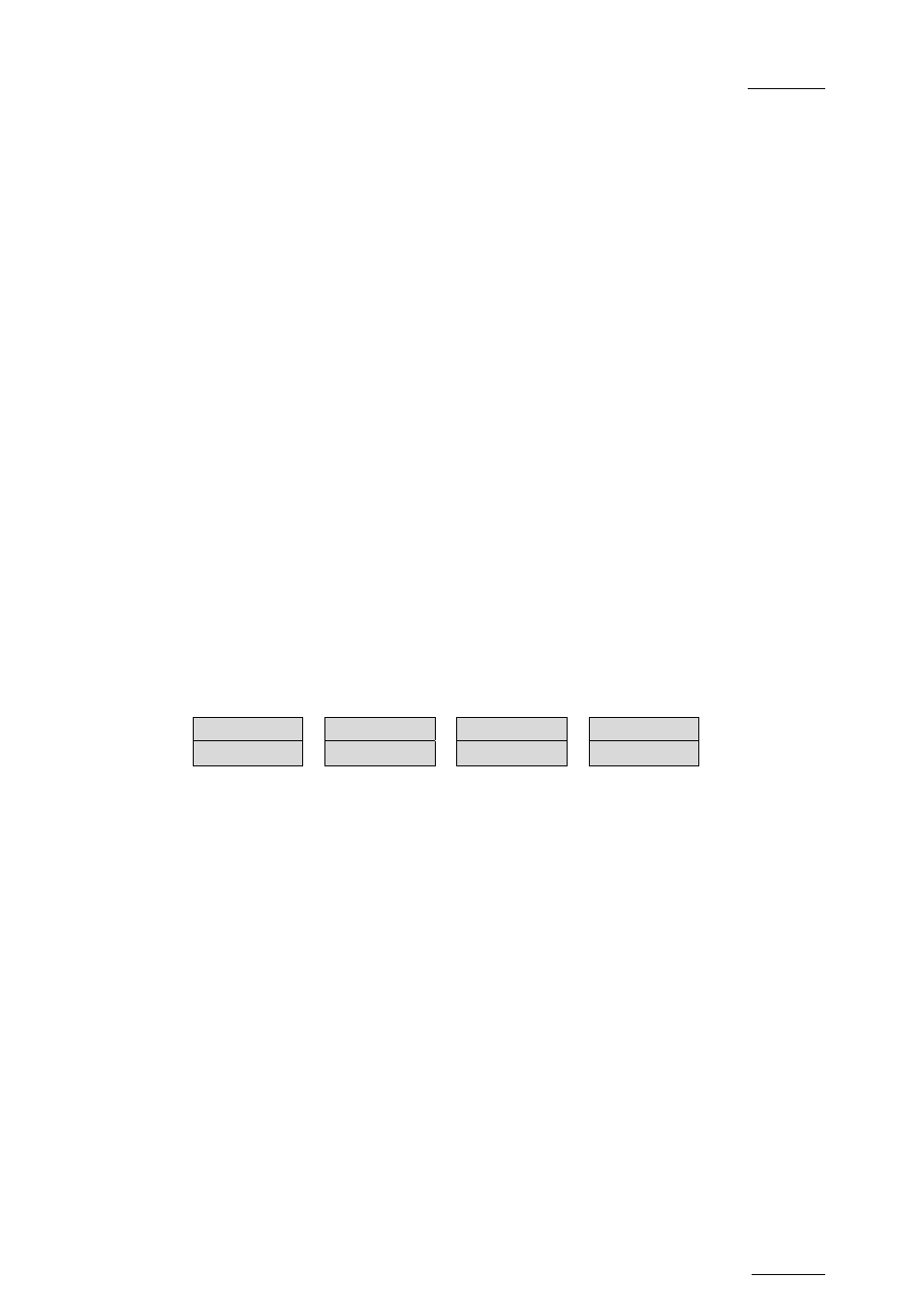
XSense – Version 10.04 – Operating Manual
EVS Broadcast Equipment – January 2011
Issue
10.04.A
95
S
KIP
While the playlist is rolling, the next clip in the sequence is always displayed on
the PRV screen. The Skip function allows the operator to discard clips before they
go on-air. The clip that will be «skipped» is the one displayed on the PRV screen.
This function does not remove the clip from the playlist, but it simply allows it to
be skipped during playback.
E
DIT
Selecting the Edit function gets the user back to the Playlist Edit mode.
11.9 OVERVIEW OF EDITING FUNCTIONS IN
PLAYLIST EDIT MODE
The following section presents the various editing functions available from the
main and secondary Playlist Edit Mode.
11.9.1 M
AIN
M
ENU IN
P
LAYLIST
E
DIT
M
ODE
I
NTRODUCTION
The main menu in the Playlist Edit mode is available when you select the location
of the requested playlist, and press PLST on the Remote Panel:
Effect
Edit All
Insert
Speed
FX Dur
Delete
In the Playlist Edit mode, the first frame of the playlist element loaded (highlighted
on the Remote Panel LCD display) can be seen on the PGM. To change any of the
options on a clip, simply browse to the requested clip, then select a function from
the menu displayed above and use the jog to adjust to the desired value (when
applicable).
E
DIT
A
LL
If you want to edit all clips of the playlist at the same time, select Edit All
(SHIFT+D) before you perform the requested editing action with one of the
following playlist commands: Speed, Effect, FX Dur.
I
NSERT
The Insert function (A key) allows the operator to insert a clip into the playlist.
The same operation can be achieved using the TAKE key.
See also the section 11.10.4 ‘How to Insert Clips into a Playlist’, on page 99.
