5 in, 6 out, Modification of clip in / out points – EVS XSense Version 10.04 - January 2011 Operating Manual User Manual
Page 22: 7 jog knob, 7 jog, Knob
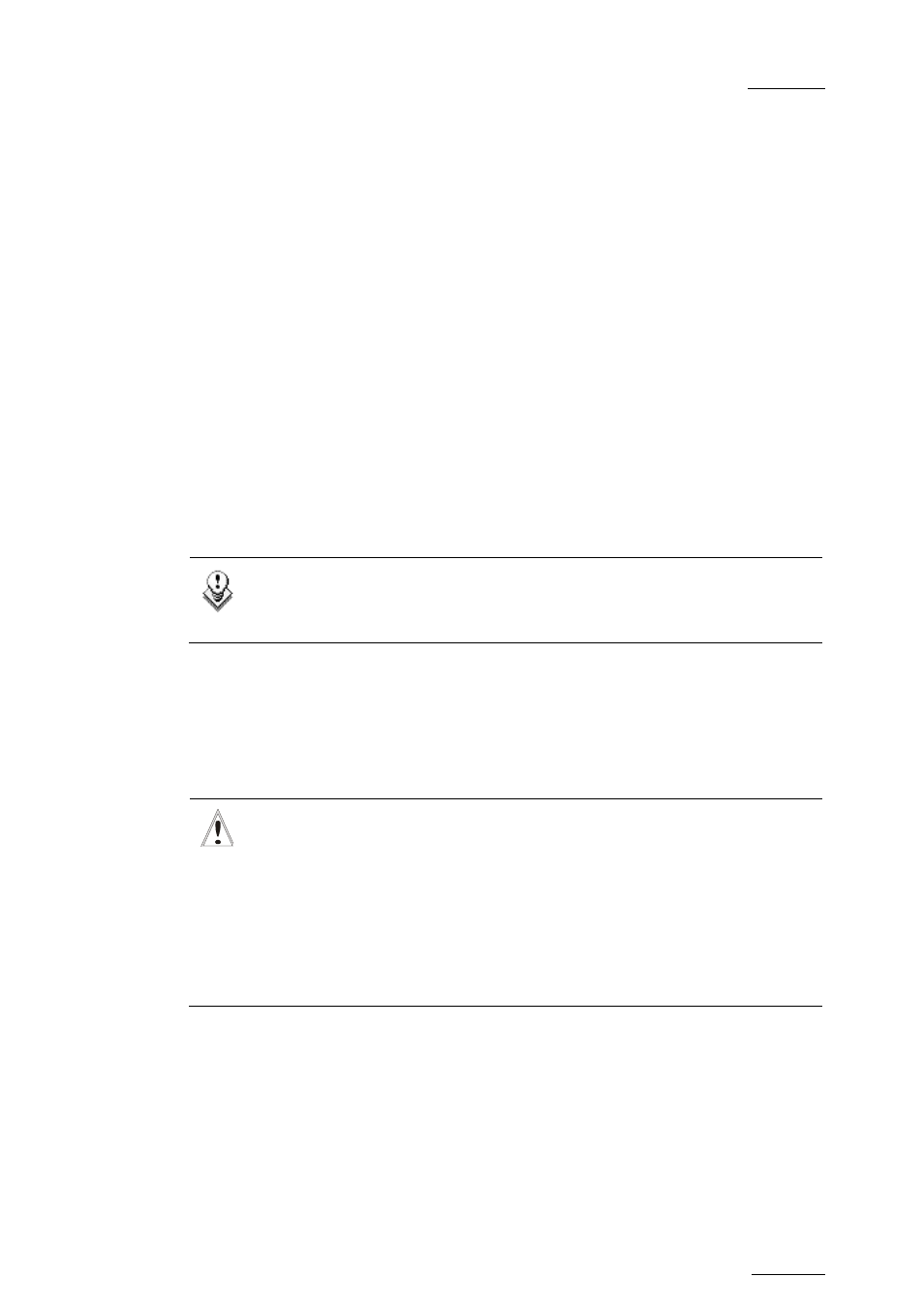
XSense – Version 10.04 – Operating Manual
EVS Broadcast Equipment – January 2011
Issue
10.04.A
13
4.1.5 IN
This function defines the IN point of a clip. The key will light differently depending
in the following situations:
Green key
The key lights green if an IN point exists but is not the image you
see.
Red key
The key lights red if the on-air image is at this IN point. This
point can be entered while recording.
Flashing
(green or red)
key
In Split Audio mode, this key can be flashing green or flashing
red. Refer to the section 11.15 ‘Split Audio’ on page 115 for more
details.
4.1.6 OUT
This function defines the OUT point of a clip. This operates similarly to the IN
button.
Note
The OUT point (field) is always excluded. When playing a clip, it will
freeze on the field preceding the OUT point marked by the operator.
Modification of Clip IN / OUT Points
Select the clip that you wish to modify, use the jog dial to position the material at
the new IN or OUT point, and re-mark the IN or OUT point(s) as required.
Important
When IN/OUT points are set and a clip is saved, the system automatically
write-protects a user definable length of material before and after the
IN/OUT points respectively. These are referred to as the guardbands.
Their duration can be set in the Setup menu under «Guardbands» (page
2, F2) as required.
The duration of the guardband after the OUT point can be reduced
according to the quantity of video/audio material available when saving
the clip.
4.1.7 JOG
KNOB
This function is used to accurately cue material.
