Toggling between the camera angles, 4 playing back a clip, Playback speed features – EVS XSense Version 10.04 - January 2011 Operating Manual User Manual
Page 47: How to play back a clip, 5 recall and playback of growing clips
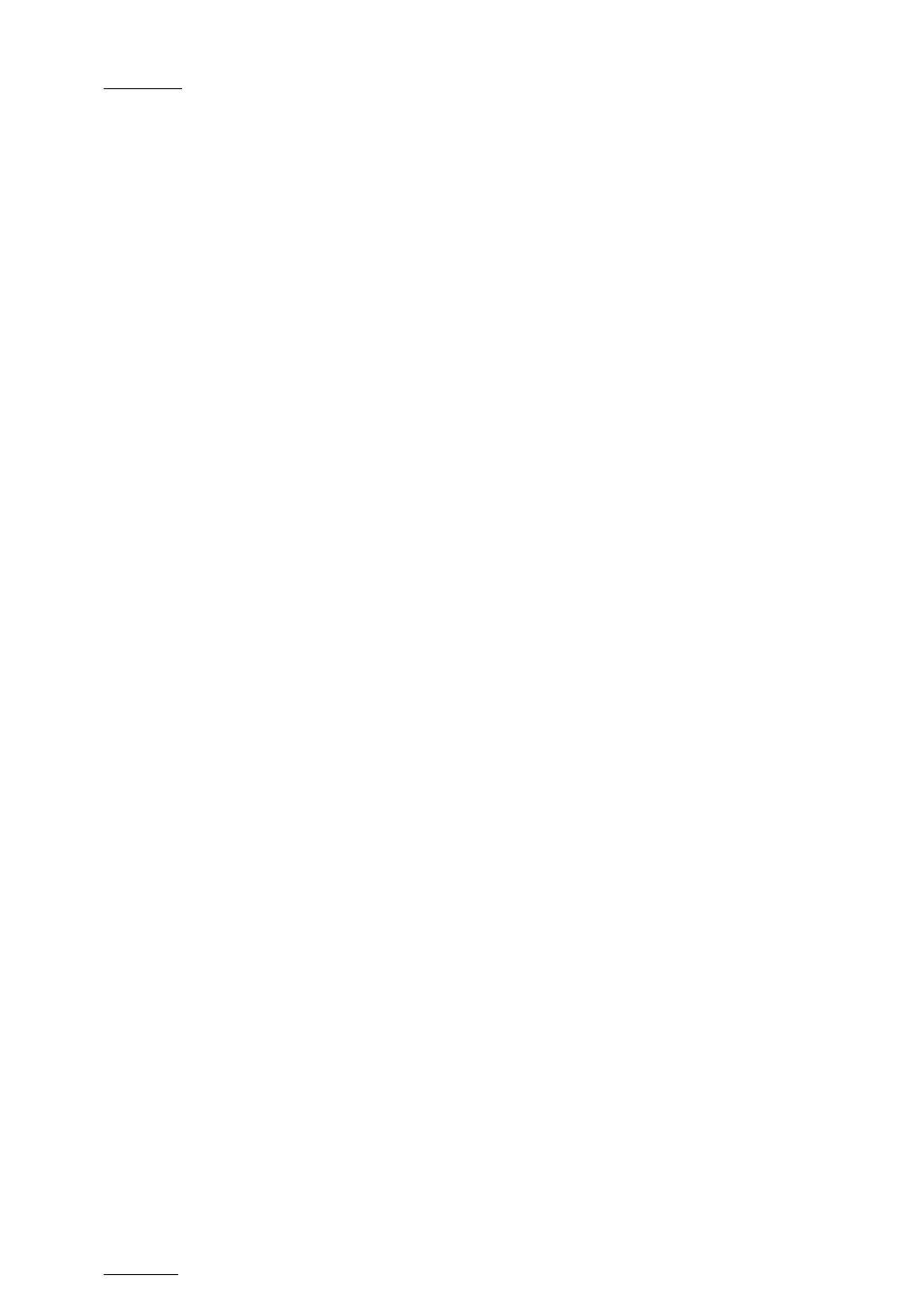
Issue
10.04.A
XSense – Version 10.04 – Operating Manual
EVS Broadcast Equipment – January 2011
38
will appear at that location only. In the case of a clip containing a single camera
angle (only an «A», «B», «C» or «D» clip), when in full control of all outputs, the
clip recalled will appear on the primary channel.
T
OGGLING
B
ETWEEN THE
C
AMERA
A
NGLES
If “Recall Clip Toggle” is enabled in the Setup Menu, pressing several times the
F_ key will always recall the first frame of the clip, but showing the next camera
angle every time the F_ key is pressed.
9.2.4 P
LAYING
B
ACK A
C
LIP
P
LAYBACK
S
PEED
F
EATURES
You can play back a clip using several playback speed features explained above
in this user manual. This section summarizes the various playback speed features
and refers to more detailed sections on these features:
•
Playback of a clip at the default playback speed using the PLAY key
•
Playback of a clip at a given predefined speed defined in the PgmSpd/Var Max
setting on the Remote Panel (Pg. 6.1, F3).
To use this feature, you need to activate the PGM Spd option available from
the secondary menu in PGM/PRV mode. For more information, refer to the
section ‘PgmSpd/VarMax’, on page 25.
H
OW TO
P
LAY
B
ACK A
C
LIP
To play back a clip, proceed as follows:
1.
Store a clip.
2.
Recall the defined clip which will be played, the corresponding F_ key lights
red.
3.
To start playing back the clip, press the PLAY key.
9.2.5 R
ECALL AND
P
LAYBACK OF
G
ROWING
C
LIPS
You can recall and play growing clips, i.e. clips that are in the process of being
created on a disk.
As long as the OUT point of a growing clip is not available on the EVS server, the
LED corresponding to the growing clip location blinks green when it is called and
red when it is loaded on the Remote Panel. The clip LED will no longer blink as
soon as both IN and OUT points are available on the EVS server.
If the play reaches the end of the available material, the play will freeze until new
material is available for playout. When new material is available, the play
resumes.
When the OUT point of the clip is known, the remaining time is displayed.
